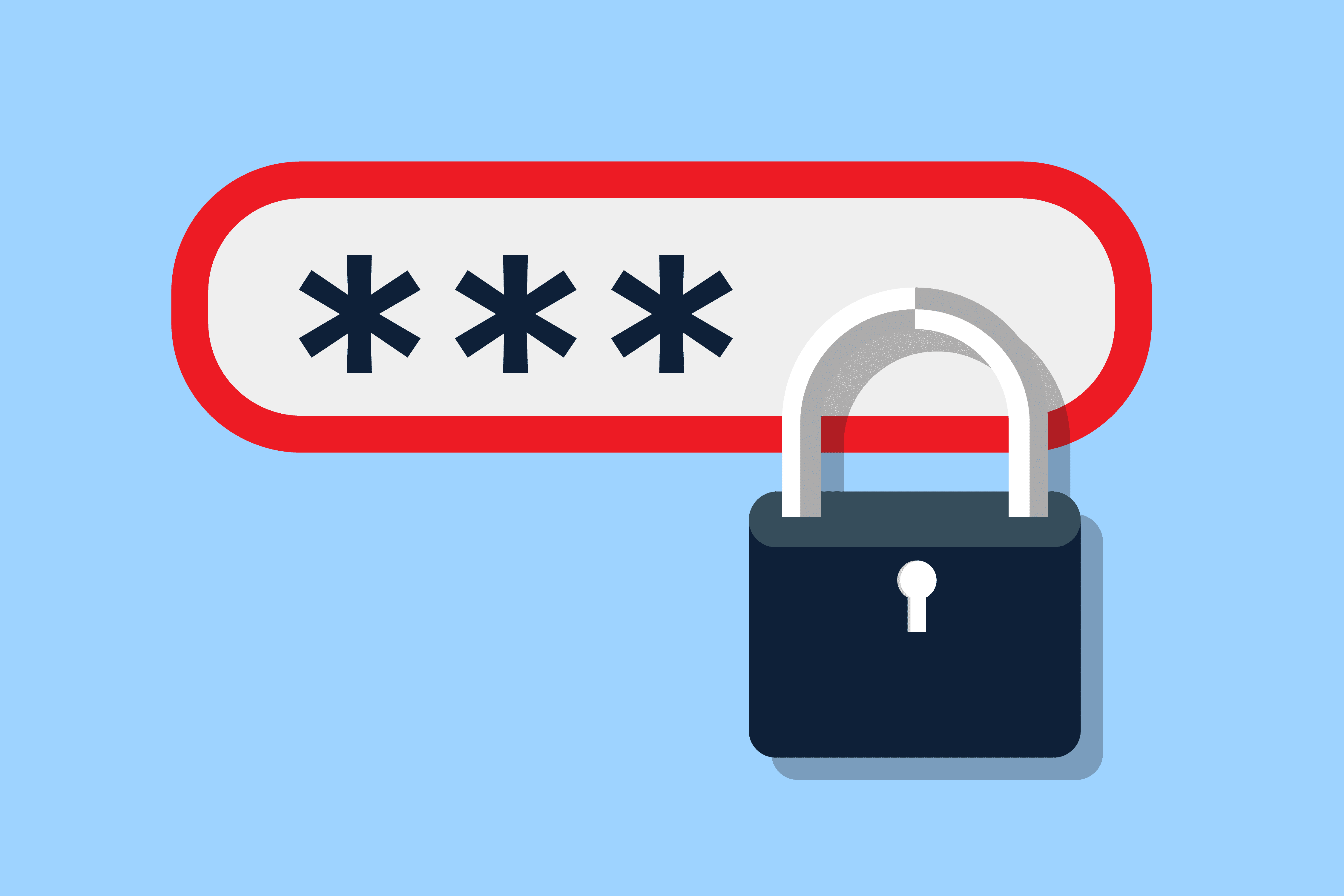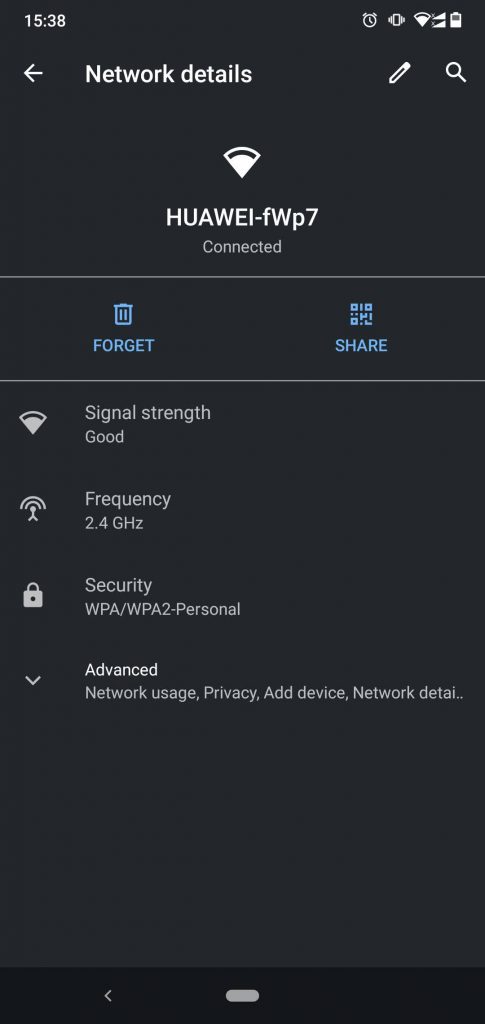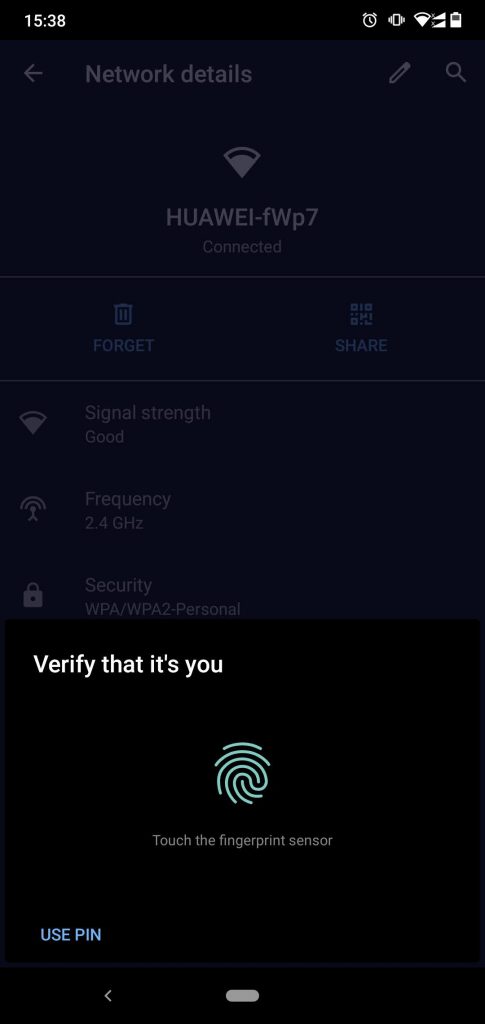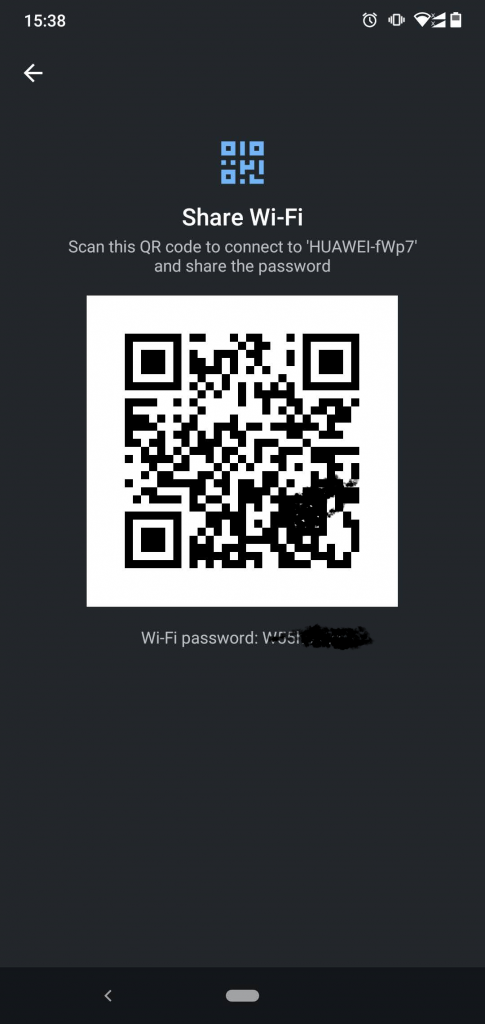Do you want to check and recall Saved Wi-Fi Passwords on Android? In this article, we point out different methods that you can use to view saved wifi network passwords on your phone. This might make your life a bit easy when someone asks you the password to your home or office internet connection.
But do note that these only let you see the password for networks you’ve already connected to in the past. You can’t use them to find the Wi-Fi password for a network you’ve never joined; you’ll need to ask someone who manages the network for the password.
How to check Saved Wi-Fi Passwords on Android
If you would have asked this question a year back we would have started with a rooted device. But with Android 10, you can now see the Wi-Fi passwords for your saved networks without a rooted device.
To view a Wi-Fi password on Android 10 or later, open Settings and head to Network & internet. On Android 10 or 11, tap Wi-Fi. On Android 12, you’ll need to select Internet instead.
You’ll then see your current Wi-Fi network at the top of the list. Select it to view options for the network. If you’re not connected to the right network, select another one from the list, or check the Saved network’s entry at the bottom of the page.
On the Wi-Fi network’s overview page, select the Share button. You’ll need to confirm your face/fingerprint, or enter your PIN code, to proceed. Once you do, you’ll see your network’s Wi-Fi password listed below a QR code.
The QR code displayed on this page makes the process even more convenient, as it lets another device join the network without needing to enter the password. This increases network security by concealing the actual password, as well as sidestepping the frustration of typing the password incorrectly.
If you’re sharing the password with an Android device, tap the QR Code icon next to Add network below the list of Wi-Fi networks. If the other person has an iPhone, have them scan the code using the Camera app, then tap the prompt to join.
In Android 12, you’ll also see a Nearby button that lets you share the password with other Android devices around you. This uses the Nearby Share function and saves the step of having to scan the QR code from your device’s screen.
See Wi-Fi Passwords on Android 9 and Older
If you’re running Android 9 or earlier, or your phone doesn’t feature the above option for some reason, you’ll need to turn to other options to reveal your Wi-Fi password. This is because the file that holds the Wi-Fi credentials for saved networks is in a protected directory of your phone’s storage.
And you don’t have permission to view the folder, or the file within it unless you’re rooted.
If you have a rooted device and want to see your Wi-Fi password on Android, you can head to /data/misc/wifi using a file explorer app that supports root browsing. Open wpa_supplicant.conf and you should see your network name (SSID) and its password (psk).
In case this doesn’t work, or you want to try another method, you can try using an Android Wi-Fi password viewer app like WiFi Password Viewer. These let you select a saved network to view the password.