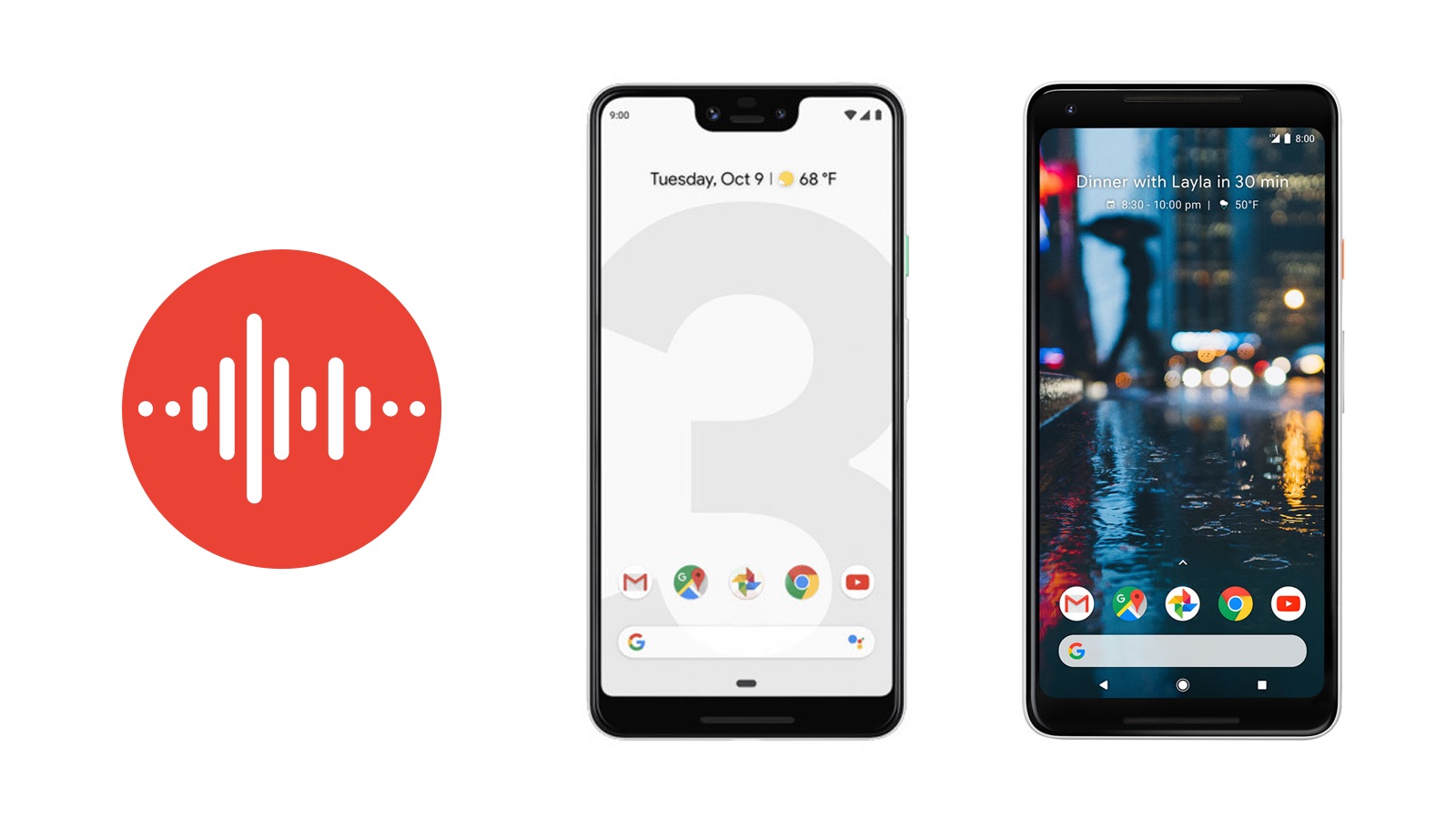Want to take some quick notes or make some reminders? The Google Recorder App can help you make quick voice notes and reminders. But before you start getting excited you should know that this app is currently only limited to Pixel devices.
If you have a pixel phone then you should know that Google has made access to the app much easier. It is now allowing users to access the app right from the Quick Settings panel. Now, you don’t have to worry about clogging up your Home Screen and can just tap the block to start recording.
Google Recorder App on the Pixel Phone
To get started Unlock your Android phone and make sure you’re on the Home Screen. Swipe down twice to reveal the Quick Settings panel. Beneath the Quick Settings panel, tap the Pencil icon. Scroll down until you see the Recorder block.
Press and hold the Recorder block. Hold and drag the block up to the top with the rest of the activated Quick Settings toggles. Let go of the block after you’ve placed it where you want it to appear on the list of toggles. Tap the back arrow next to Edit in the top left corner.
Once that’s all done and out of the way, you’ll be able to access Google Recorder from the Quick Settings panel on your Pixel phone.
When it comes to accessing the Recorder app via the Quick Settings panel is that the toggle itself is dynamic. This means that if you’re actively recording, the Recorder block shows a Stop message.
So you can just tap the block and have the recording automatically saved. Additionally, if you paused a recording from within the Recorder app, the Quick Settings tile will show a Paused message. Which is great for quick pauses and recordings on the go.