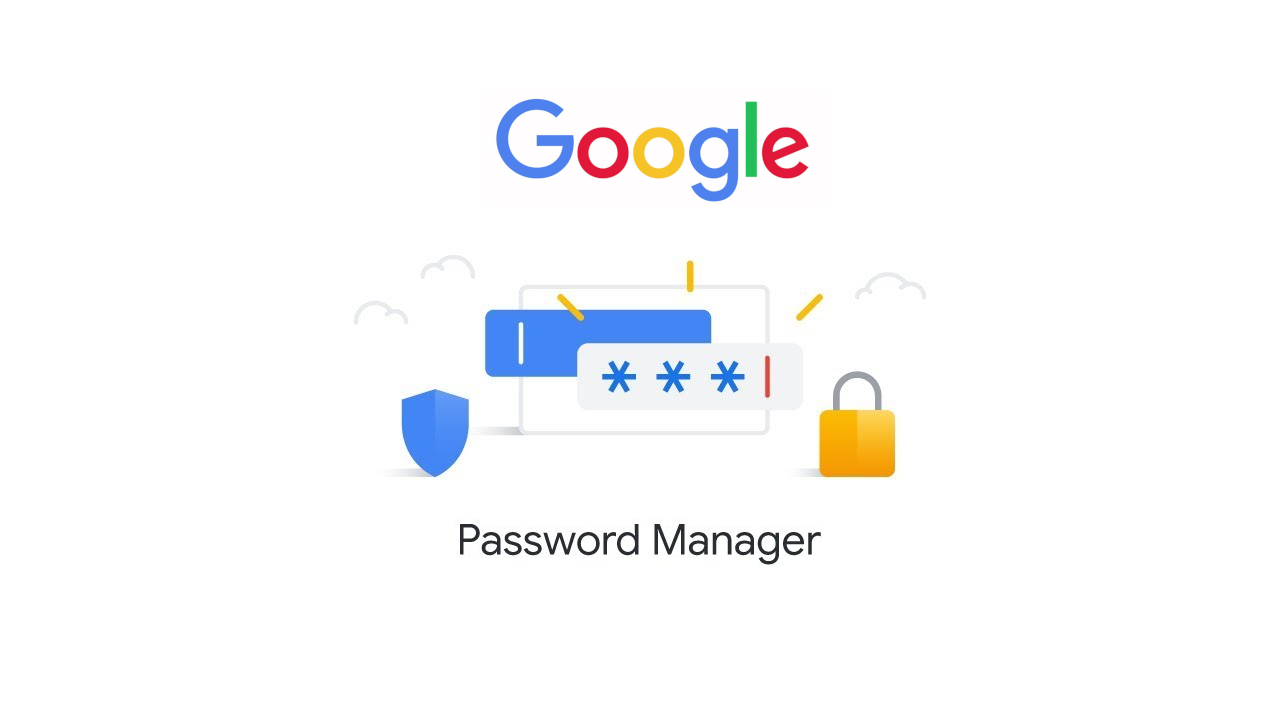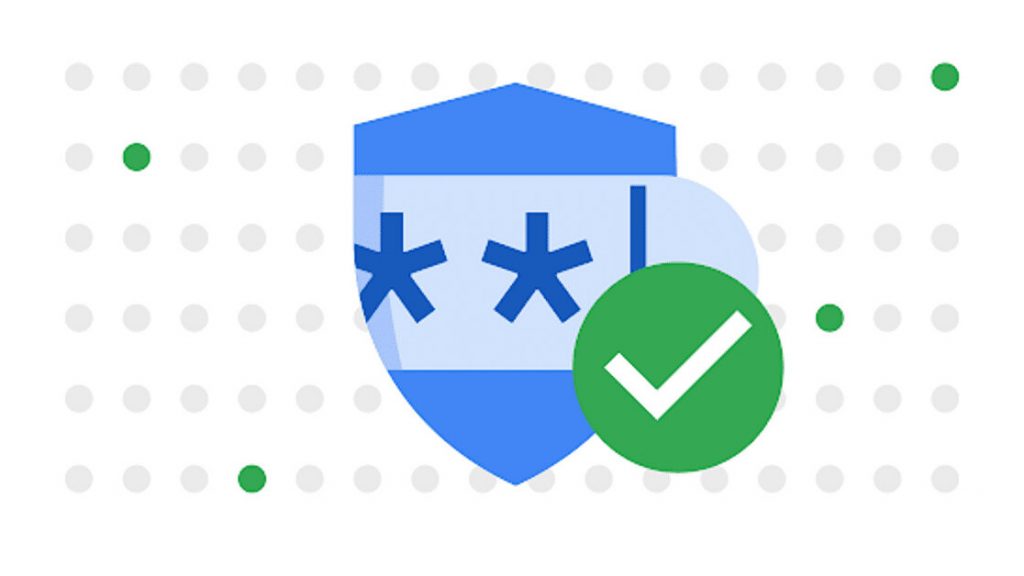Learn how to use Google Password Checkup for Android. This article explains how to use Google Password Checkup for Android 7 and higher. This tool is a free service that can anonymously compare your saved account usernames and passwords against company databases that have been exposed or leaked during a hack or security breach.
The Google Password Checker mostly works in the background while you do your work. When you visit a website that you’ve previously logged into, the tool immediately compares your username and password combination to several databases of confirmed leaked user account info and alerts you of any breach.
It also checks and confirms password strength. And tells you if you are using the same password for multiple access points and accounts.
How Do I Use Google Password Check Up?
Follow these steps to run Google Password Checkup on Android:
- Open the Settings app and tap Google.
- Tap Autofill.
- Tap Autofill with Google.
- Click Passwords
- Check passwords.
- Check passwords again.
- Continue and verify your identity.
After that Password Checkup will check for weak, compromised, or duplicate passwords. Tap a category, then tap Change password under each website or service listed and make the appropriate changes. Google Password Checkup compares your saved autofill passwords to a list of known compromised passwords. It also evaluates the general strength of your passwords and identifies reused passwords.
To see a list of your autofill passwords, go to Settings > Google > Autofill > Autofill with Google > Passwords. Tap the app or service and verify your identity to view, edit, or delete a password. The Autofill portion is in sync with chrome and webview.
There is no Google Password Manager app as passwords are saved and checked directly within the Google Chrome web browser on computers and the built-in operating system on Android smartphones and tablets.