If you are changing your phone then it is imperative that you remember to Transfer your Google Authenticator so that you can keep yourself secure with the two-factor authentication service. Transfering will ensure you can still access your two-factor codes and sign in to those accounts on your new phone.
Two-factor authentication adds an extra layer of security to your online accounts by requiring a randomly generated six-digit code after you’ve entered your password. As privacy concerns continue to rise amid breach after breach, two-factor authentication is an important step that can help fortify your online security.
How to Transfer your Google Authenticator to your new phone?
Most websites give you the option to receive your 2FA codes through SMS texting. or by using a dedicated app such as Google Authenticator. Hackers have had a lot of success tricking wireless carriers into switching the SIM card associated with a person’s phone number and receiving the two-factor codes.
So that’s why 2FA is the safest way to authenticate your identity. When switching phones you can make your life easier by using the app’s transfer tool. Make sure you have the latest version of Authenticator on your old phone.
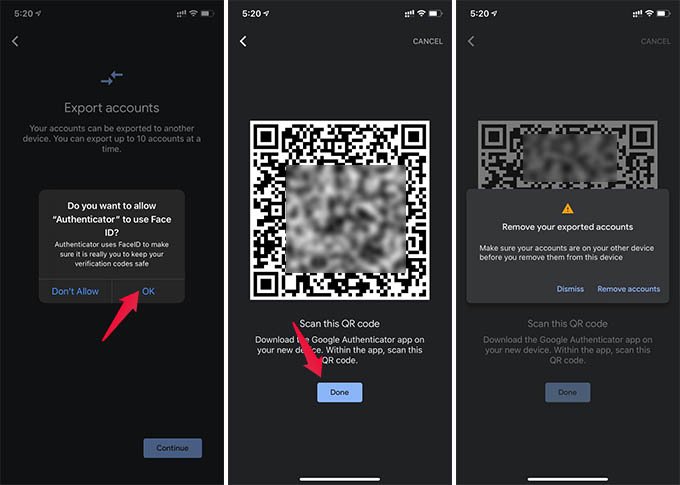
Open Authenticator then tap the three-dot menu icon followed by Transfer accounts. Select Export accounts and enter your PIN code when prompted. Pick the accounts you want to transfer then tap Next.
On your new phone Open Authenticator, tap Get Started. Tap Import existing accounts? located at the bottom of the screen. And then Select and Scan the QR code. Your old phone may have just one or multiple QR codes for you to scan. You’ll see a confirmation prompt for each successful transfer.

