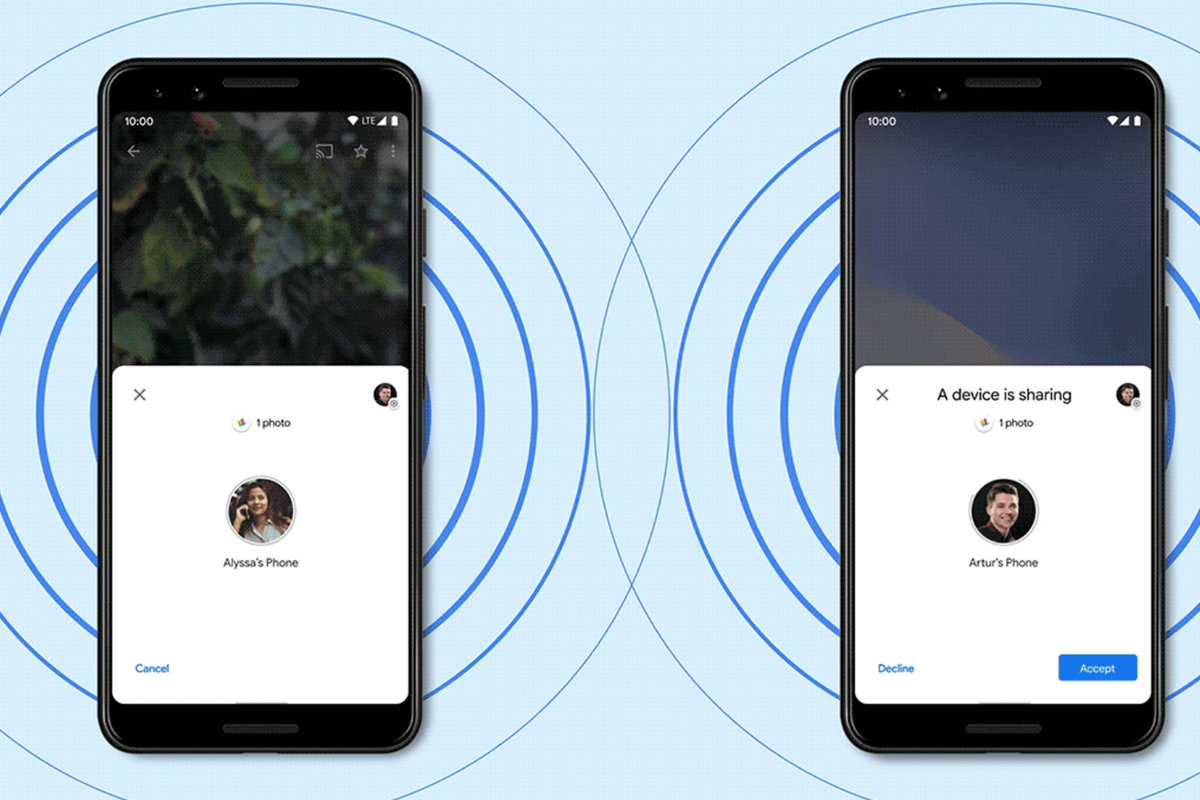Did you know that you can nearby Send and Share Installed Apps on Android? Yes, that’s true you can share your favorite apps with others using the Nearby Share feature in Android. Nearby Share is a built-in method provided by Android that makes the sharing process simple and fast.
Sharing installed apps with Android’s Nearby Share feature is simple. And you can share almost anything via this feature. Such as being able to send files between Android devices.
To use Nearby Share, you don’t need to be on the same Wi-Fi network. The method takes advantage of a couple of protocols to transfer both apps and files, including Bluetooth.
How to Send and Share Installed Apps on Android
Nearby Share is only available on Android phones running Android 6.0 or higher. To check your Android version, open the Settings app and go to System > About phone or About device.
You will first need to take care of some settings before you start sharing. Open the Google Play Store app on the sending device. Tap your profile icon in the upper right and select Manage apps and devices from the menu.
Under the Overview panel, tap the Send button adjacent to Share apps, then tap Continue on the next page. After that, tap OK to enable device location and grant the Play Store permission to access your location data.
On the recipient device, follow the same steps, but select the Receive button under Share apps when you are on the Overview panel. Then tap Continue and select OK from the pop-up to enable location and grant the Play Store permission to location access.
Once you’ve granted permission on the sending device, you’ll be taken to an app selection page. Select the apps you wish to share and tap the Send button in the upper right. Next, select the recipient device name from the Select a receiver pop-up.
Nearby Share will then generate a pairing code for connecting the two devices. Confirm if the code on the sending device matches the one on the recipient. If they match, tap Receive on the recipient device. And Nearby Share will immediately start sending the selected apps.
After the transfer finishes, you can directly install the shared apps on the recipient device. You can install all the shared apps at once by tapping Install all. Alternatively, you can choose to install apps one by one by tapping the adjacent Install button adjacent to the app name.