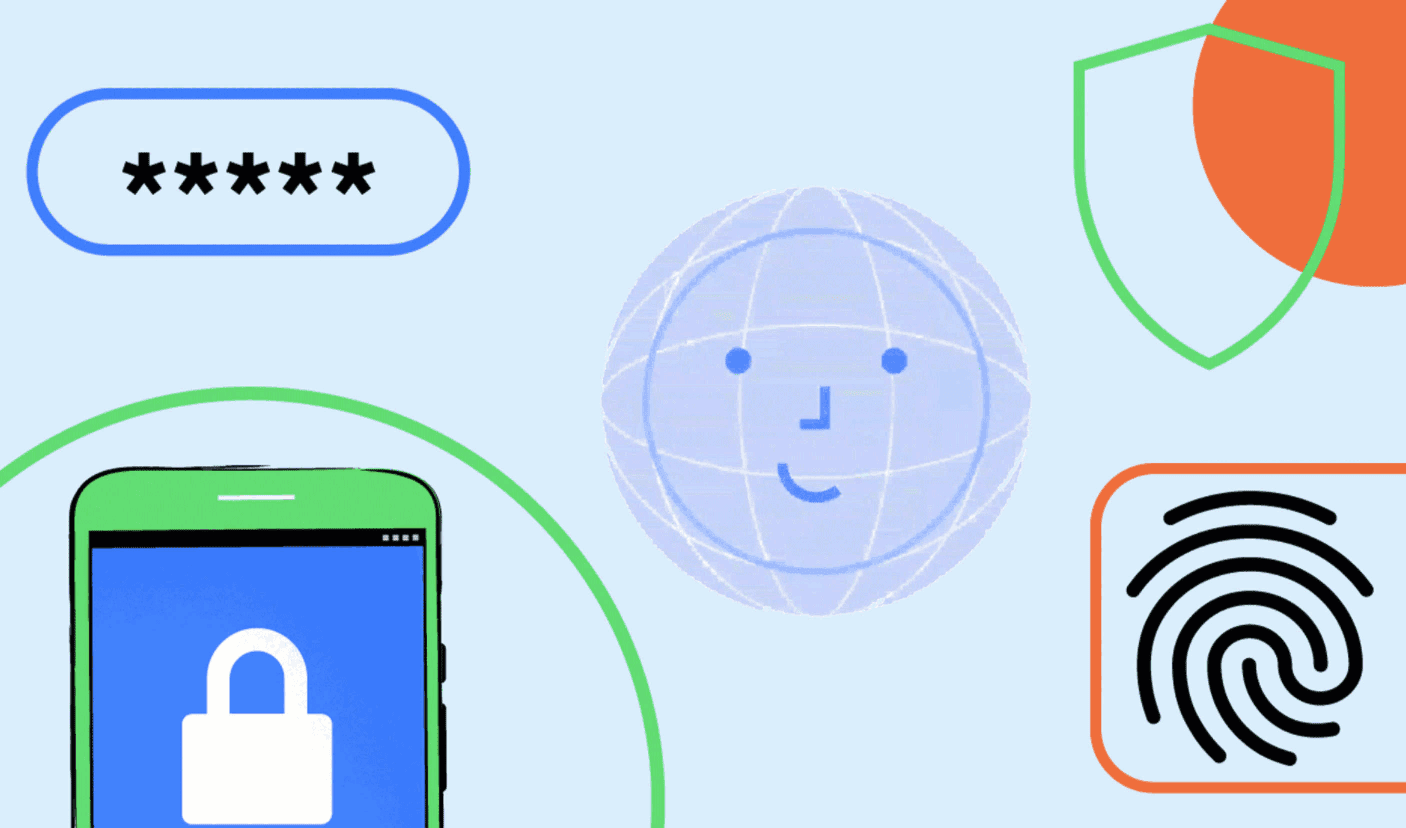Phone lock screen Shortcuts can make your life so easy. The lock screen on your phone is an essential barrier between all your personal information and strangers. It’s designed to keep most of your phone’s data, features, and functions hidden. But due to that barrier, you need to keep on unlocking your phone.
But you can bypass the locking and unlocking hassle by creating some useful lock screen shortcuts. This way you can use the lock screen to access various important apps more quickly. That can be useful for taking photos, running Google Assistant along with making emergency calls, and more.
Phone lock screen Shortcuts
To set your digital assistant on the Android lock screen, open the Google Assistant app, then tap the compass icon in the lower right. Press on your avatar (top left), then choose Settings, Assistant, and Phone.
Next, toggle the Access with Voice Match button to “on” and you’ll be able to access Google Assistant from the lock screen.
Once you have taken these steps just say, “Hey Google” or, “Okay Google,” on the lock screen to access your assistant. Similarly, when taking a photo some users go the long route and unlock the phone to open the camera app.
Don’t waste time unlocking your phone when you just need to take a quick snap. On Android, double-tap the power button to launch the camera.
Some of your phone’s key settings are available from the lock screen even if you don’t unlock the phone itself. Among the options available are the Bluetooth, Wi-Fi, and airplane mode toggle switches, the flashlight, Do Not Disturb mode, media playback controls, and the display brightness.
All these options can be accessed just by pulling down the shutter from the lock screen. For further customization, you can change the settings and icons you see on these panels. Just tap the pencil icon in the lower left-hand corner of the Quick Settings pane itself.
You can even take your game to the next level by customizing lock screen info widgets for all the allowed apps. In Google Maps, for example, open the app menu, then tap Settings, Notifications, and Traffic to have alerts appear when there’s traffic congestion around your local area.
This way you can also get info for battery status to the weather forecast. So get started with customizing your lock screen to improve the way you interact with your phone.