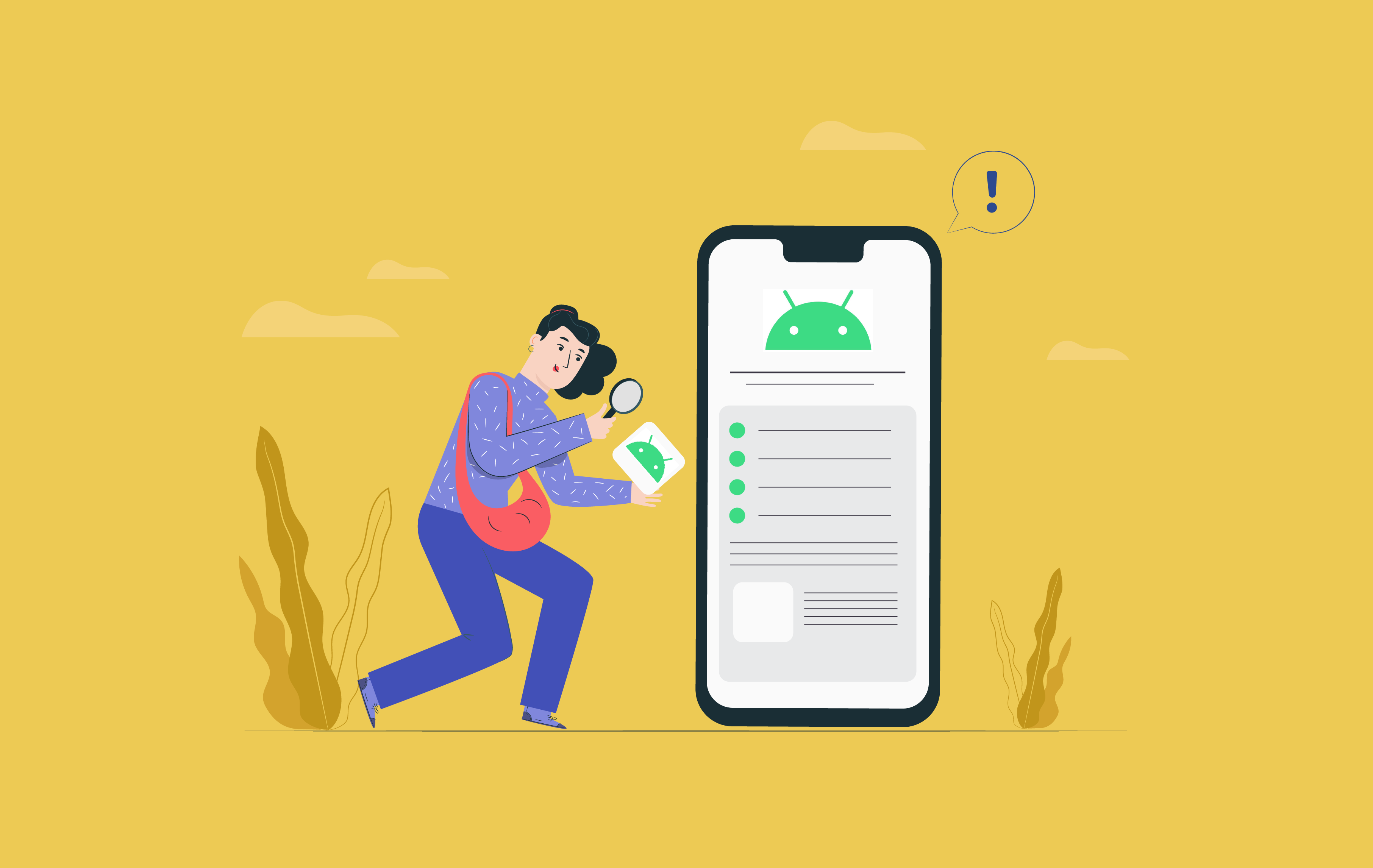Did you buy a brand new phone? Then you need to read these New Android Phone Tips and tricks that will help you get the most out of your phone and keep it safe from malware. So it is essential that you spend some time setting up your device for future use properly.
For example, learning about the battery saver mode and gallery sync can help you a lot if you do it from day one. And learning about location and lock features can be a life and stress saver in case you misplace or lose your android phone because then you will be able to lock it and wipe its memory remotely.
New Android Phone Tips for New Users
Start with Automatic Photo Backup to Google Photos
Google Photos is an excellent photo and video management app that works perfectly with your Google account. It keeps your photos and videos safely backed up in the cloud. The app comes pre-installed on most Android phones.
The app syncs and backs up your photos and videos in real-time while you’re capturing them. For that, you have to turn on its automatic backup feature.
- Open Google Photos.
- The start screen will ask for permission to back up your photos and videos. Allow it to continue.
It is best to go to the app’s settings to ensure the automatic backup option is turned on. And while you are there, play around with different options and check if everything is in order.
You can either back up photos in original size for best quality or optimized size for slightly lower quality. You can also allow the app to back up on cellular data if you want—or keep it to Wi-Fi only if you’re on a light data allowance.
Set Up Google Assistant
Google Assistant comes pre-installed on Android phones. It offers voice-activated features to enhance usability and efficiency. The app offers voice commands, voice search, and voice-activated device settings. While setting up your new phone, Google will ask to configure the Assistant.
You can train the Assistant by following the initial steps when you first run the app. Once it collects your voice patterns, every time you say “OK Google,” it gets activated.
Gestures and Navigation Buttons
Modern devices support a lot of sensors that enable them to understand gestures for almost hands-free usage. Such as It lets you unlock the phone, double-tap the phone screen to wake it up, swipe screens to go back and forth, grab screenshots, and much more.
These are worth configuring while setting up the new phone. You can create gesture shortcuts for almost anything. Go to Settings and search for “Gesture” to discover your phone’s gesture-related capabilities.
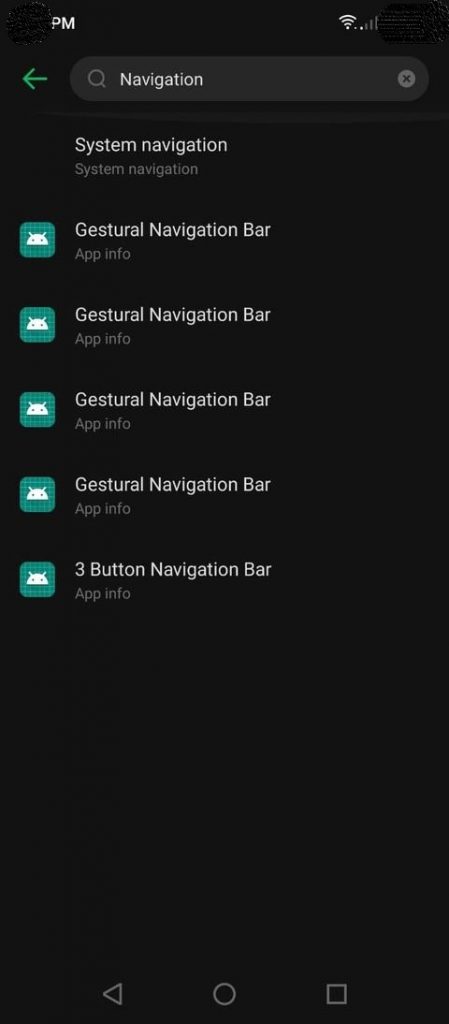
Gesture settings page 
Gesture settings page
Disable preinstalled Bloatware
Bloatware is the unwanted apps that come preinstalled when you buy a new phone. Almost all Android devices come with bloatware installed. This is because of the sponsorship or for ad targeting purposes.
Bloatware is annoying due to unnecessary disk space consumption. It reduces your phone’s performance and battery life as well. After identification, try uninstalling the apps if it allows you. However, you can’t uninstall some of the bloatware without root access. In that case, you have to disable it instead.
- Go to Settings and then Apps & notifications or App management.
- Tap on See all apps or App settings to view the whole list of apps on your phone.
- Alternatively, you can also get to these settings by long-tapping on the app in your App Drawer. In the pop-up menu, tap on App info.
- Now, look for specific bloatware. Tap on it and Disable it.