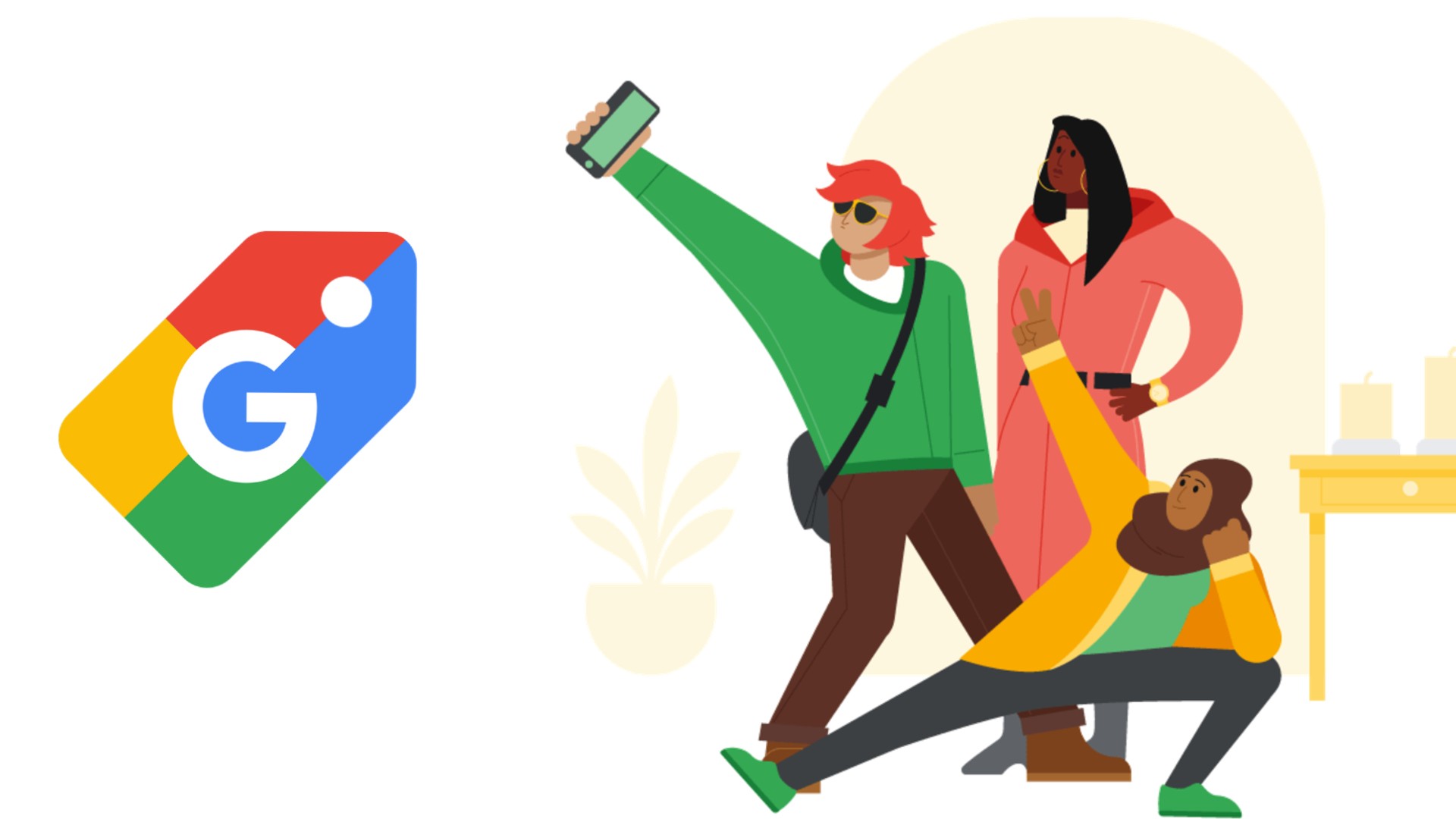Google’s shopping list comes built into your phone and has been improved to make your shopping list management easy and convenient. The new update introduced Material Design and support for dark mode. And it also reduced the number of customization options within the app.
In the latest update, users will be able to use voice commands. And the grocery list can be accessed on mobile (and desktop) via the web. Google Assistant settings and the Home app also offer a handful of shortcuts to shoppinglist.google.com.
Google’s shopping list feature
The feature is now called the “Google Shopping List” instead of “My shopping list.” Additionally, an automatic dark theme is now offered based on your device settings. This is a transition to the Google Material Theme from the company’s previous design language (2018).
Organizationally, “Share” and “Sort” is no longer in the app bar, while an overflow menu lets you: Rename list, Delete list, Delete all checked, Check all, and Uncheck all.
You cannot hide checked options as items just move to the bottom. Additionally, the only Sort options available are “Alphabetical” and “Order added” as the “Categories” option has been removed, though this appears to have occurred earlier in the year before the redesign.
How to Use the Shopping list feature from Google?
- Open the Google Home app.
- At the top right, tap your initials/image to select your account.
- Go back to the home screen, then select Settings.
- Scroll down to Services, then select Notes and lists.
- Tap on Shopping Lists. If asked, choose an app (Google Keep, EverNote, etc.) to open your list, or open it with your browser.
- Next to “Shopping Lists”, tap the Menu icon and then create a new list.
- Type the name of your new list and tap Create.
- Tap Add Item to add new elements and then tick them once you’re done.
- You can also add notes and shopping lists using the Google voice Assistant with the commands “start a grocery list” or “start a list.”