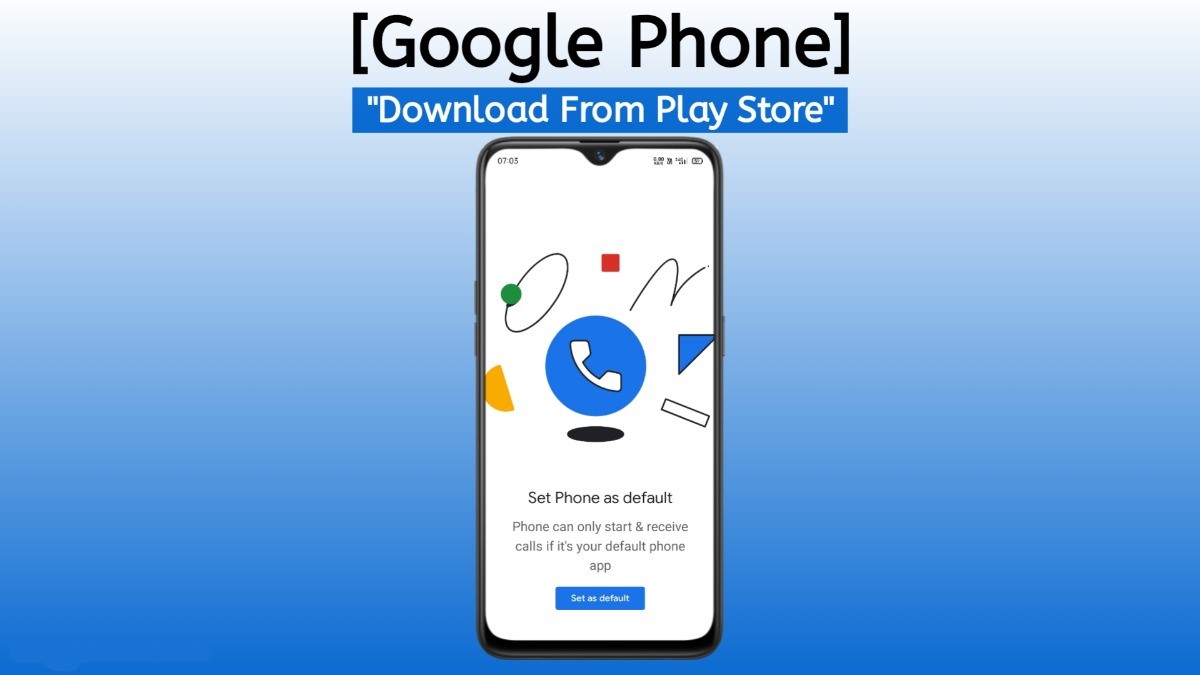If you have the latest OS on your android phone then chances are using Google’s Phone App on Android. This little default calling app goes unnoticed by most users yet it packs some handy features to make calling easier.
Using this app you can do a lot of neat organizing functions related to the way you call and sort contacts on your phone. Below we have listed a few ways that will enable you to fully use the potential of your phone in regards to Google’s Phone app.
Google’s Phone App on Android
Block Unwanted Calls and Numbers
Unwanted calls can be a nuisance. But thanks to a feature in Google’s Phone app, you can block a specific number or all calls from unidentified callers. To block a phone number from your recent calls, open the Phone app and tap the Recents tab at the bottom.
Next, press and hold the number you wish to block. This will open a popup menu with several options. Tap Block/report spam, check Report call as spam if applicable, and hit Block. To block calls from unidentified callers, tap the three-dot menu at the top right.
After that, select Settings from the popup menu, then choose Blocked numbers. Tap the toggle next to Unknown. With this option on, your phone will block numbers from private callers. To add a number Tap Add a number at the top of your block list, enter a number you want to block, then hit block.
Quick Responses
This app also comes with four quick responses to use if you don’t want to pick up a call at the moment. And you can customize them depending on your style and language. You can personalize these messages by tapping the three-dot menu at the top-right, then choosing Settings. Select Quick responses from the list.
Record Phone Calls
Call recording can be handy in certain situations. With a native call recording feature available on the Google Phone app, you don’t need a third-party app to do this on Android. However, note that there are several limitations to this feature.
First, call recording is available in select regions and on certain devices and carriers. Beware that the app might notify the recipient that the call is being recorded, depending on local laws. Also, your phone should have at least Android 9 to use the feature.
Call recording won’t work when you create a conferencing call, or when a call is muted or on hold. There are two call recording options to choose from. You can choose to always record calls from unknown numbers, or only record those from certain individuals.
Customize Phonebook Display
Google’s Phone app has two different ways of sorting saved contacts: by first name, or last name. The first name is the default, but you can choose to see your contacts in order of their last name.
If you want to change this, launch the Phone app and tap the three-dot menu, select Settings, and choose Display options. Tap Sort by and select what you prefer. Under name format, you can also select how the app shows contacts, highlighting their first or last name.