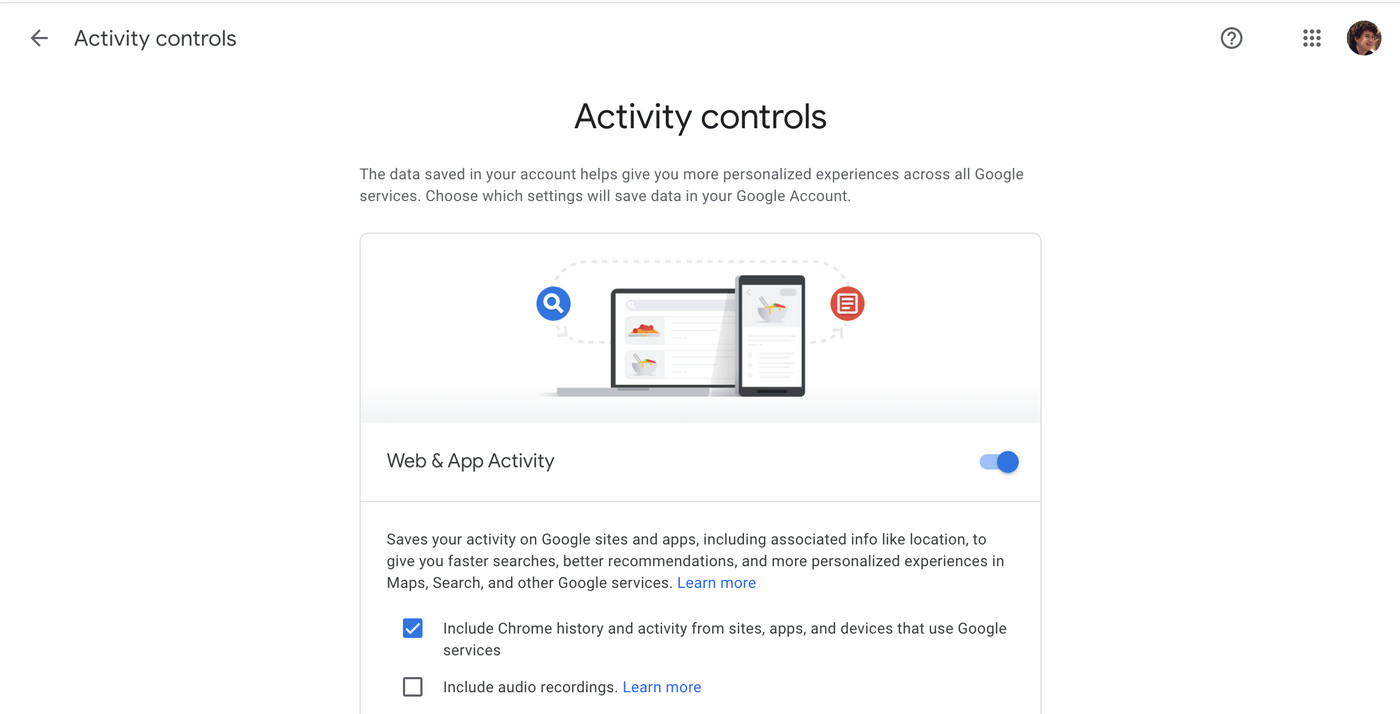Google’s ‘My Activity’ feature lets you explore and read all the data that the search engine tracks about your digital and physical activities. You can use this feature to quickly manage your data and search activity preferences.
This feature allows users to have more control over their data nowadays than ever before. With the introduction of Google’s My Activity feature, users can have more power over their search history and account data settings.
One of the most significant additions is automatically deleting your Google search history after a certain number of months by default.
How to use the Google’s ‘My Activity’ feature
Google needs to keep a track of your activities about you for a better user experience. However, you’re more in control now of how much personal information they can keep tabs on. The “My Activity” feature shows you everything you need to know about what you’ve been sharing with Google.
You can easily use the “My Activity” feature on Android; however, getting to those settings is relatively easy regardless of your chosen method. You can quickly get to your Google account main page by doing the following
- Open the Google app on your device, then tap your profile icon in the upper right corner.
- Under your selected account, tap Manage your Google Account.
- Tap the Data & privacy tab.
- Scroll down to the History settings section and tap My Activity.
This page consists of three main sections known as Web & App Activity, Location History, and YouTube History. You should go through them one by one and select the preferences that work best for your account needs.
Many apps rely on Google services to function. Giving them some potential to track you as well. It’s not just your web searches, but your actions within these apps can be tracked to an extent as well. This is mainly done to serve you with more relevant ads or improve app experiences.
The app data is only saved to your account history if you enable the optional subsetting for tracking activity within apps. f the feature is enabled, and you want to disable it to increase the privacy of your Google account, you can do the following:
Tap the Turn off button to get started. Read through the description that pops up, then scroll down. Press the Pause button, then the setting will be disabled. Now click Delete old activity to remove the previous search history from your account.
Location History
You have to manually opt into location tracking; however, enabling it has some advantages in certain situations. For example, you can get recommendations of places to explore based on your travel location history.
If you enjoy finding new shops or restaurants you’ve never heard of before, this could be helpful while at home or during your travels abroad. To add to the whole travel topic, enabling location history means you can also access a feature called Google Maps Timeline.
This allows you to visually see the specific routes you took when visiting locations during your travels. If you want to enable the location history feature for your Google account, you can do the following:
- Under Location History, tap the Turn on button.
- Read through the description that pops up, then scroll down.
- Press Turn on.
- The location history setting is now enabled for your Google account.
- Tap Got it to continue.