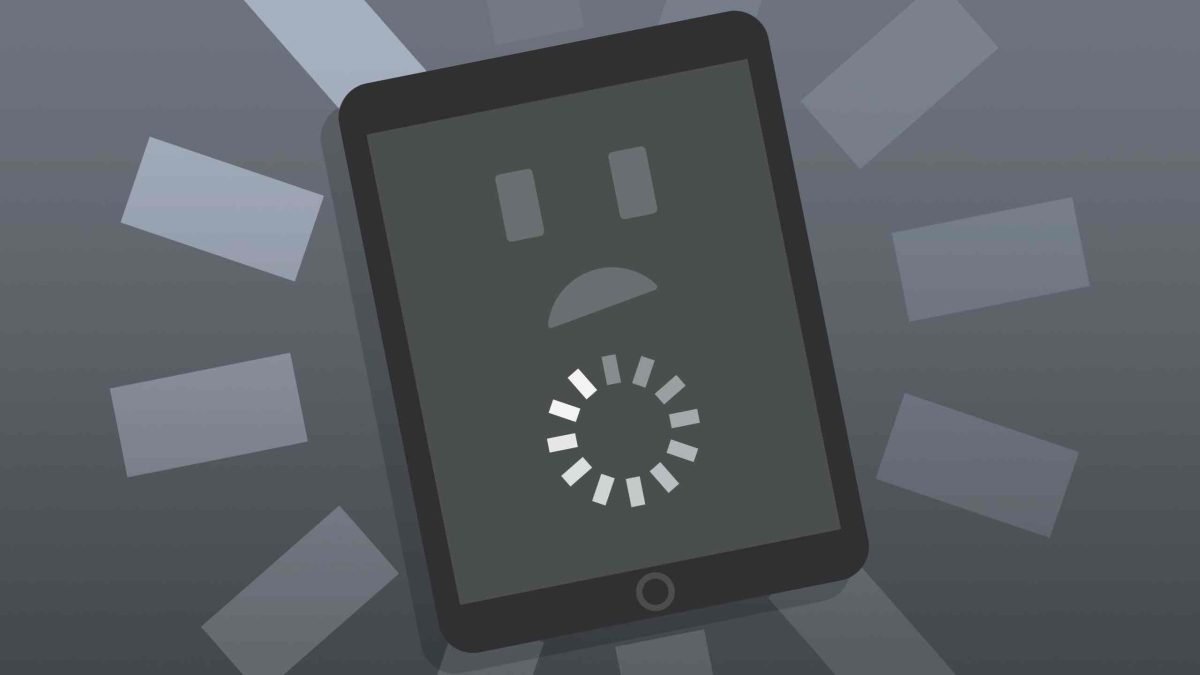Is your phone getting stuck more often due to multiple reasons? Here is how to Easily fix an unresponsive or frozen Android Phone and make it work when needed.
The experience of having a frozen or unresponsive Android phone can indeed be stressful and inconvenient, but thankfully there are several strategies that can be employed to tackle this issue and revive your device.
Whether the problem lies in the software, such as a problematic application or system glitch. If it’s a more complex hardware issue, this guide will provide you with a step-by-step process. That will help troubleshoot and resolve the problem.
Here is how to Easily fix an unresponsive or frozen Android Phone
The easiest thing you can try is to do a soft reset on your Android Phone. This is usually accomplished by holding down the power button for about 10-15 seconds.
Another reason that your Android Phone may be frozen and unresponsive is that the battery is drained, you may need to charge it.
Plug your phone into a charger and wait for a few minutes to see if anything happens. If your phone remains unresponsive, try a different charging cable and wall adapter, or try charging it from a computer’s USB port.
Try using the Safe Mode
If nothing works then you can try booting your phone into safe mode. This will disable any third-party apps that might be causing the problem.
To enable safe mode, Press and hold the power button until the power options menu appears. Press and hold the ‘Power Off’ option. You’ll be prompted to reboot your phone in safe mode. Tap ‘OK’.
If it works fine in safe mode, an app you’ve installed is likely causing the problem. You can uninstall apps one by one to figure out which one is the culprit or perform a factory reset to start fresh.
Last Option Factory Reset
If none of the above steps work, you may need to perform a factory reset. This will erase all data on your phone, so it’s a good idea to back up any important files before proceeding.
Back up your data. Turn off your phone. Press and hold the volume up button and the power button simultaneously until the device vibrates and the Android recovery screen appears (the key combination may vary depending on the phone model).
Use the volume buttons to navigate to ‘Wipe data/factory reset’ and use the power button to select it. Select ‘Yes’ to confirm. After the process is complete, select ‘Reboot system now’.