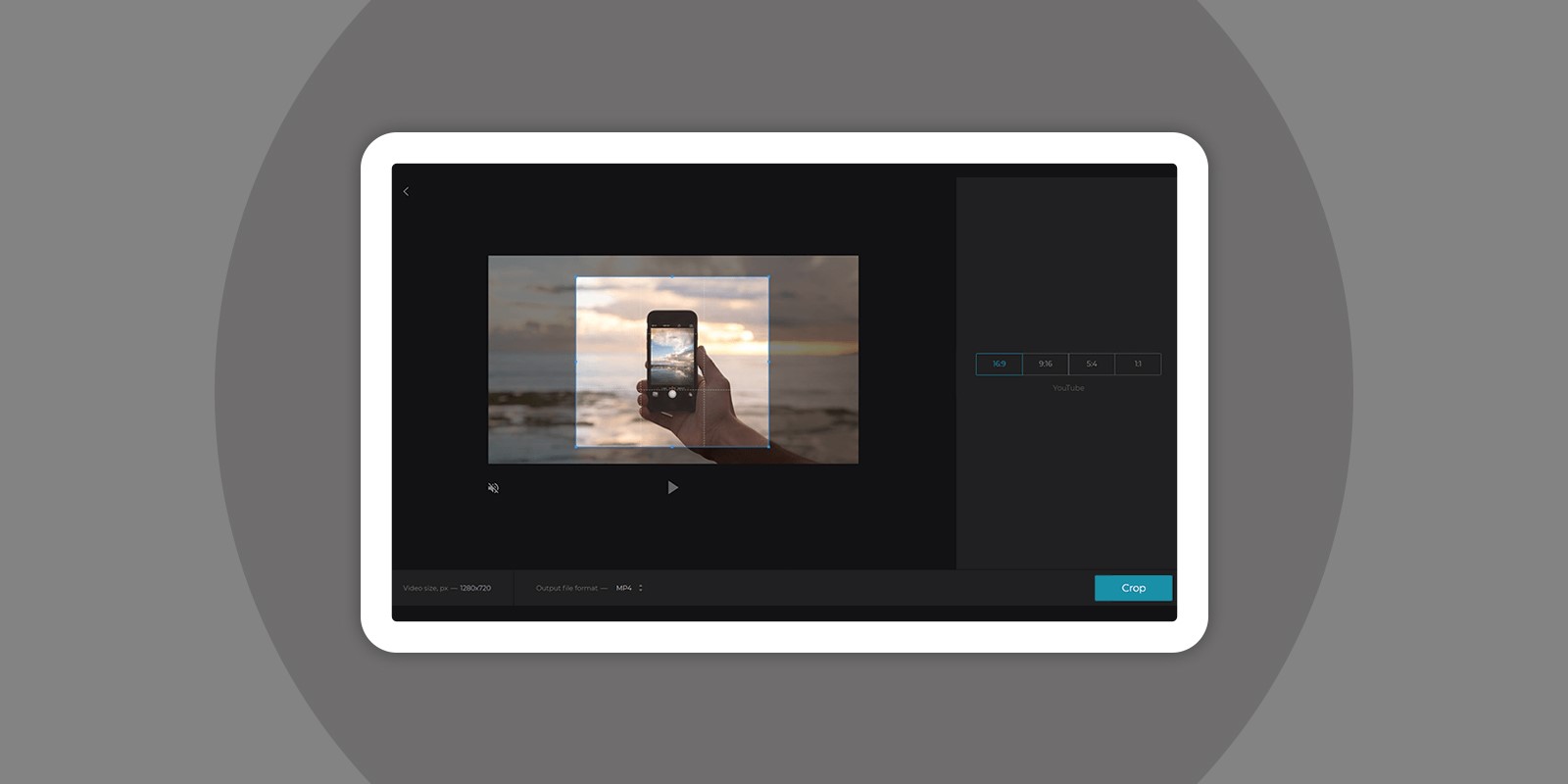Looking to Crop a Video on Android easily? In this article, you will learn how to use Google Photos to crop a video on your Android phone. After trying out several other ways of cropping and cutting videos we were able to establish that the Google Photos method is the easiest.
You may need to crop a video to remove unwanted stuff or people in the background. Editing a video can sometimes feel like a very tough task. Google Photos lets you quickly adjust the dimensions of the video to fit the desired aspect ratio.
How to Crop a Video on Android
You can start by heading over to the Google Photos app. It is a free app that comes with a built-in video editing function. The app’s cropping tool allows you to enhance backgrounds and adjust the edges of your video. Also, the app has preset crop aspect ratios that can be helpful when posting your video to social media.
To begin you need the latest updated version of the Photos app. You may already have the app on your device since it comes pre-installed on many Android smartphones and tablets. And if you use Photos backup service.
- Open Google Photos.
- Choose the video you want to crop, and tap on it to start playing it.
- Hit the Edit icon to load the in-app editor.
- Select Crop and a crop box will appear around the video.
- Choose the format you want to use: Free, Square, 16:9, 4:3, or 3:2. If you choose Free, you can resize the video to any aspect ratio by adjusting the sliders on each end of the crop box.
- Once you’re satisfied with the crop, tap Save a copy to save the video. This saves the cropped video as a new version and doesn’t affect the original unedited clip.