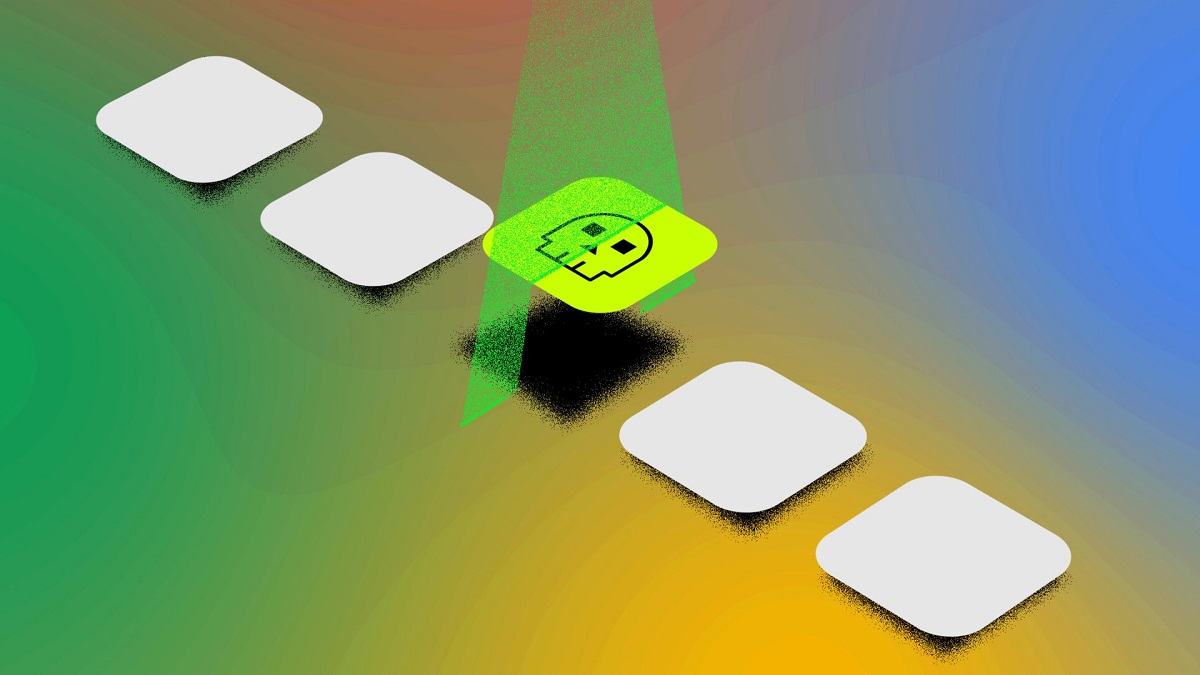Learn how to Check Android App safety before downloading it from the playstore or an external download source. Malicious apps find their way onto people’s phones bypassing PlayStore security. But don’t worry you can still do some backup checks before downloading an app that might look suspicious.
You can start by looking at the reviewers. Research shows that over 90% of people base their decisions on reviews, and malicious developers abuse this trust by planting fake reviews on their apps. But no matter what users who have been dodged will leave a fresh review for you to sniff out.
How to Check Android App safety
As mentioned above app reviews, are one of the most important things to check when downloading a new app. Five-star messages are often boosted to the front. So it is recommended that you spend some time and go down the line find some really frustrated users and cross refrence what they say.
If more than one or two people are warning that the app is a scam or contains malicious elements, pay attention. Look out for comments such as “this broke my phone,” then its your que it’s better to be safe than sorry.
When scanning users comments also check for If the developer is replying to comments. This is a good sign that the app is legit. Especially if they are trying to help people with their complaints. Because scammers usually dont provide a good customer support.
App download Count
How many times an app has been downloaded can also give you clear indications to its authenticity. Start by looking at the release date. If an app isn’t only a year or two old but has millions of downloads, this is a huge red flag.
It’s likely the numbers are artificially inflated. Malicious developers do this by using bots or fake accounts to download their app over and over. Most new apps don’t get so popular so quickley. Under-performing in that crucial new-release period. This is why high download rates from unknown publishers are so suspicious.
Catch the app at permissions
If the app requests device permissions that don’t make sense for it, beware. You can check an app’s permissions in the Google Play Store.
Go to the app page, tap About this app, then select the See more option that’s attached to the Permissions menu. In this menu, you’ll see a summary of what each permission allows the app to do.
A permission is suspicious if the app doesn’t list any feature that would need it. For example, a request to listen to the microphone would be alarming in a Solitaire game app. But it makes total sense in a video editor.
And be very careful of allowing access to dangerous permissions. Dangerous permissions are those that allow the app to read, receive, or write sensitive information. For instance, your location, stored files, phone calls, text messages, or audio.