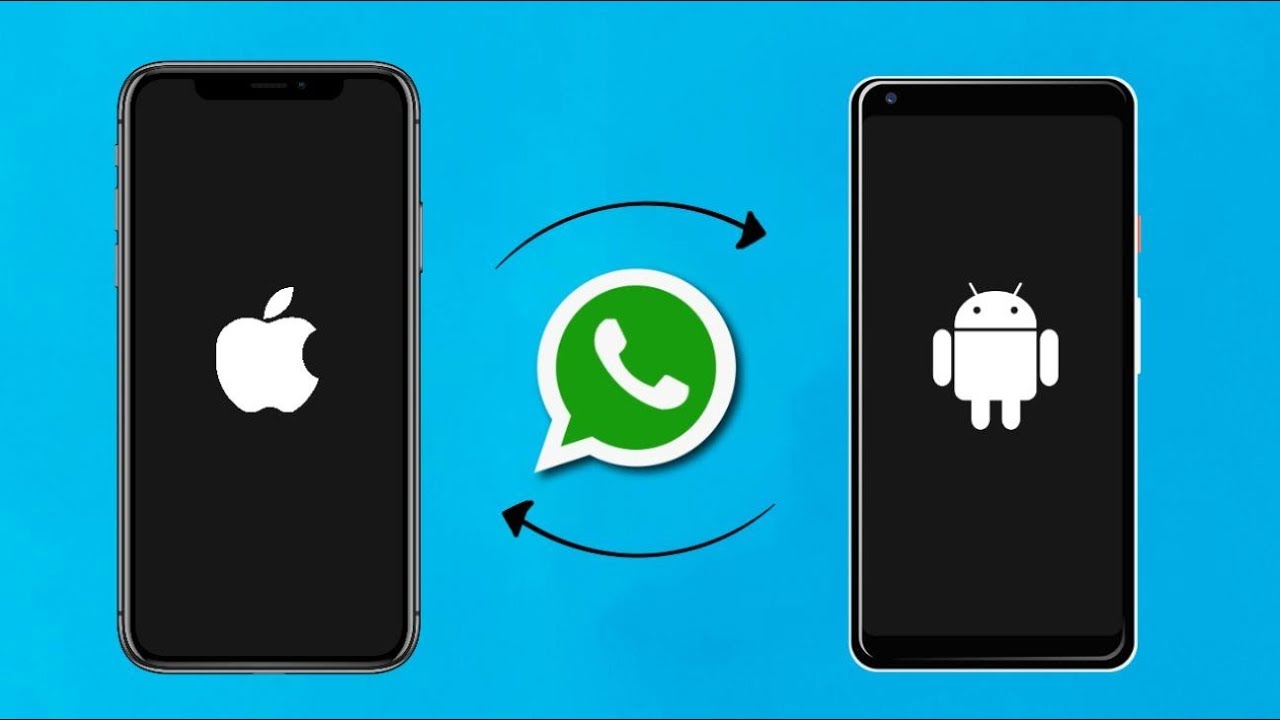WhatsApp Data iOS to Android is a pretty simple method nowadays especially if you have a Samsung device. And are transferring data from Apple to Samsung. Those who have a Samsung Galaxy phone with Android 10 or above can transfer the data easily.
Using this method you can transfer your account information, profile photo, individual chats, group chats, chat history, media, and settings. You can’t transfer your call history or display name.
How to Transfer Whatsapp Data iOS to Android?
To begin with, you will need a Samsung SmartSwitch app version 3.7.22.1 or higher installed on your new device. The feature is coming soon to all Android devices. You can also transfer contacts between devices easily by using a separate method.
Once you connect you will be asked whether you wish to commence a transfer from iPhone when they begin setting up the new phone, and will also need a USB-C to Lightning cable to connect the two handsets.
Users must be on the same phone number on the new device, as the old device, while you’ll need the latest version of WhatsApp installed on both devices.
Samsung SmartSwitch app version 3.7.22.1 or greater installed on your new device. You must be using a new Samsung device, or factory reset your existing handset. Once thats sorted follow the steps below to move forward:
- Turn on your Samsung and connect by cable to your iPhone when prompted.
- Follow the Samsung Smart Switch experience.
- When prompted, scan the QR code displayed on the new device using the iPhone’s camera.
- Tap Start on your iPhone, and wait for the process to complete.
- Continue setting up your new Samsung.
- When you reach the home screen, open WhatsApp and log in using the same phone number used on your old device.
- Tap Import when prompted, and allow the process to complete.
- Finish activating your new device and you’ll see your chats on the home screen.