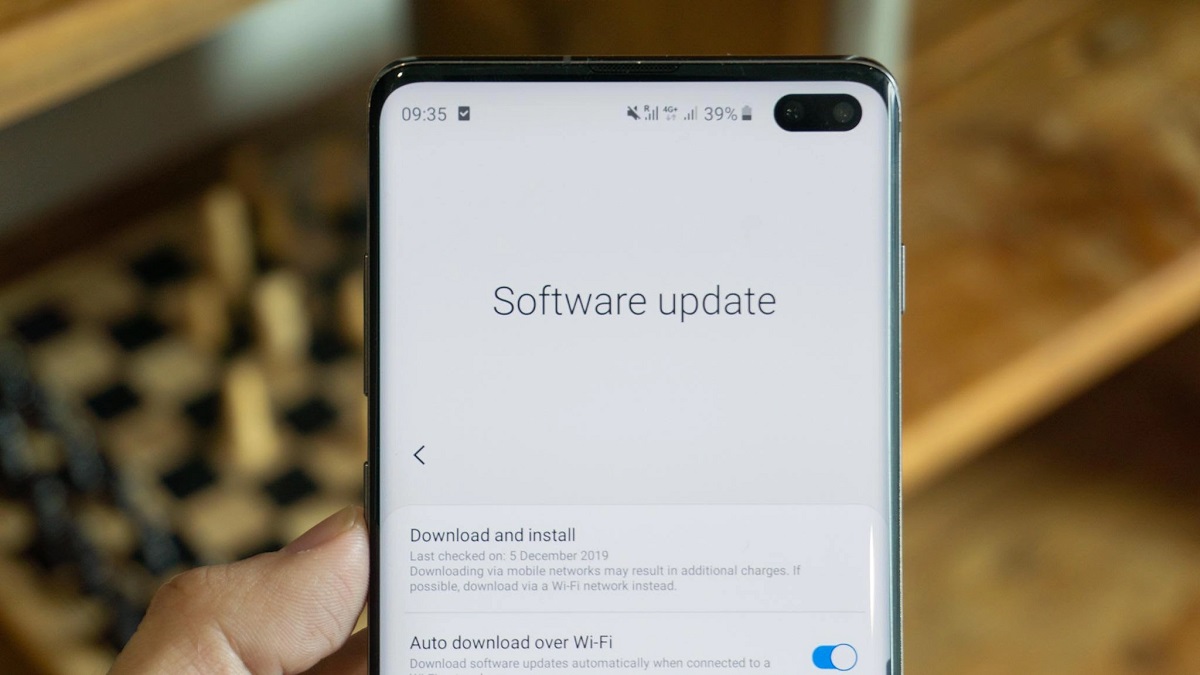The phone update season is upon us with the release of Android 12. And you will definitely want to learn how to Update Your Android Phone. In this article, you will learn to download and install the latest software and Google Play system updates on your mobile.
If you are new to an android device or if you recently switched to one from iOS then you need to grab what we have to say. Other than regular OS updates, there’s also Google Play System update that Google directly rolls out to all compatible phones.
Update Your Android Phone
Updating your Android phone on time to the latest update is always a good idea as it could improve the security of your device. Android users get monthly security updates as well as new OS updates for their Pixel phones. In most cases, you’ll get a notification when a new system update is available.
Taking care of updates manually:
- Navigate to Settings > System > System update on your Pixel phone.
- Tap Check for update. Your Pixel will then search for any available software updates.
- If available, a Download button will show up. Tap on it to start the download process.
Updating methods may differ depending on your phone’s manufacturer. For example, Oppo devices run on ColorOS. And thus you would need to navigate to Settings and About device. Then, tap the ColorOS banner that you see at the very top mentioning the build number your device is currently running.
You will need to head over to Settings > Password & security > System security > Google Play system update. Your Oppo phone will then check for any available Google Play System updates.
And if you have a Xiaomi phone then this company frequently tends to roll out regular MIUI updates for its devices. And that’s why you can check for updates for your Xiaomi, Redmi, or Poco device by following the below steps:
- Open Settings and go to About phone.
- Tap the MIUI version card you see, followed by the Check for updates button.
Your device will then connect to Xiaomi’s update servers to check and download any available software updates.
Android Updates for Samsung Devices
Updating a Samsung Galaxy device is an easy process. But keep in mind that Galaxy devices do not support seamless updates thus the installation process will take a longer time.
- Navigate to Settings > Software Update > Download and install.
- Your Samsung Galaxy device will connect to the servers and check for any available software updates.
- If available, the change-log and download size of the update will be shown along with a Download button. Start the download to begin the installation process.
After the download is complete, you can start the installation process by tapping the Install now button.