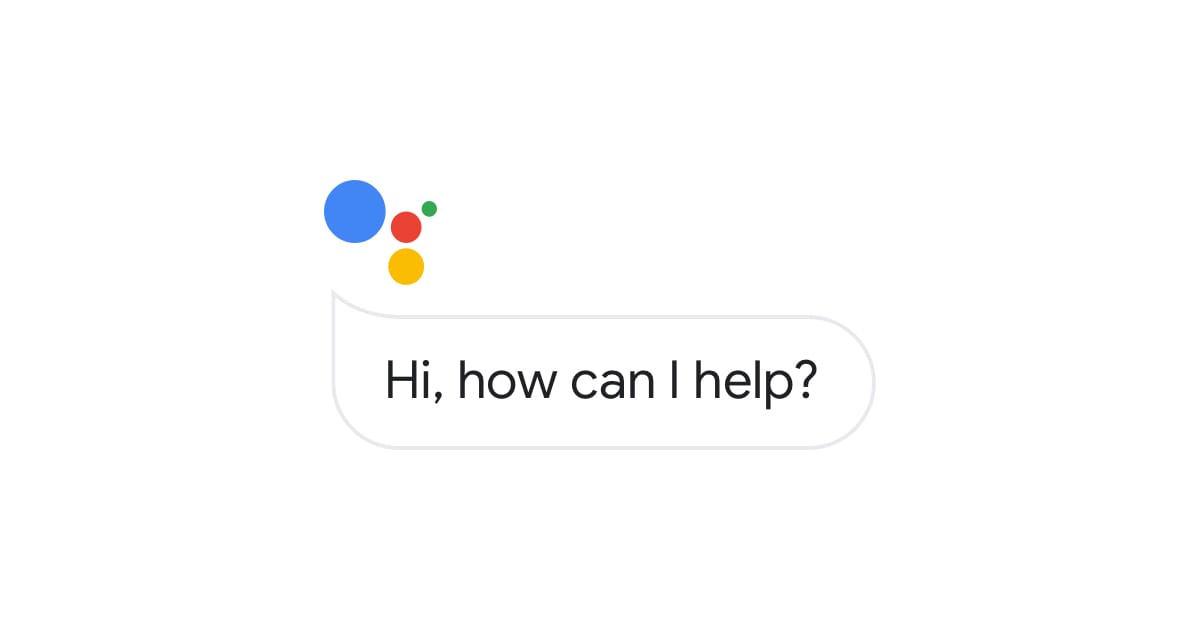Want to quickly navigate via voice commands on your Phone? Try this Trick to speed up Google Assistant and improve your voice searches. You might have noticed a sudden slow down when you search via voice command. This is because you might have connected more than one Android device tied down to the same account.
The more devices you have tied to your Google account, the more the digital assistant slows down. If you’re a loyal Android user and have been switching devices on a regular basis, then your Google Assistant speeds could be getting seriously drained by devices you’re not using anymore.
Try this Trick to speed up Google Assistant and improve your voice searches.
Trick to speed up Google Assistant
You don’t need to worry about those linked devices anymore. Google is quietly rolling out an update to help with this problem. Spotted by @MishaalRahman, you might have noticed a new option in the settings of your Android device: you can now remove unused devices from your Google account.
Users just have to Navigate over to the Google Assistant settings to find a new “Remove Unused Devices” option. Here will be a list of all the devices tied to your account that haven’t been used in more than three months. With a quick tap, you can unlink them, which Google notes should help you “get a faster Assistant.”
But do keep in mind that Google warns that this feature not only unlinks your account. But also factory resets the device in question. If you remove a device and later want to add it back to your Google account, you can just boot up the device and set up Google Assistant again.
How to remove unused devices to speed up Google Assistant
1. Open the Google app on your device. You can easily find it in your app drawer by searching for Google.
2. Tap your profile picture in the top right corner and then navigate to Settings
3. From the Settings menu, select Google Assistant.
4. Scroll down and locate the “Devices” submenu, from here select Remove Unused Devices.
5. You will see a list of devices that haven’t been used in the last three months. Remove any unwanted devices by tapping on them. You will be asked to confirm your selection before proceeding