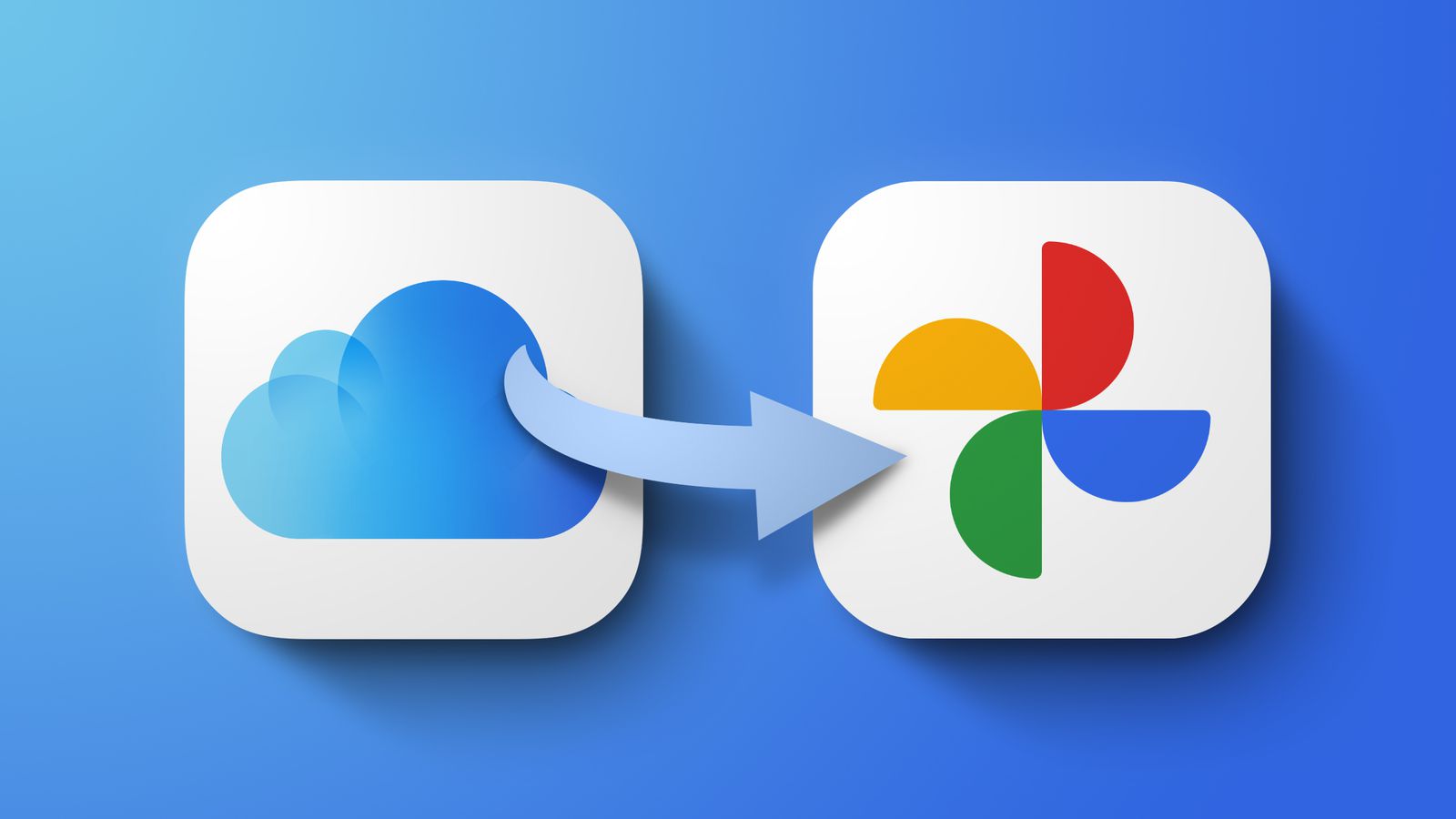Thinking of migrating from iPhone to Android? If yes then you need to know how to transfer photos from iCloud to Google Photos. You can also use this guide if you are running out of space on your iCloud and want a free space alternative for your photos and videos back up on your mobile.
Although iCloud has great integration with iPhone and Mac, space is limited. That’s why Google Photos offers the option to store your clicks at no cost, with high quality, not the original. So if you think you are ready for this step then read on to learn how to transfer.
Transfer photos from iCloud to Google Photos
To begin the process start by downloading all the data from iCloud to your computer so that it can be uploaded to your Google Photos account. You will need to install the iCloud manager on Windows (on Mac it is already pre-installed), access your photos, and export them to your computer’s memory.
- Download the Google Photos app for Mac;
- Start the configuration by clicking on First steps;
- Sign in to your Google account;
- If you want to backup only to Google Photos, select Back up videos and photos;
- click in Next;
- Search for where you saved your iCloud photos. It is usually somewhere inside the Images folder;
- Select the folders and then click High quality;
- To finish, click on Start.
After finishing all the steps just wait for your computer to upload all the photos from your computer to Google Photos. Once uploaded the photos will be available for viewing in the Photos app on Android and iPhone.
You can use a similar method with other cloud storage services. The reason we chose Google Photos specifically was due to its ability to give you complete gallery sync and edit utility on a mobile device. Let us know which service you chose by commenting below.