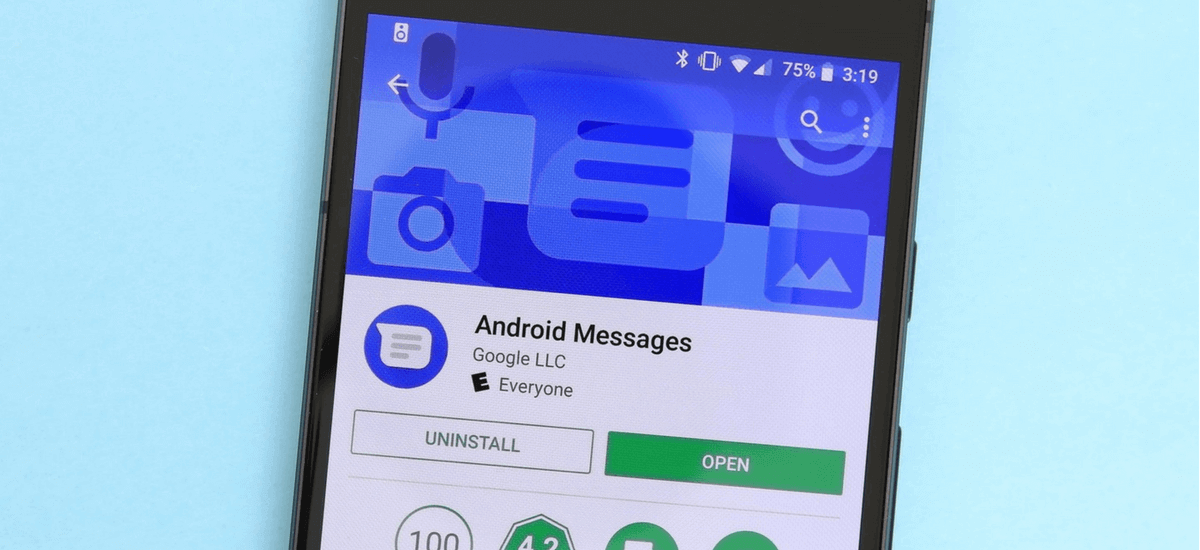We always wanted to set up a perfectly-timed text message that would be delivered automatically to someone when the clock hits the set time. So read on and learn how to schedule a text message down to the exact minute, so you’ll never forget to say happy birthday again.
The text message scheduler is one of several new Google updates to its texting apps on android phones. You’ll need to have the latest version of Google Messages installed on your phone to use this feature. And this feature will not work with your phone’s default text message app, and only Android Messages.
How to schedule a text
Just open a conversation after updating to the latest version, you’ll see a small pop-up window appear over the Send button letting you know you can schedule messages. This is similar to what you see with scheduling an email in Gmail.
To schedule a text, start typing your message then long-press the Send button. Pick a scheduled time before you fully compose your message, so you don’t write out the message and accidentally send it. After you long-press on Send, you’ll see a pop-up with preselected dates and times.
You can go with one of those suggestions, or tap Pick date and time to Schedule a Text. That will open Android’s date and time picker that lets you customize. When the message will be sent, to the minute. You can then finish writing out your message.
And it’s not limited to scheduling text messages. You can also add pictures and videos. When you’re done, tap the Send button. Which should now have a small clock icon appearing next to the text. This feature would be perfect if we get it in the latest Whatsapp update.
Let us know if you were able to find the latest texting features any useful to your daily routine. Comment below and let us know.