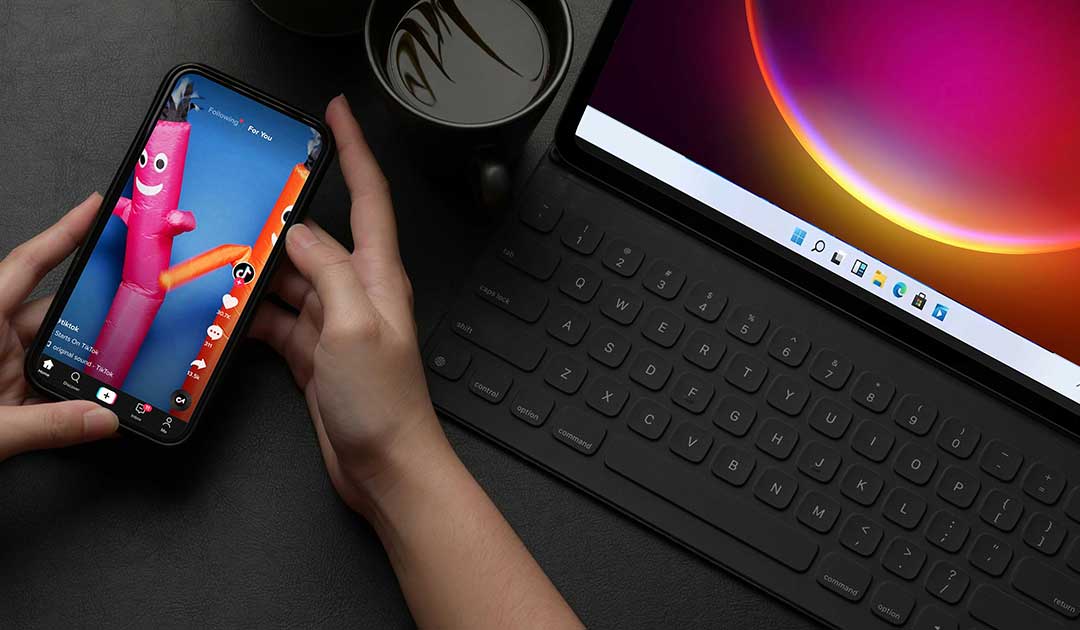Did you know that there are multiple ways to Run Android Apps on Your PC for Free? You can easily use these apps, services, and OSes that can easily make it happen. Before you start keep in mind that your options will depend on what mobile device you own or what version of Windows you’re running.
For apps installed on your phone, you don’t need anything fancy to get Android on your PC. Microsoft’s Your Phone app allows you to connect your Android mobile device to Windows in order to access apps, view notifications and photos, and send messages.
You can even add Android apps to Favorites or pin them directly to the Windows taskbar. If you want to mirror your phone screen directly, click the phone screen image in the Your Phone desktop app. Grant permission to the app on your phone and your phone screen will be displayed in Windows. You can then navigate the phone screen with the click of the mouse.
While the feature will work with many Android devices, it works best with Samsung phones. Some features require a Windows 10 PC running the May 2020 Update or later with at least 8GB of RAM and Android 11.
Run Android Apps on Your PC for Free Using BlueStacks
BlueStacks has become the best Android app emulator around, making it a great solution for games and apps that don’t have a corresponding desktop version.
BlueStacks 5, the latest version of the software, takes up 5GB of space. Download any apps you want. And they will appear on the BlueStacks home screen and your Windows desktop as their own shortcuts. Just double-click an icon to run the app in question.
BlueStacks comes with some ads and clutter. But it’s not as intrusive as it once was, and it’s a small price to pay for the functionality you get—especially considering the Android version options it offers.
Genymotion Enulator
If you’re looking to explore the Android operating system itself—rather than individual apps—Genymotion is a decent emulator. Its main product is designed for developers and costs money to use, but there is a free version of the software you can download for personal use.
Genymotion uses VirtualBox to emulate Android, so you’ll either need to have VirtualBox installed on your PC or download the version with VirtualBox bundled. During the download process, make sure you select the Personal Use version during the wizard.
When you start Genymotion, it’ll present you with a list of device templates you can install—this determines the screen resolution, Android version, and resources allotted to the emulator.
Install the template you want and double-click it to enter Android. You’ll be able to navigate around the home screen, launch apps, and emulate certain events like GPS location.