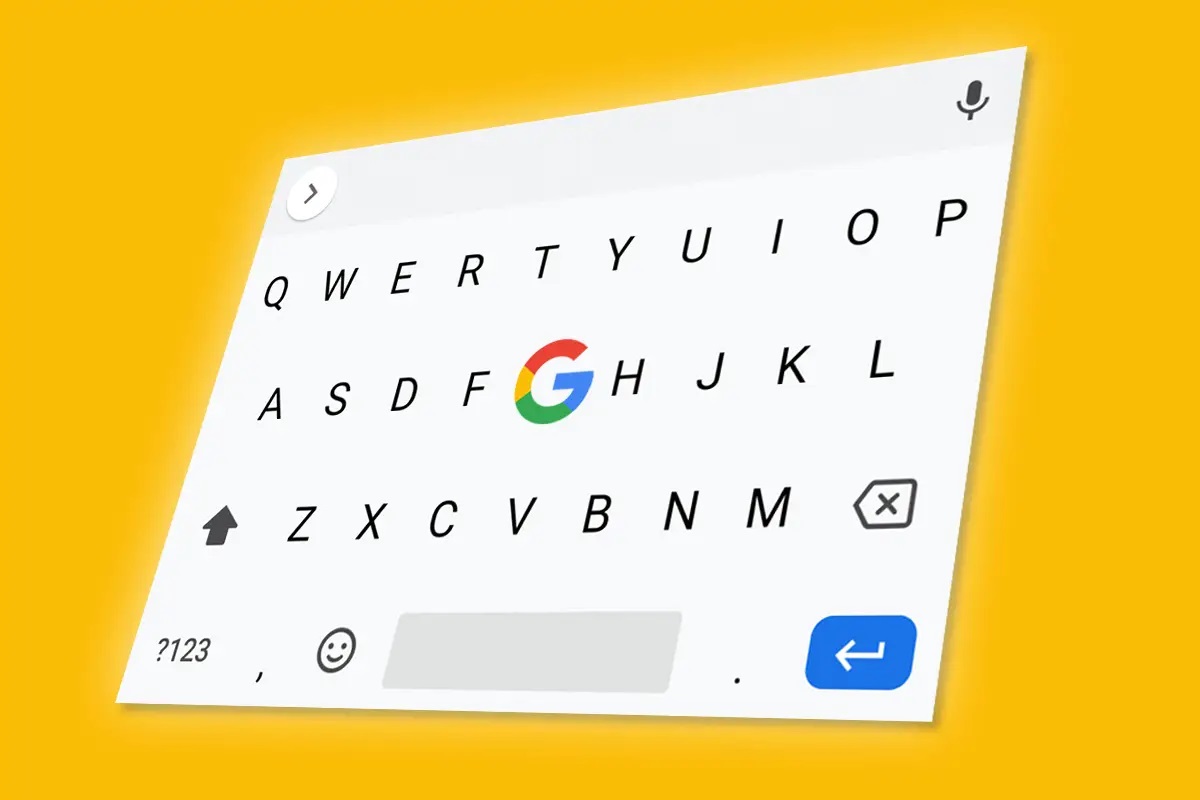Your Android phone’s keyboard learns new words as you type and sometimes there are a few words or names that you don’t want it to remember. Here is how to Remove Learned Words From Your Android Keyboard.
It’s also very easy to add misspelled words to your phone’s dictionary. But it’s also easy to remove learned words from Gboard, SwiftKey, and Samsung Keyboard.
How to Remove Learned Words From Your Android Keyboard
Your Android phone’s keyboard learns to adapt to your writing style and patterns. It retains and saves unfamiliar words to make typing more convenient.
This even includes any words you may have mistyped and any foreign words you may have typed on a spur. So there might be a possibility that you don’t want it to remember those words for a certain reason.
To get started just Access the phone’s settings from the top navigation bar or the gear icon. Scroll down and select System.
Go to Languages & input > On-screen keyboard > Gboard. Select Dictionary > Personal dictionary.
You will now have the option of selecting the language from which you wish to remove words. Select All languages to view all saved words or a specific language to see just that language’s results.
Select the word you wish to remove and click the trash icon in the top-right corner of the screen. Repeat for every word you want to remove from your dictionary.
Another quick way to remove learned words from Gboard is when you are typing and see the word popping up in the suggestions. Tap and hold on it until the Remove suggestion option appears. This will help nip the problem in the bud before you have amassed a library of misspelled and strange words.
The process of removing learned words from SwiftKey is similar to that of Gboard. You can remove individual words or clear your entire personal dictionary at once.