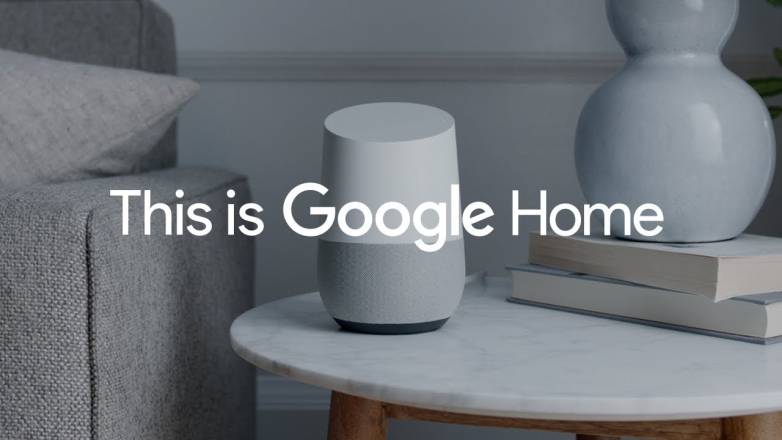Do you use the little helper from Google at your Home? If yes, then you need to learn about Making calls with Google Home. It would make your life so easy and enjoyable once you get the hang of it. Just integrate your phone book and call anyone by just calling out their names.
And since Google Home’s phone calls use an internet technology called Voice Over IP (VoIP), rather than a cell service like T-Mobile or Verizon. It doesn’t affect your smartphone’s cellular voice plan at all. All you need is an internet connection.
Making calls with Google Home
For most users, the Google Home will be ready to make phone calls without any extra setup. With a Google Home in-house and connected to WiFi, just say, “Hey Google, call <insert person or business>.” If calling is live on your devices, it should fire right up and walk you through any additional steps needed. If it’s not available yet, you’ll be told so.
If you call someone who has multiple numbers listed, Google will read out the numbers and ask which you’d like to call. While in call, you can place people on hold and ask the Google Assistant info. You do this by either pressing and holding the top of Google Home (the touch sensitive part) or by asking for help with the “Hey, Google” command.
You can specify businesses by name to have them called. Such as“Call nearest liquor store,” call individual people on your contacts list, ask Home to “redial,” or spell out a full phone number. When you’re done, say “OK Google,” and end the call by saying “stop,” “hang up,” or “end call.”
By default, calls appear with no Caller ID. Which (especially with the deluge of robocalls we’re subjected to these days) some people might consider suspicious and ignore. To take care of this, you can configure Google Home calls to show your personal Caller ID number.