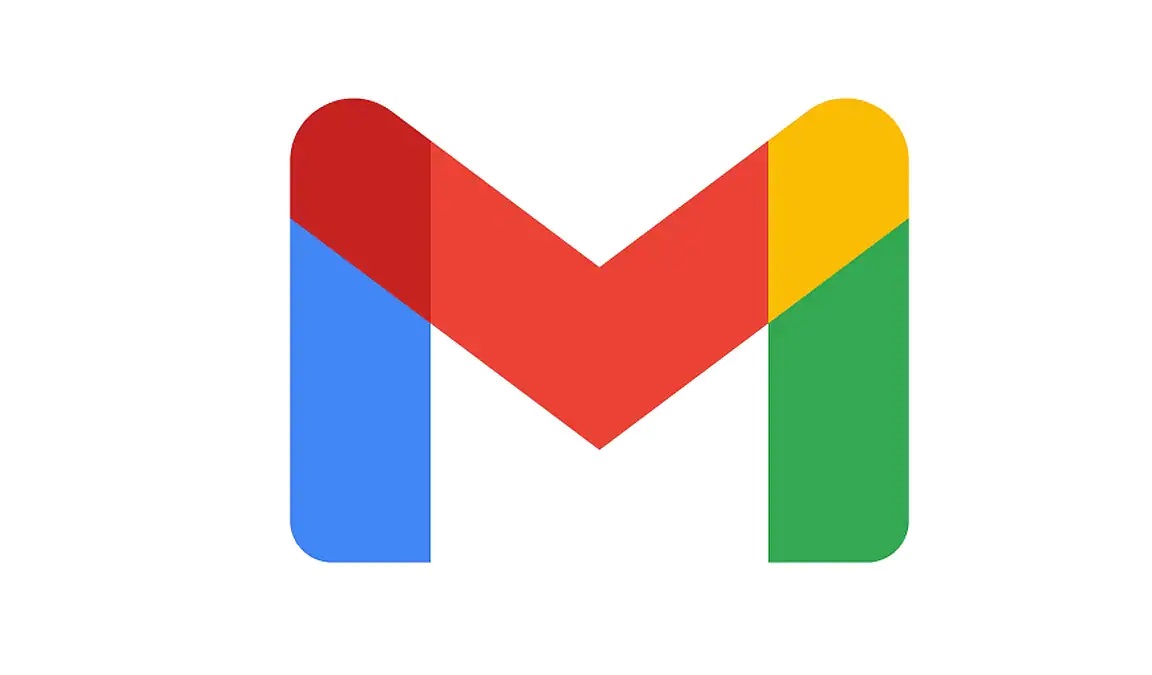Planning a trip? Easily Inform your Gmail contacts when on Holiday via the Gmail app on your phone. This feature works almost the same as Whatsapp status. Google recently combined its email and chat app. if you don’t have a chat tab at the bottom of Gmail, you do not have chat turned on yet.
And you will not be able to set your status. So it is imperative that you first turn on the chat feature in your Gmail app to get started with using this feature. To turn on the chat feature in your Gmail app follow the steps mentioned below:
- Tap the menu in the upper left corner of Gmail.
- Scroll down and tap Settings.
- Tap the account for which you want to turn on chats.
- Under the General heading, place a checkmark in Chat.
- Tap Ok in the dialog box that opens.
- You will notice a chat tab at the bottom of your inbox.
Setting a Status
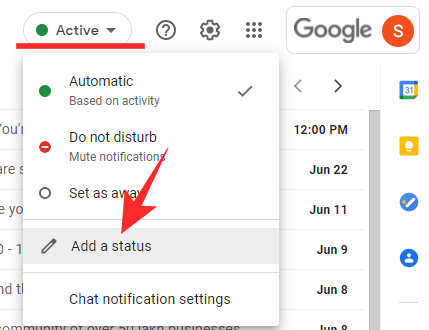
Seeing the chat button at the bottom means that your chat plugin has been enabled and you can use all its features easily. Once you have chat integrated into Gmail, you can go ahead and set a status for that chat. Follow the steps below to set a status on the Gmail app:
- Tap the menu represented by the three lines in the upper left corner of Gmail.
- At the top of the menu, you’ll note a status of Active. Tap the down arrow next to Active.
- Here you can select Automatic, which will set your status automatically based on what you’re doing. Do Not Disturb mutes your notifications. Away indicated that you haven’t used your phone in the last 15 minutes.
You can also set a custom status which can include any text your want, or you can use one of several presets, including Be right back, Commuting, Out sick, and On vacation. What’s cool about those is you can set a time for those statuses to expire automatically.
Each has its own preset time in 30 minutes for Be right back. And you can also change those times. This gives you a little more autonomy in setting statuses.