Recent leaks have revealed that Facebook has stored a lot of private user data such as phone calls and texts. In this post, we will shed some light on how to Stop Facebook App from logging all your calls and texts. Android users were the ones that were hit the hardest, finding that the network stores complete logs of incoming and outgoing calls and texts.
Several users discovered that if you used an Android phone and installed the Facebook app, the social network was likely logging your phone calls and text messages metadata ever since the Android app’s inception.
This means Facebook was tracking when you called, how long you were on the call, and when you texted. Facebook never had access to the content. For example, Facebook could know you called your mom every Saturday evening, but not what you spoke about.
On Android, the door was left open for Facebook to easily pull down your data via Android’s early application programming interface. Before the launch of Android 6.0 in 2015, to use an app you had to agree to all its permission requirements. In Facebook’s case, the company asked for access to all your data including your phone usage.
How to Stop Facebook App from logging all your calls and texts
Facebook issued an official statement saying that the ‘feature’ was opt-in and offering instructions on how to switch off the constant surveillance of users’ phone calls. To turn it off (and make Facebook delete your data), go to the Messenger app on Android, then tap your profile picture.
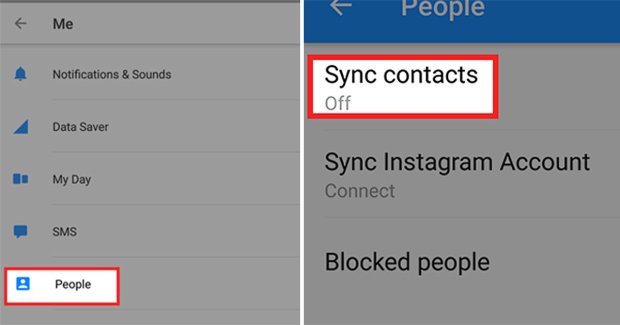
Select ‘People’, then ‘Sync Contacts’ – and turn it off.
Facebook said, ‘ People have to expressly agree to use this feature. If at any time, they no longer wish to use this feature they can turn it off in settings, or here for Facebook Lite users, and all previously shared call and text history shared via that app is deleted.
Adding that :
‘While we receive certain permissions from Android, uploading this information has always been opt-in only.
Facebook says it never sells on this information.
‘If at any point, you no longer wish to continuously upload this information, you can easily turn this feature off in your settings. ‘You can also turn off continuous call and text history logging while keeping contact uploading enabled. ‘You can also go to this page to see which contacts you have uploaded from Messenger, and you can delete all contact information you’ve uploaded from that app should you choose.’

