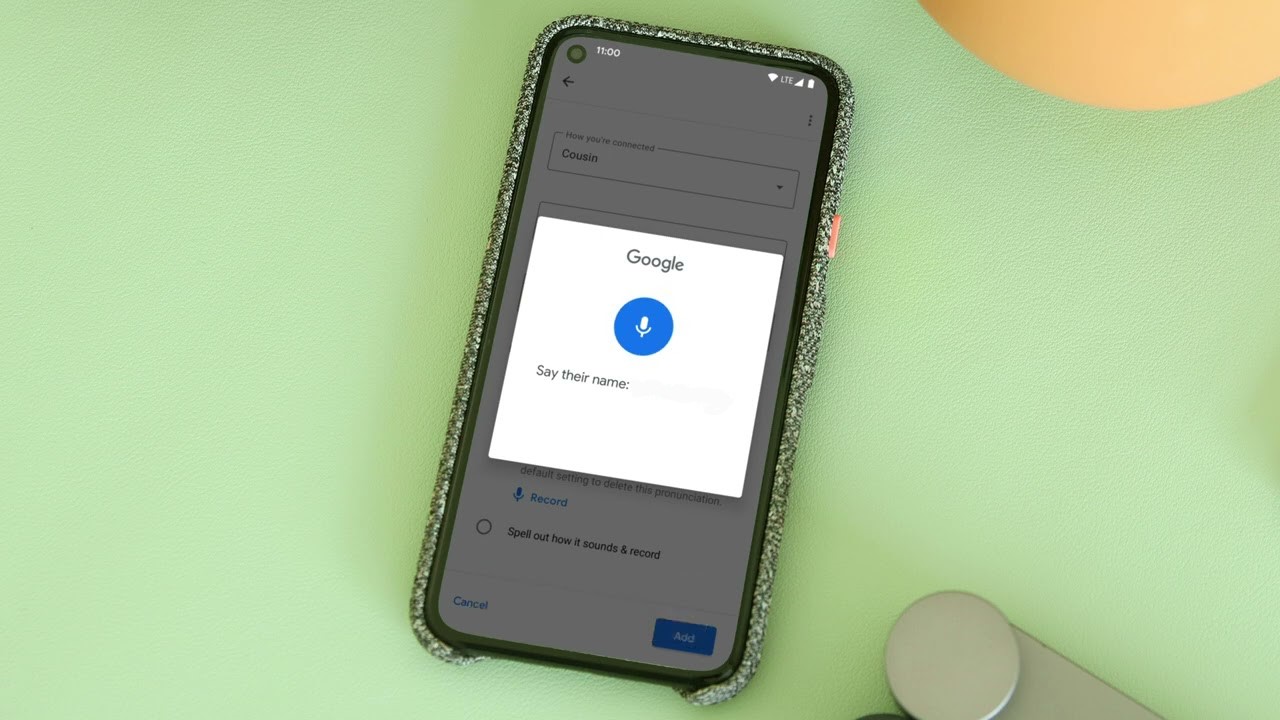Learning How to Silence Google Assistant can be a lifesaver when you are using it in a meeting. For example, you are sitting down with your colleagues and asking the assistant about your today’s routine. “Ok Google, what’s my next meeting?”
And the assistant loudly announces that you have to get your ears cleaned today in ENT. Don’t worry you are not alone if this has happened to you. And to reduce our worries Google has now made it possible to silence all Google Assistant voice output and only show the answers to your questions on your phone.
How to Silence Google Assistant and set up phone pop-ups without a voice?
To get started go to your Google Assistant settings.
- Use your voice by long-pressing on your power button or saying “Hey, Google” or “OK Google” and say “Open Assistant.”
- Or just Go to Settings > Apps > Assistant > See all Assistant Settings
Once you’re on your Assistant Settings page:
- Scroll down to Assistant voice & sounds, look for Speech output and select Phone
- Here you can choose how much talking your Assistant will do. Select None.
From now on you can either type in or speak your requests to Google Assistant, and it will silently offer you whatever help it can provide. This will be a great hack for people who want to use their assistant in crowded places or when in a gathering.
All you have to do is type in the phrase or say it out loud and get a reply back from the assistant on your screen without any loud announcements that may put you in awkward situations.
Let us know if you were able to use the assistant Tips and tricks to your benefit by commenting below with your thoughts.