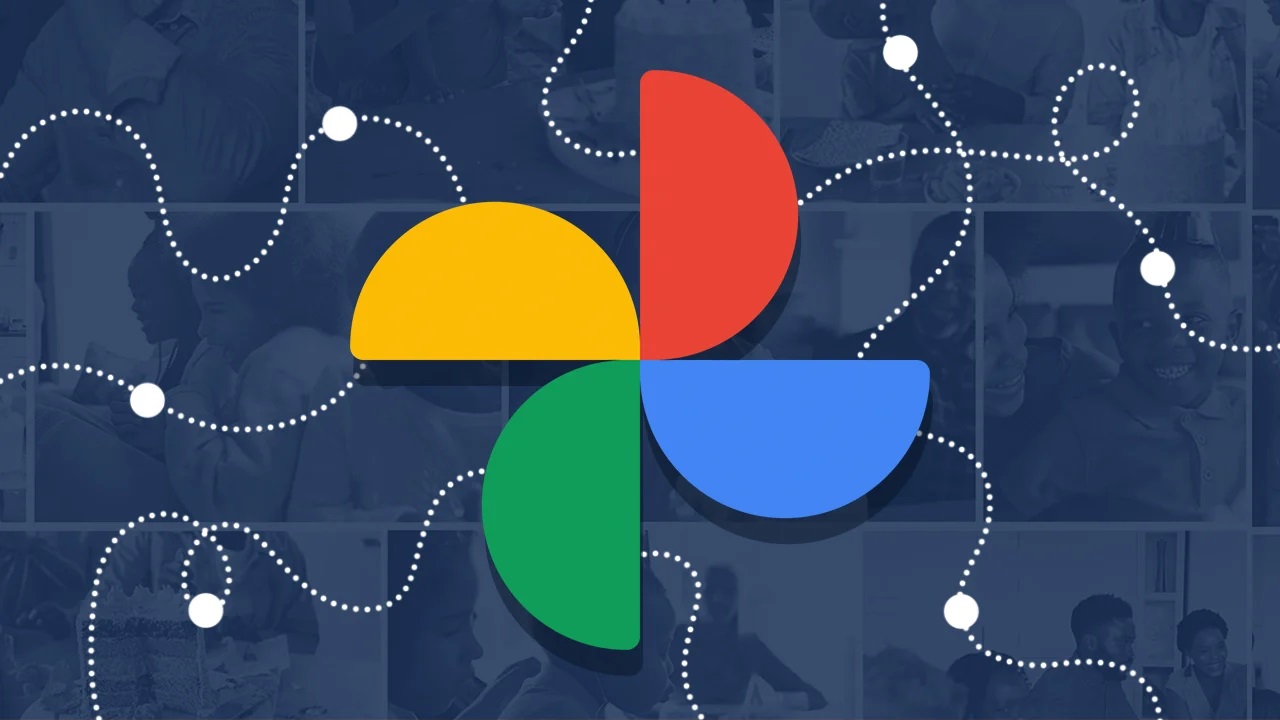We are back at the age-old question again, how to hide photos on Android and keep your secrets safe from prying eyes that you want to keep away.
The way you hide the photos on your Android phone or tablet may vary slightly by manufacturer, although the majority of the devices use the same method.
How to Hide photos on Android
The most common method we would recommend at the start would be to go with the Google Photos method.
Google Photos is the default photos app on the majority of Android devices, this can be used to easily hide and keep your photos private on your smartphone or tablet.
Just open the Google Photos app on your device and then select Go to Libary, now select Utilities and then select Locked Folder on your device.
Here you will need to set up a Locked folder. Select Set Up Locked Folder on your Android device, if you have not done this before it will show ‘Nothing here yet in the locked folder.
You will need to make sure that you have a screen lock setup for your Android Phone, as the Locked Folder will require this to keep your photos in this folder private.
Now move photos to the Locked Folder on your Android Phone and you will not be able to see them without using the screen lock on your device.
If you have a Samsung Galaxy phone then you can use the secure folder on its devices which is secured by Samsung Knox.
To set this up from the notification center on your device, open this and then swipe down to expand the quick toggles menu. You will then see the option for the Secure Folder, enable this and it will be added to the notification center.
Now that this is enabled you will need to set up that specific folder, to do this swipe up from the home screen until the app drawer menu appears. Now select the Secure Folder, you will now need to add a four-digit Pin for the folder.