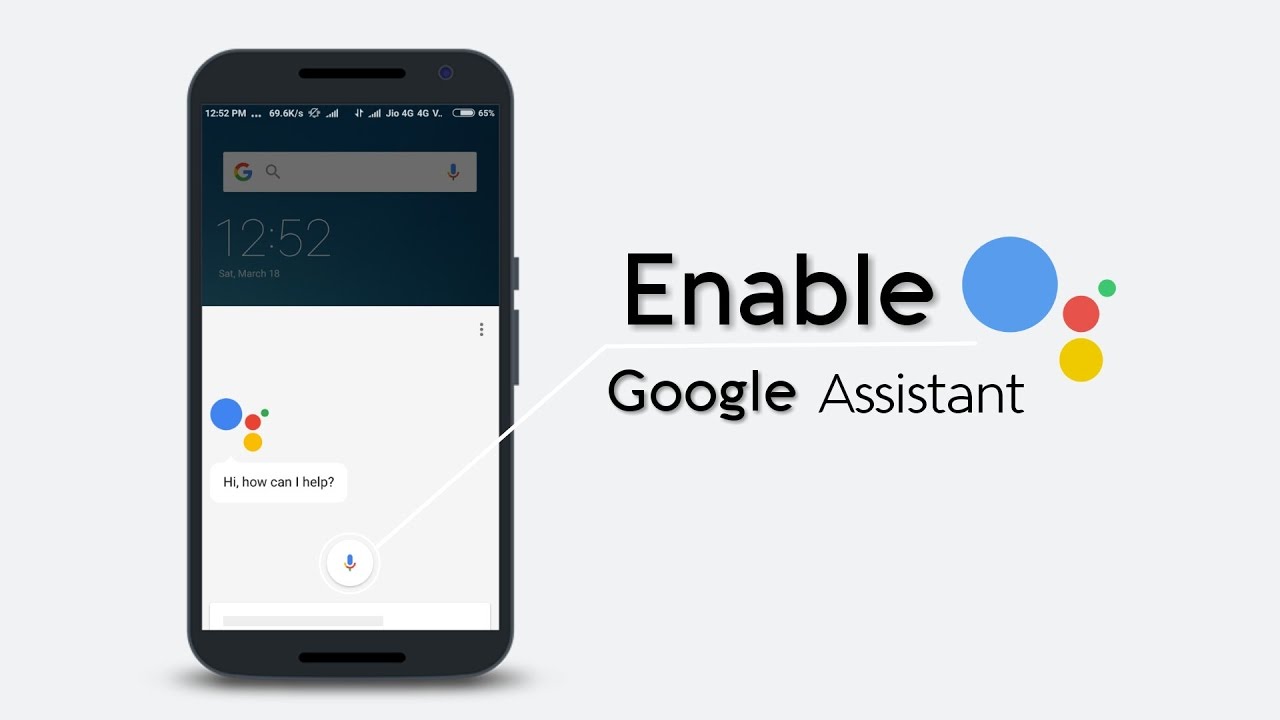The Google Assistant app has been around for a while now. But many users still don’t use the assistant app to improve their user experience or to improve the way they interact with their surroundings. And now with the advent of smart devices and smart homes, sooner or later you will have to learn the assistant tricks.
Google’s voice-activated helper is capable of a lot of things. From setting alarms and timers to performing calculations and looking up definitions. And the number of skills at Google Assistant’s disposal is growing day by day. So keep reading to learn and master them.
Once you have activated the assistant app and given it the relevant access. It can then come to your assistance with the call of a single command. Voice recognition can sometimes be tricky if you are using an old device.
Easily take screenshots with the Google Assistant
Just say “take a screenshot” and the assistant will grab an instant screenshot of your Android device. This feature is only limited to devices that are supported by the assistant app. Preferably works best with the latest phones.
Search photos
Open the Google Photos app and tell the assistant, “show me pictures of…” a place, then follow it up with “the ones at…” and a particular landmark. The example Google gives is “show me New York pictures” and then “the ones at Central Park”, so you can adjust the commands to match your own travels and collection of images.
Track your Exercise routines
If you have a compatible set of Gear on then you can easily task the assistant to start monitoring your scores with the help of commands. Just say the word such as “track my run” and “start a bike ride” to begin logging your exercise without touching your watch.
Turn on the TV with the Assistant
Tell Google Assistant to play particular movies, shows, or types of video on Netflix or YouTube. Just say “play…” and then what you want to watch and on which app. This works with Android TVs and Chromecasts, as well as on Android phones and tablets.
Find your phone in the House
This one works with smart speakers and smart displays with Google Assistant on board. Say “find my phone” and your phone will start ringing, even if it’s on silent—as long as it’s an Android phone signed in to the same Google account as your speaker or display.
And similarly If you’re using Google Chrome on Android then you can say “read it” to the Google Assistant with a webpage open, and you’ll get the text of the page spoken back to you.
Control your apps
Google Assistant can interact with numerous apps on Android, including Mint, Instagram, Outlook, Discord, and Spotify. You can use commands like “search for candles on Etsy” or “send money in Venmo” to save yourself some taps on the screen. Use the command “show my shortcuts” to see all the available ones based on the apps you’ve got installed.