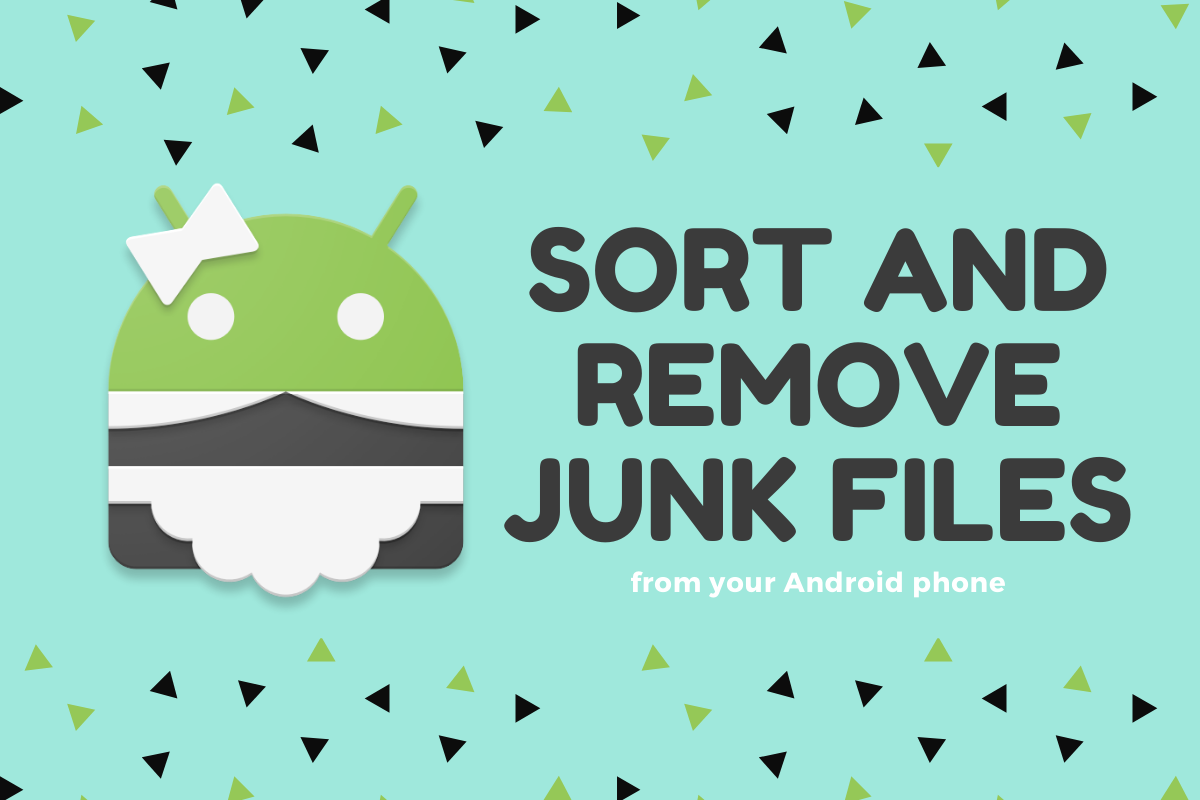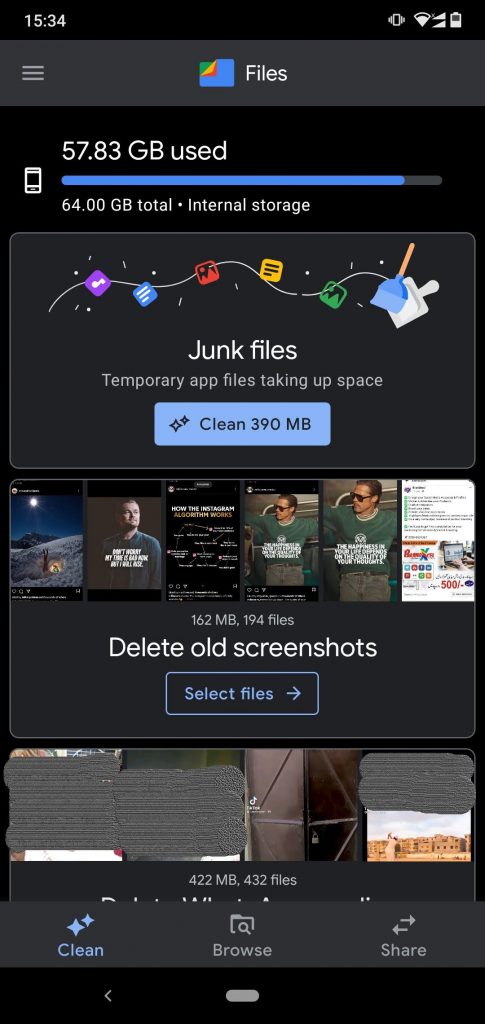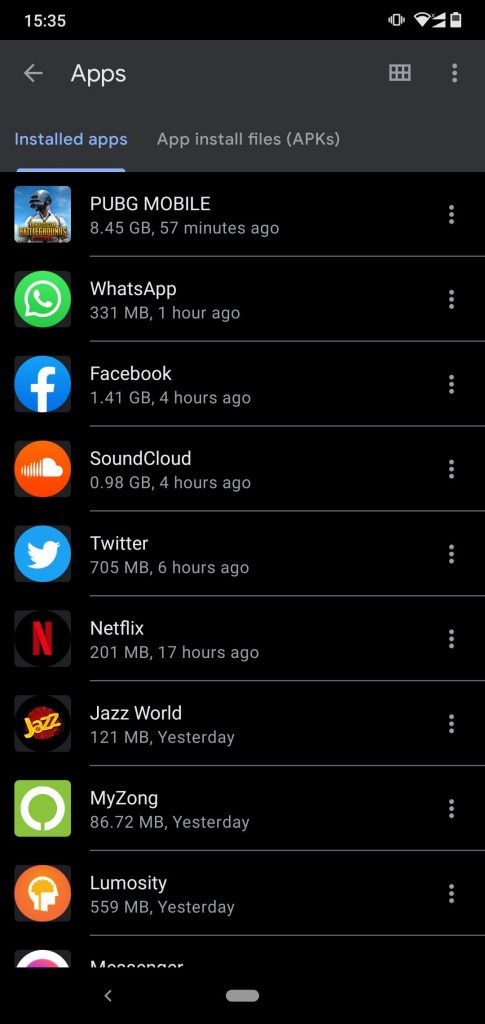Your android phone bogged down with junk and clutter from unused apps? Slow speed and high latency can be a big hassle when using your phone for a quick search. Solution for this problem? You need to Find and Delete the Android Apps You Never Use.
Your phone could be storing data from dozens of unused apps. Deleting apps that you never use is a good place to start. And rather than going through each app on your phone and trying to remember when you last used it, a file manager will do will take care of everything.
Eventually, our phones can become cluttered with unused apps, old screenshots, lengthy videos, and even duplicate versions of the same files. Keeping a weekly check enables us that the data does not build up over time and things are cleared out on time.
Find and Delete the Android Apps You Never Use
When trying to check unused apps on your phone the file manager is your buddy. It will provide you with automatic recommendations about junk files and unused apps. The Google Files app ability to filter your unused apps by the date you last used them or their size.
Here we will discuss the file manager from Google that comes built-in with the majority of android phones.
- To find and delete unused apps from your phone, open the Files by Google app and navigate to the Clean icon from the menu at the bottom of your screen.
- Here, you’ll find a suggestion labeled Delete unused apps.
- If this section is greyed out, this means that you need to grant the Files app permission to access your app usage data. To do this, select Delete unused apps and follow the permission prompts.
- Once you have given the app permission to access your app data, you will be able to continue.
- To uninstall an app, simply select it and then tap the uninstall button at the bottom of your screen. You can select multiple apps to delete them in bulk.