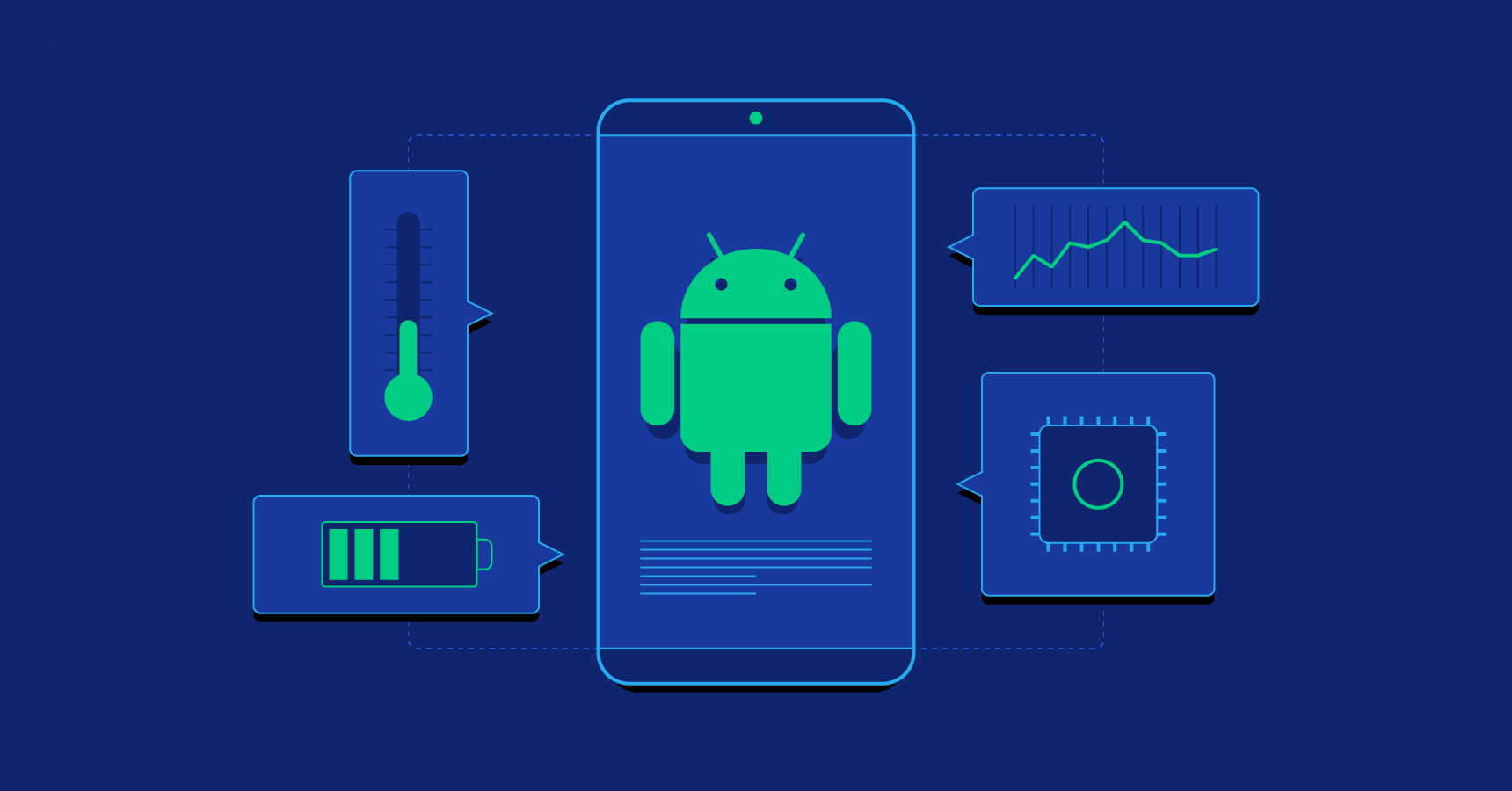Using an android phone? Then you definitely need to Explore these Android Tips and Tricks. Android’s innovative OS offers access to plenty of hidden settings to improve the experience. You can easily access and learn about shortcuts to quickly complete tasks on your phone.
In this article you will learn a lot of new things along and there is a chance that you might come across stuff you already know. So keep on reading to learn somthing new about your android phone.
Android Tips and Tricks
Let’s start by quickly accessing the camera without opening the lock. No need to unlock your phone and find the camera icon, just double press either volume up or volume down to launch the camera. Does not work on your phone? This can be turned on by opening the camera, navigating to Settings then Advanced Settings, and select Launch Camera.
Use a large screen phone? Try switching to a one-handed mode. With screens getting ever-larger, having a one-handed mode makes it easier to use the phone one-handed while on the go. Set this up by swiping down from the Notification Bar, swipe again from the Settings Bar, right to left, and activating one-handed mode.
Digital Wellbeing
Android 11’s Bedtime mode is part of the operating system’s Digital Wellbeing feature. In addition to silencing your phone at a predetermined time, it also alters the screen to monochrome, should you wish to stare at the mobile phone late at night.
Installing Apps From Other Sources
One of Android’s distinctly open architecture means users are not restricted to using one company’s app store. As a result, Android users are free to purchase and install from external app stores. Their phone maker’s app store, or even downloading the app and installing it as an Android Application Package file.
Message Notifications
Android 11 allows users to choose different message notifications so some contacts become more prominent and certain conversations are grouped. And there is now an added option of setting messages to appear on top of any other running apps as bubbles, easily achieved in Settings and setting the contact to Priority.
Widgets and Customizing Home
Easily add widgets to your home screen by long-pressing on the Home screen, tapping Widgets, and choosing from the selection made available by any apps installed on their phones.
Long-pressing on the Home screen also provides other customization options, including removing the Google feed page to the left of the Home screen or to deactivating the Home screen’s rotation.
Use Screen Pinning
Should you need to lend your Android phone to a friend. And wish to prevent them from snooping around in other apps, you can pin the screen.
If this is not enabled by default, you can activate this in the Security menu, by tapping the app icon on any app in the multitasking interface and select Pin to prevent them from toggling between apps without knowing the phone’s PIN number.
Or you can offer a little extra access than screen-pinning allows, via Settings, System, Advanced and Multiple Users. While this removes personal accounts such as email. This access allows default Android apps such as phone calls, maps, and web browsing.