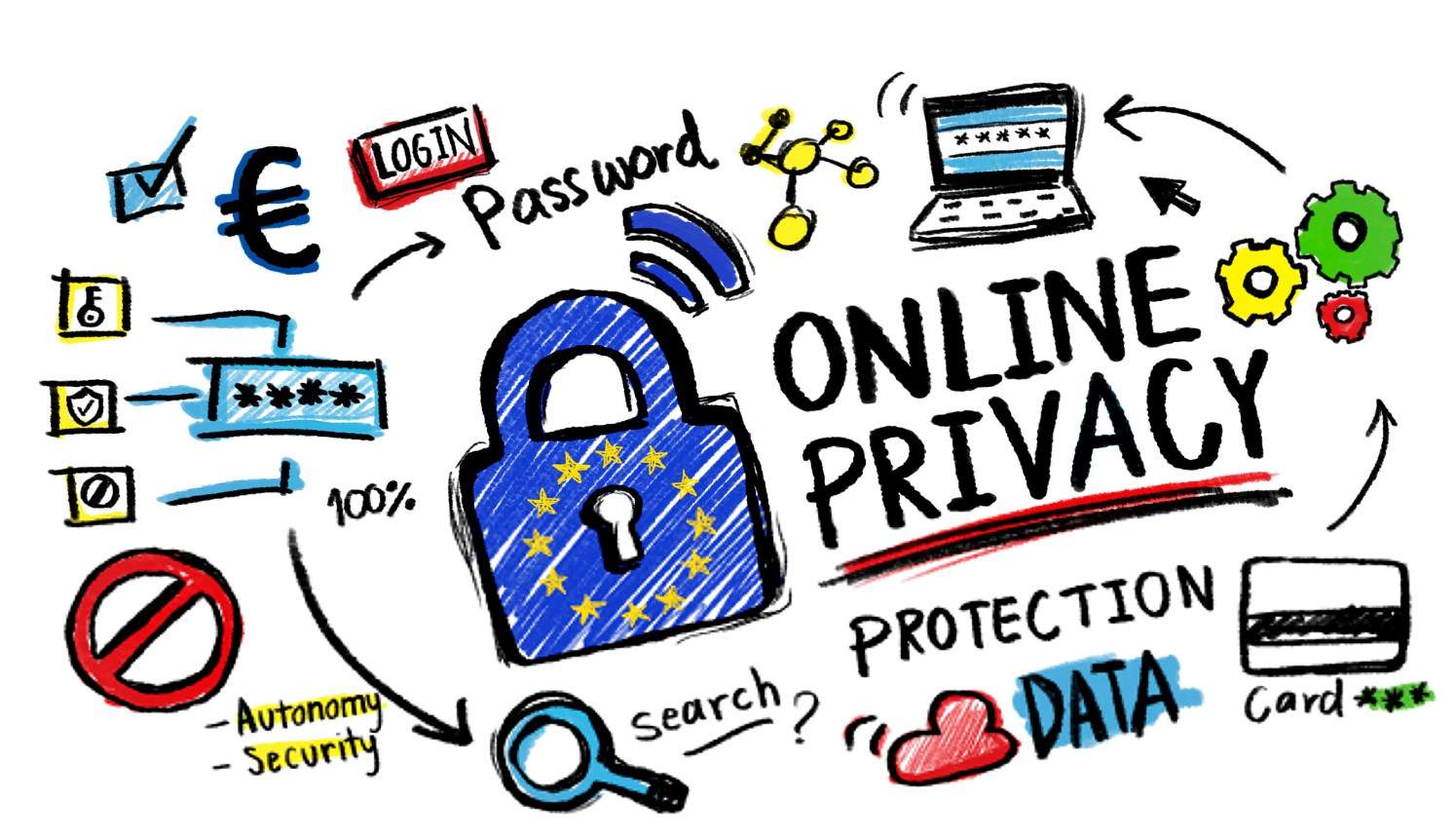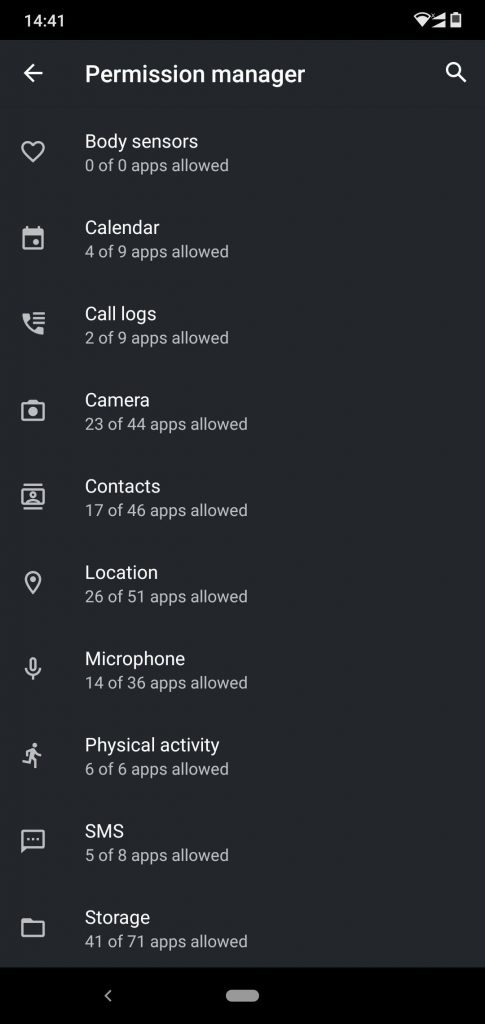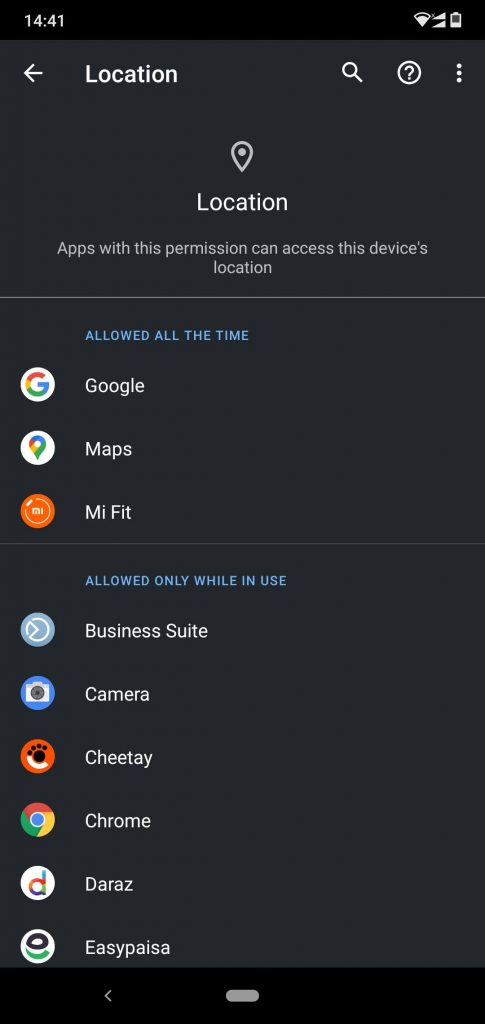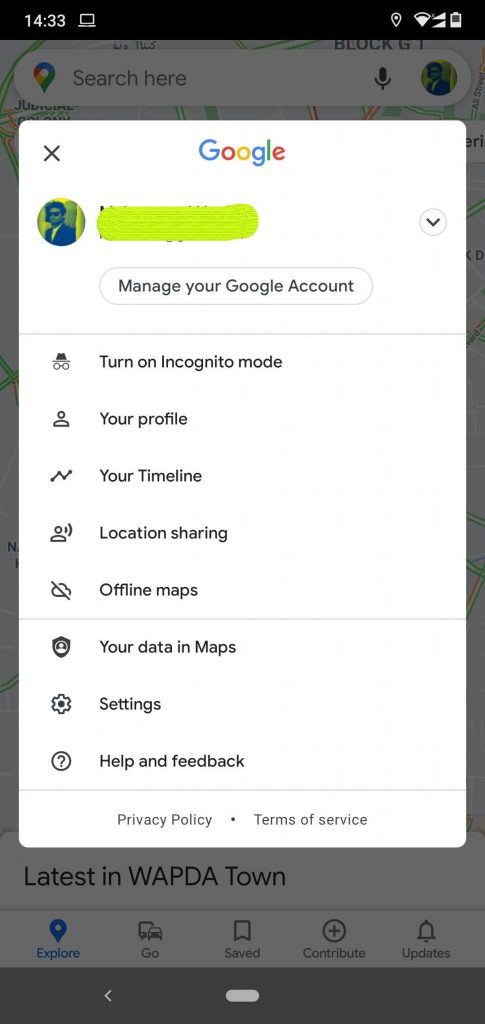Worried about your privacy and the amount of data you share with Google? Read this article to Enhance privacy on your Android phone. With the amount of info, you share via your smartphone Google can create a detailed profile of your life.
And when you put the Google apps and your chrome browsing history into perspective then you can be sure that you are being tracked 24/7. But you still take some steps to fully secure the way you use your phone or can just easily switch to IOS.
How to Enhance privacy on your Android phone
You can start off by turning off location history for Google maps. All the locations you visit on daily basis are recorded under the timeline section of google maps. Google says it protects this data and doesn’t share it with third parties. But the company has a complete track record of your every step.
You can also utilize Android 10s improved privacy practices. After the android 10 update, you can prevent both third-party and first-party apps from polling your location in the background, limiting their location access to only while in use. This helps when you are looking for an UBER or ordering food.
To limit apps that have access to your location, head to Settings -> apps & notifications -> Permissions manager -> Location. There, you’ll find a list of all apps installed on your phone. You can individually set location tracking limits. Such as being Allowed all the time, allowed only while in use, or denied.
Try using a different Browser
Concerned about Google Chrome’s tracking mechanisms? consider switching to another browser that keeps your privacy intact. Try going the Duck Duck way or many other browsers other than Chrome. Many other third-party browsers use Google Chrome’s rendering engine. Still want to try something new try using the Microsoft Edge, Samsung Internet, or Opera Touch.
You can make any of these your default browser by choosing Always open with this app when you tap a link in another application. If you use the Google app, you’ll notice that it still opens links in a custom Chrome tab. To make the search engine use your preferred third-party browser, head to the More bottom tab -> Settings -> General and turn off Open web pages in the app.
You can also stop Google from collecting data on your Google Assistant usage, but that severely limits its usefulness. The Assistant won’t respond to personal queries like “What’s on my calendar?” or “Read my messages” on any device, including Home speakers.
Google wants you to supply your data to continue using the Assistant. If you’re adamant about protecting your privacy, you should probably stop using Google Home speakers and the Assistant altogether anyway. Hope these steps help you in the online world, don’t forget to rate and review.