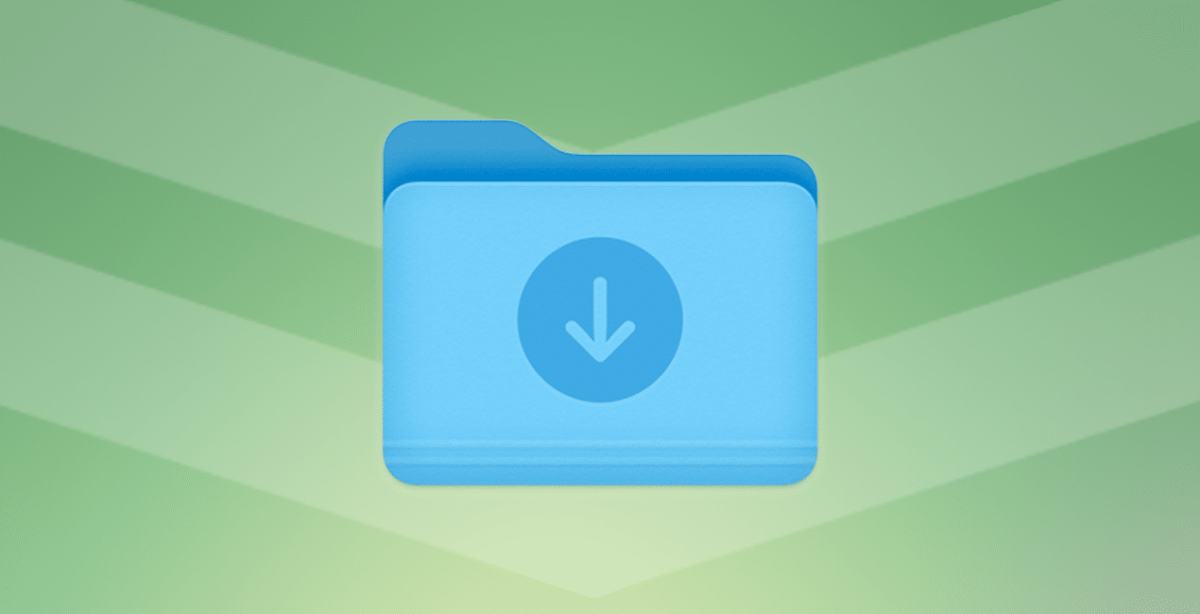Trouble searching for downloaded files on your phone? Here is how to create a shortcut to your Android Downloads folder on your home screen for easy access to the files.
Although the downloads folder can be accessed from within the Files app. But for those who want easier, faster access, there’s a shortcut you can use.
This shortcut can be placed on your Android home screen or within a folder on your home screen. That can be opened quickly for an easy review of your files.
How to create a shortcut to your Android Downloads folder on your home screen
All you need to do is add the Files app to your home screen. To do this, open the Android App Drawer and locate the Files launcher.
Tap, hold, and drag that launcher until it’s on your home screen. If you want, you can then drag that launcher into a folder.
Once it’s on the home screen Long press the Files launcher to reveal a popup menu, which includes entries for Downloads, Clean, and Share.
At the top of that popup is the Pause button, which allows you to pause an app for the day (to prevent you from using it). Long press the Downloads entry and then drag it onto your home screen.
Once you have the shortcut on your home screen. All you have to do is tap it and the Files app will open your Downloads directory. Where you can access all of the files you’ve downloaded.
Give it a try and see if it works for you. You will be able to quickly access all your favorite photos and files that you download from the internet while being able to share them just with a few taps.