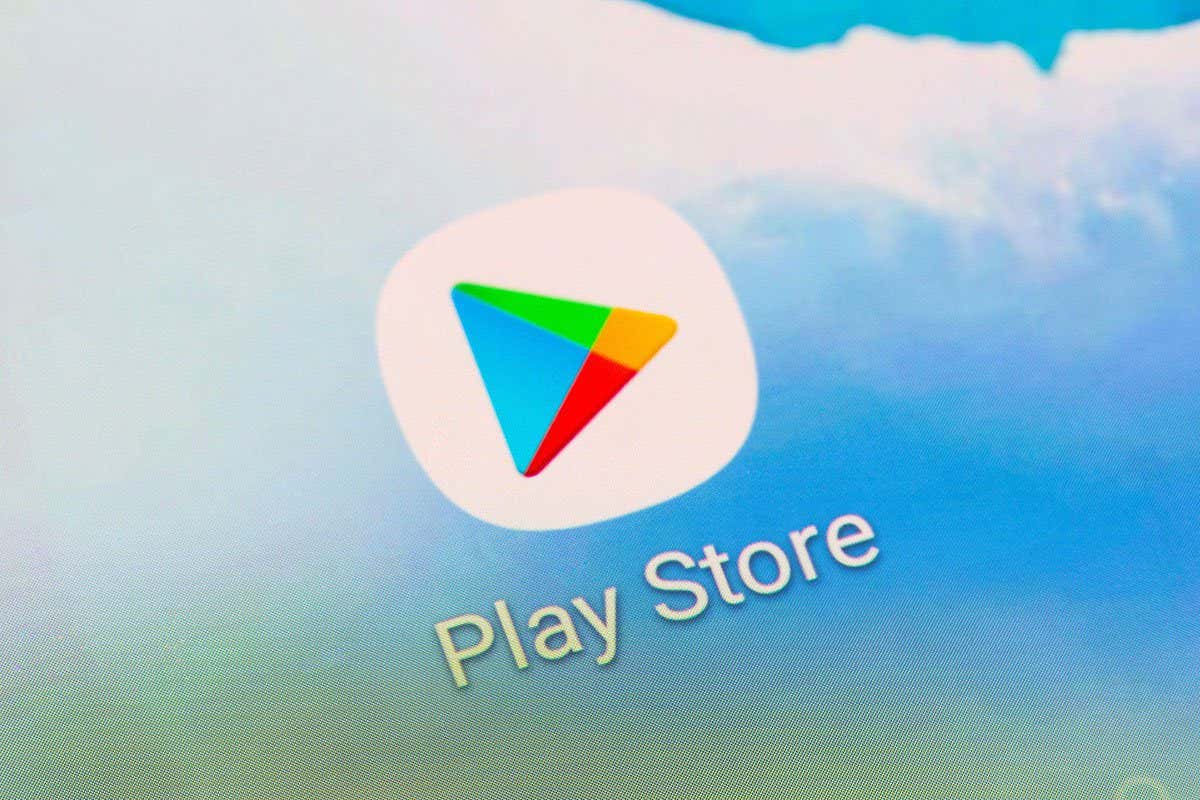Stuck with the history of old downloaded apps in the play store? Learn how to Clear App Download History From the Google Play Store. No matter if you want to make way for new history or want to hide the record of previously downloaded apps you can easily clear the data to a clean slate.
The app history list makes it convenient to re-download apps when you buy a new device or after factory resetting your phone. But at times, you don’t want to keep some of those apps in your history as you no longer plan to use them in the future—and the list can get pretty long. And deleting is the only option available.
How to Clear App Download History From the Google Play Store
To delete your app download history just follow the steps mentioned below.
- Launch the Play Store app and tap on your account icon.
- Select Manage apps and device from the menu.
- Go into the Manage tab. You’ll now see all the apps that are currently on your device.
- Tap the Installed toggle and select Not installed from the pop-up. This shows all the apps you’ve previously installed but no longer use.
- Tap the checkbox next to an app you want to remove from the list. You can select as many as you want.
- Once done, tap the delete icon in the top right.
- Select Remove from the pop-up to finish.
The Play Store will remove all your selected apps from your download history. This process is only accessible via the Play Store app. In other words, you can’t do it via Google Play on the web.