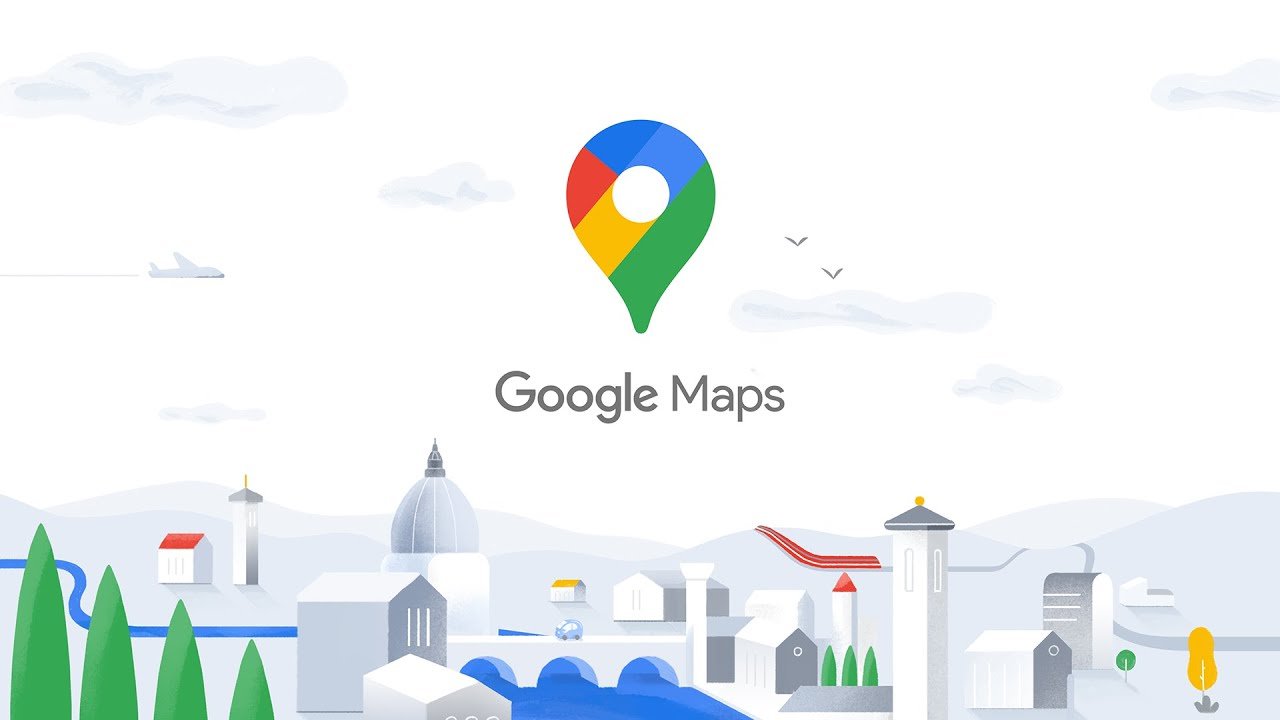Did you know that you can change Google Maps’ voice and language? If you did not then read on and learn how to take care of the voice assistant in the Maps from the Google app and change the language settings according to your country.
Normally when you start a trip using the app. You would have noticed a steady female voice begin to give you directions so you can listen and navigate. For example, you may choose to have an English in a British accent, rather than an American one — while those aren’t separate languages, they are both options in the app.
Users cannot add extra voices to Google Maps for navigation. However, they can change the Google Maps voice.
On your Android phone, you are also able to change the voice via your phone’s settings. To do that, select “Language and Input,” and then ” Text-to-speech output.” Then, under “Preferred engine,” make a selection that fits you best.
How to Change Google Maps voice and language?
To edit the voice or language, open Google Maps and go to Settings–>Navigation settings–>Voice selection. In the case of English speakers, you can also change the accent.
- Open the Google Maps app on your Android device.
- You will find your profile picture at the top far right of the Search here bar; press this.
- Here you will have to Select Settings.
- In Settings, scroll down and select Navigation settings.
- Under the Sound & voice section, select Voice selection.
- Here, you can select whichever voice language you like. That said, there are no gender variations.