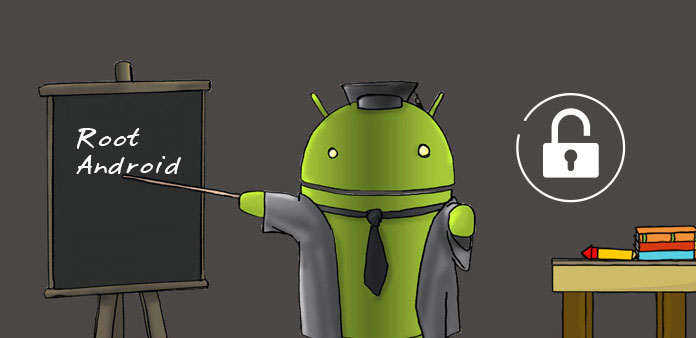Android rooting refers to the process of obtaining privileged control over the Android operating system. By rooting an Android device, users can unlock additional features, customize their device, and even install custom ROMs (Read-Only Memory). In this comprehensive guide, we will walk you through the process of rooting your Android device, highlighting the benefits, risks, and important considerations along the way.
Before proceeding with rooting, it is crucial to check if your Android device is compatible. Not all devices can be rooted, and the rooting process may vary depending on the manufacturer and model. Rooting involves making changes to the system files, which carries a risk of data loss. It is essential to back up all your important data, including contacts, photos, videos, and documents. This ensures that you have a copy of your data in case anything goes wrong during the rooting process.
To enable root access, you need to enable Developer Options and USB Debugging on your Android device. To do this, go to the device settings, scroll down to “About phone” or “About device,” and tap on it. Locate the “Build number” and tap on it multiple times until you see a message saying “You are now a developer.” Then, go back to the main settings, find “Developer Options,” and enable USB Debugging.
Choosing a Rooting Method
There are different methods available for rooting Android devices, and the best approach may vary depending on your device model and Android version. Some popular rooting methods include using one-click rooting tools, custom recoveries like TWRP (Team Win Recovery Project), or manufacturer-specific tools. Research and find the most suitable method for your device.
For some devices, unlocking the bootloader is a prerequisite for rooting. Bootloader unlocking allows you to install custom software on your device. Check if your device requires bootloader unlocking and follow the manufacturer’s instructions to unlock it. Keep in mind that unlocking the bootloader may void your device warranty.
Depending on the rooting method you choose, you may need to download specific files or software onto your computer. Visit reputable Android development forums, websites, or XDA Developers to find the necessary files and tools for your device and rooting method.
To ensure a smooth rooting process, install the required USB drivers for your device on your computer. Manufacturers often provide these drivers on their official websites. Install the drivers specific to your device model and follow the instructions provided. Using a USB cable, connect your Android device to your computer. If prompted on your device, grant permission for USB debugging.
Launch the rooting software or tool on your computer, and follow the instructions provided by the tool. The steps may vary depending on the rooting method you have chosen. The software or tool will guide you through the rooting process, which may involve installing custom recovery, flashing a root package, or running specific commands.
After completing the rooting process, it is essential to verify if your device has been successfully rooted. Download and install a root checker app from the Google Play Store. Open the app and follow the instructions to check if your device has root access. If the app confirms root access, congratulations! Your Android device is now rooted.