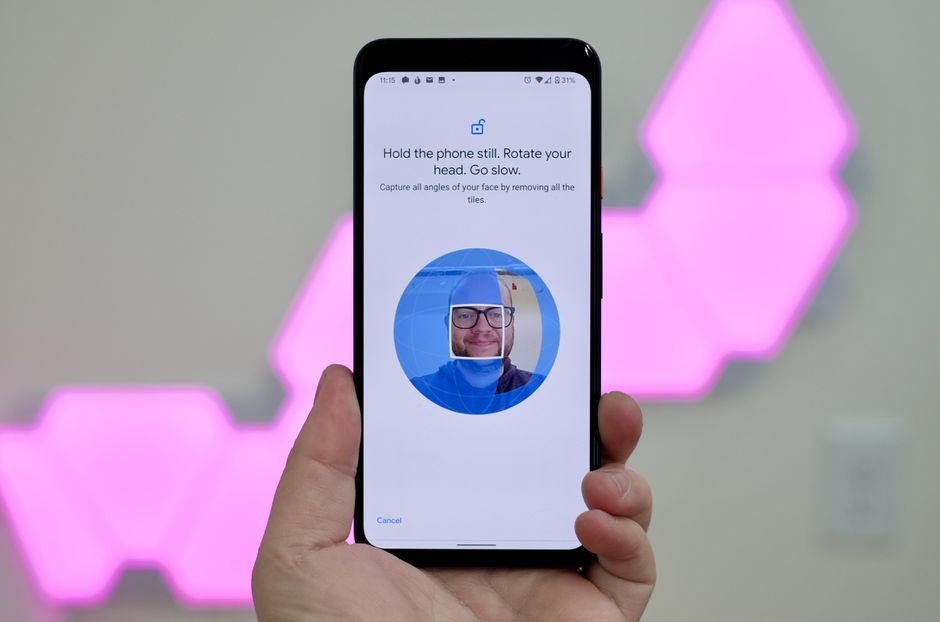Do you have a sneaky friend who keeps checking your phone without permission? If yes then you need to check out these Android Apps to Catch Someone Unlocking Your Phone. These Android apps will uncover the mystery and will take a picture when someone tries to unlock your phone.
This way you will know who has been trying to unlock your phone behind your back. All the apps below use your device’s front-facing camera to take a picture of someone when they try to unlock your phone. So keep on reading if you want to learn how to use them so you can catch snoopers in the act.
But before you start your investigation you must keep in mind that these apps can’t monitor attempts to unlock your device with a fingerprint or face unlock. The Android system does not allow apps to see if a biometric unlock attempt was successful or not. Thus, these apps only work for catching incorrect PINs, passwords, or patterns.
Android Apps to Catch Someone Unlocking Your Phone
The Third Eye app takes a picture of the intruder and saves the pictures on your phone. After installing it, you’ll need to activate it as a device administrator and provide other permissions so it can function properly.
Make sure Intruder detection is enabled and the app will take a picture when someone tries to break in. You can set the number of unlocking attempts from one to five. Unlike Lockwatch, Third Eye will take a picture even if you enter the correct passcode within a few seconds.
This app also provides a bit of extra information. The Last Unlock Time field lets you know when your phone was last used, and the Unlock log provides a timeline of when your phone was unlocked and how long you used it after unlocking. Swipe to the Photo Log tab to see pictures of people who attempted to break in.
Expand the three-dot Menu button at the top-right and choose Settings to tweak a few options. You can change where the app stores the photos and block them from appearing in your Gallery. The settings also let you toggle Third Eye’s notifications. By default, it tells you when your phone was last unlocked every time you open it, which can become annoying.
CrookCatcher
Crook Cathers guided setup walks you through setting the app as a device administrator and granting the necessary permissions. The app gives you a simple three-tab interface. The Home tab lets you deactivate the service and read a bit more about it.
On the right, you’ll see the Photos tab that collects pictures of intruders. Each picture comes with a map with your device’s location. Tap the I symbol to see exact coordinates and an estimated address, which you can then open in Google Maps.
Use the Settings tab on the left to adjust options. You can set the Failed unlock threshold anywhere from one to five. CrookCatcher will activate even if you enter the right passcode a few seconds after a mistake. Below this, you can choose how many photos to take, as well as enable email and device notifications.
On this page, features that require the Premium upgrade are marked. This is a one-time purchase that unlocks more options, like recording sound, playing an alarm, displaying a message, taking more photos, and disguising the app in your app drawer.