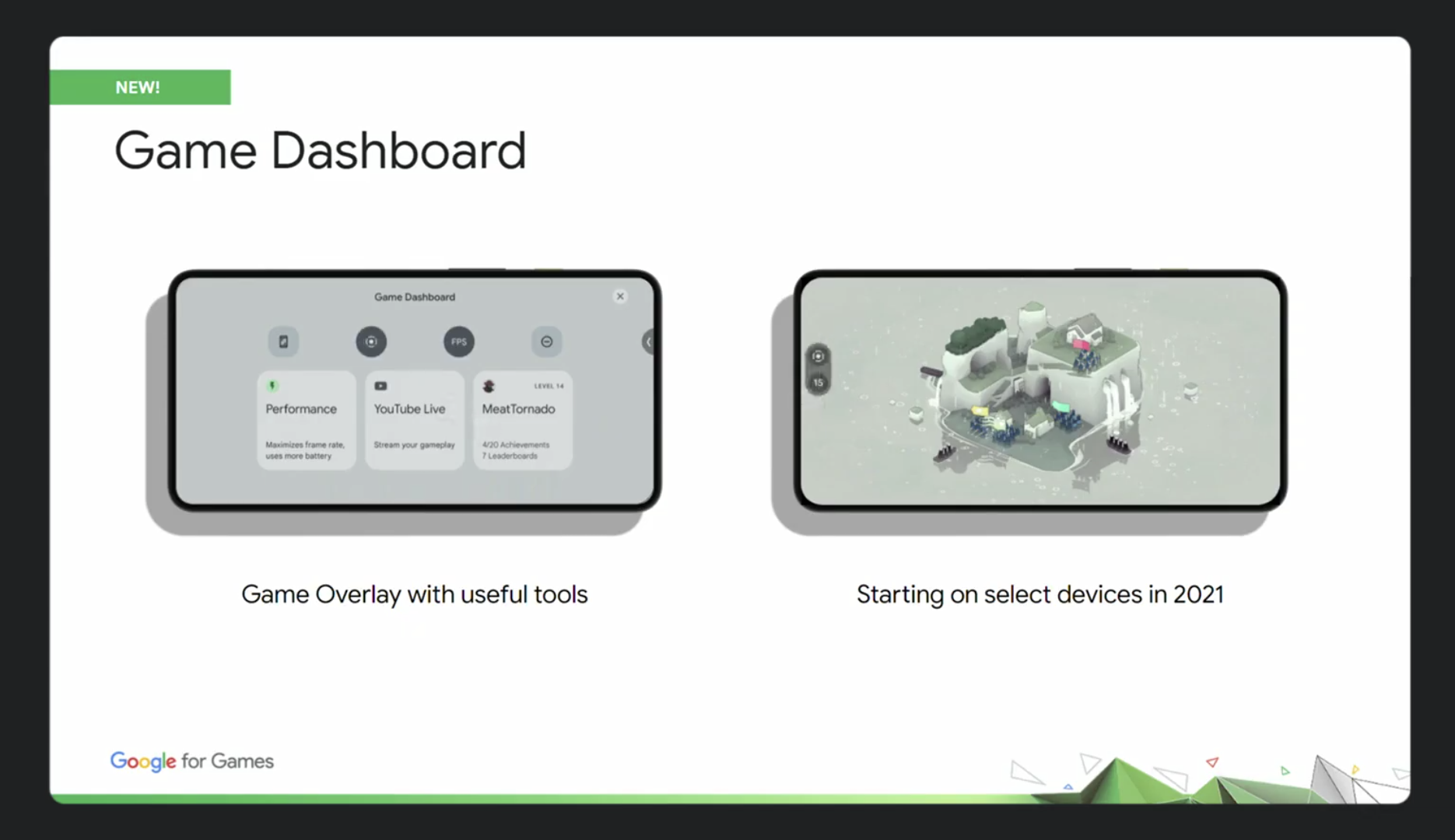Android 12 game dashboard is a great feature for avid mobile gamers. This feature should refine the Android experience to great heights. When Google announced Android 12 at Google I/O, it also talked about “Gaming features,” which will be rolling out soon.
And While Android 12 rolls out to more phones. You may be wondering how to use it. First, we’ll run through exactly what the Android 12 Game Dashboard can do and how to enable or disable it.
Android 12 Game Dashboard
The dashboard provides quick access tools like screen recording, Quick Screenshot, DND, and FPS monitor. Google has rolled out the same in the latest Android 12 Beta 4.
Before you start jumping with excitement, keep in mind that not every game supports the Game Dashboard, and even if one does, it may not support every feature.
Unfortunately, there isn’t a list of compatible games at the moment, so it’s hard to say which do or don’t support it. However, if you’re playing a game that’s compatible with the Game Dashboard, you’ll see a small game controller icon pop up on the side of the screen when you’re playing.
- Open up your Settings.
- Select Notifications.
- Under General, select Do Not Disturb.
- Select Schedules.
- Tap on the Gear icon beside the Gaming checkbox.
- Toggle on the Game Dashboard option
You can also toggle Do Not Disturb for games so that you only get notifications from certain people. The optimization feature is grayed out, and that’s because games are yet to add support for the new Android 12 Game Mode APIs.
Apart from that, the feature is almost complete. However, we might see a few changes in the stable release. Let us know if you have used this gaming feature on your phone by commenting below with your opinion.