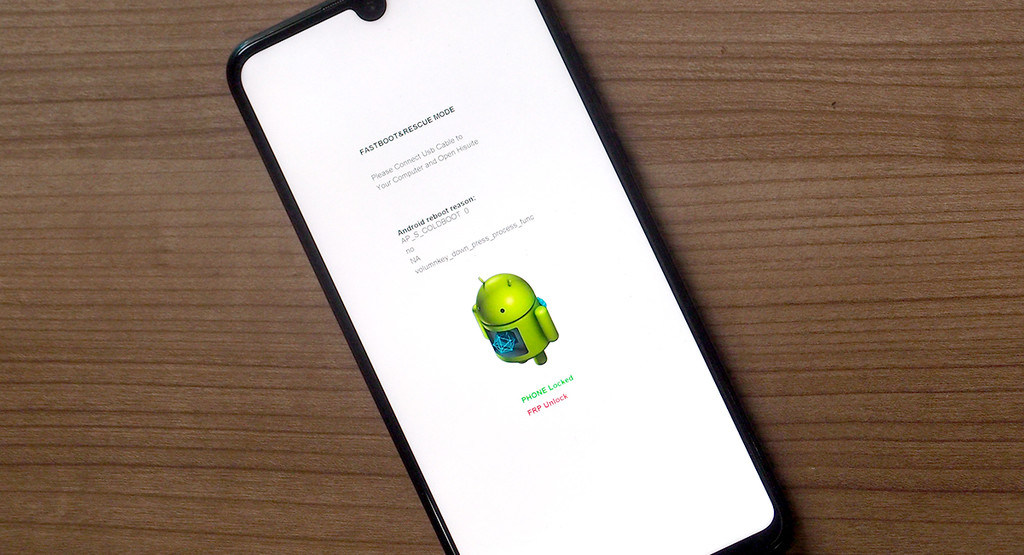Ready to customize your phone with enhanced modes? You need to learn how to Unlock Bootloader on Android. Because Bootloader unlocking is the only fundamental way to unlock the door to android modifications and customer firmware use.
But the concept of this process can seem difficult to beginners. So that’s why In this article, we’re going to explain how to unlock your Android phone’s bootloader safely, and why you would want to. So keep on ready if you want to learn something new today.
Unlock Bootloader on Android
A smartphone doesn’t go straight from being shut down to the operating system. Instead, the booting process is handled by a small program called the bootloader. The bootloader is responsible for checking your operating system’s integrity and initiating the boot process.
A locked bootloader checks to see if it’s about to load the manufacturer’s firmware. And while loading If the digital signature doesn’t match what the bootloader is expecting. The phone will refuse to boot and that’s how its lock works with its stock firmware.
And by unlocking the bootloader, it simply stops caring about that signature. In most phones, you will get a warning during boot saying that your phone’s bootloader is unlocked and it “can’t be trusted” for this reason. It says this because the bootloader is no longer checking for the manufacturer’s signature.
Unlocking the Android Bootloader
Before you start unlocking the Bootloader you need to understand that this process might damage your device. Start by checking the XDA forums and see if your specific device has a subforum of its own, with specific instructions.
Google Pixel phones are completely unlockable Along with phones from OnePlus and Samsung devices with the Exynos processor. Phones from Nokia, Oppo, and Huawei are generally not bootloader-unlockable.
You’re going to need access to a PC with ADB and Fastboot for this. If you don’t already have ADB and Fastboot on your computer, you can install them on your computer using Nexus Tools.
This process will wipe your phone. As a security measure, bootloader unlocking automatically triggers a factory reset. As such, make sure you back up your phone properly.
Once that’s done go to your phone’s Settings menu. You’re going to want to enable Developer options. Here you have to enable two things. The first one is USB debugging, which we’ll need to have enabled in order to be able to use ADB/Fastboot on our phone at all.
And the second one is OEM unlock, which will allow the bootloader unlock process to go through. Make sure to toggle those two on before continuing.
Now it’s time to Reboot into fastboot using the command adb reboot bootloader. Then, unlock your bootloader using the command fastboot flashing unlock. On some older Android phones, the command might instead be fastboot OEM unlock.
After you run the command, depending on the phone, it might ask you if you actually want to proceed. Use the volume buttons to confirm yes or no.
Your phone will be unlocked once you approve. This means you can now root, install custom ROMs, and do whatever you want on your device.