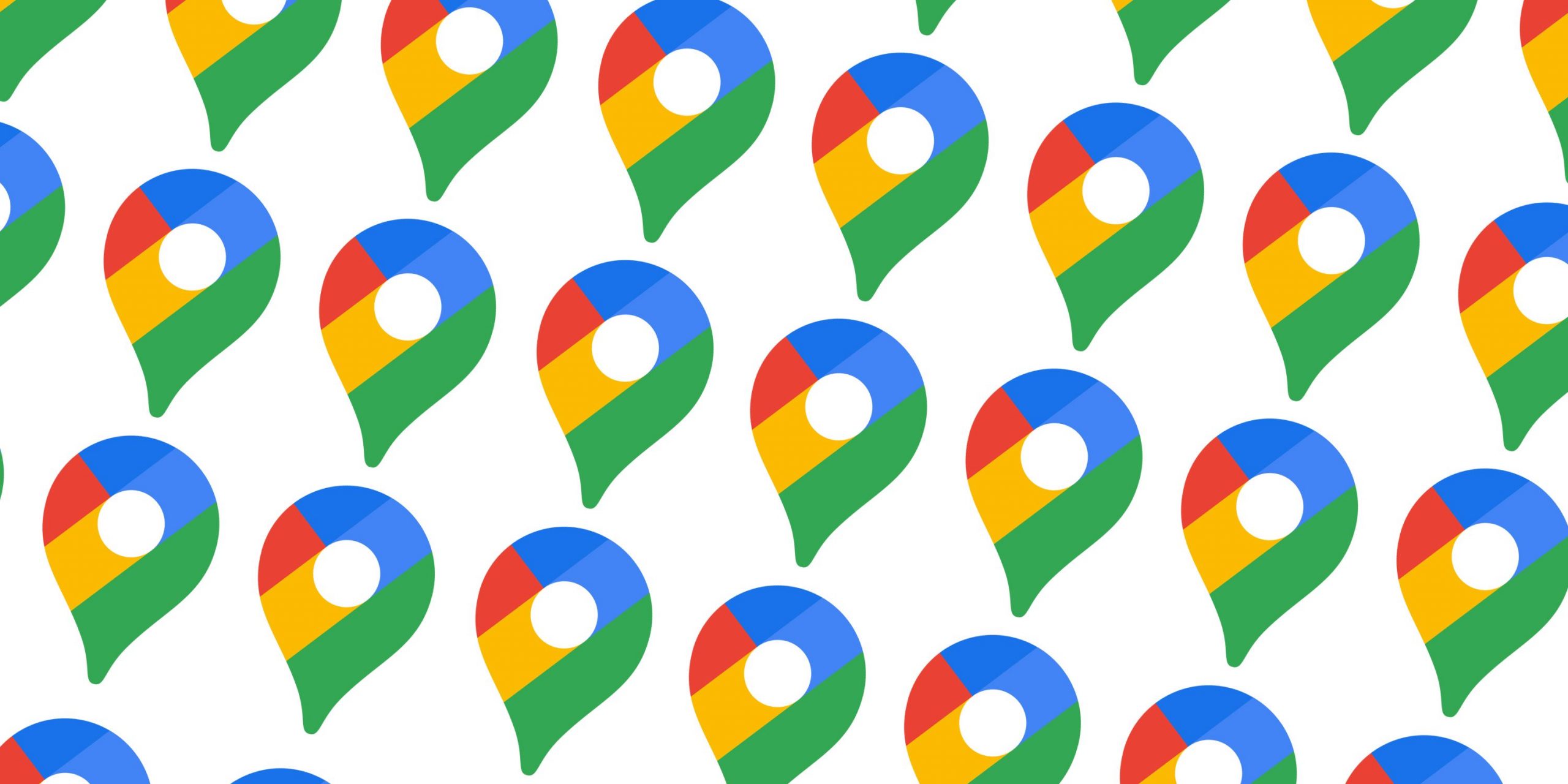You should know that the Maps app tracks your movement and creates a daily commute timeline. But you can turn off location history in Google Maps and stop the app from tracking you. Maps tracks everywhere you go on your Android phone, and then keeps a log of this information in a “Timeline” that shows you everywhere you’ve been.
This includes details like exactly when you left work, when you arrived at home, the exact route you took along the way, pictures you took in specific locations, and more. It’ll show you if you were driving, walking, or on a train, and any pit stops you might have made during your journey.
This information can be useful, like if you want to remember where you went last week and how much was your mileage.
Turn off location history in Google Maps
But you can turn this off if you find it creepy and meddling in your business. Google’s new “Location History” feature will show up as a simple toggle right on your Timeline interface. It’s a super convenient change since you can now easily disable history without going anywhere else in the app.
Here’s how to delete everything Google Maps currently knows about you:
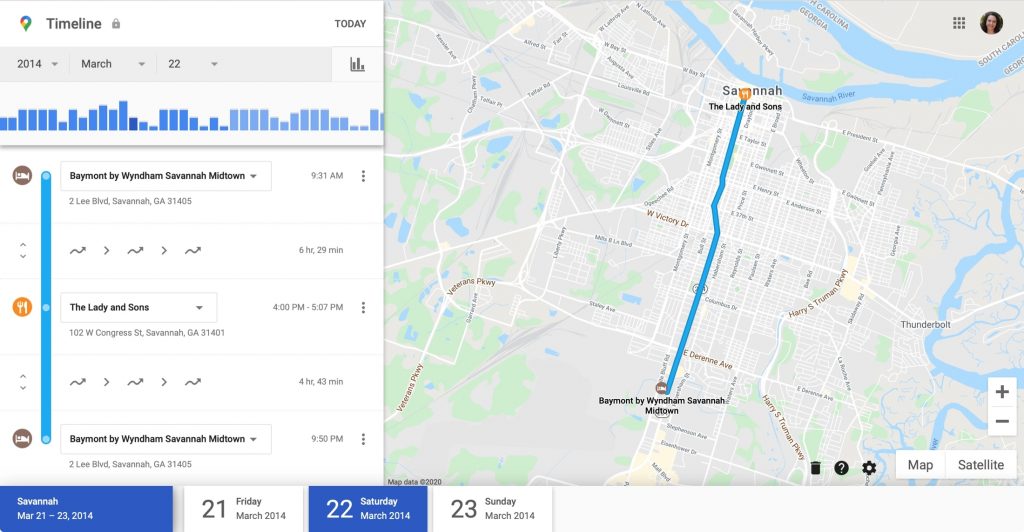
- Open Google Maps on your Android phone.
- Tap your profile picture on the top-right.
- Choose “Your data in Maps.”
- Choose “See & Delete activity.”
- Hit the menu button on the top-right of the page and select “Settings.”
- Choose “Delete all location history.”
It is also recommended that you set it up so Google automatically deletes all this location data every three months. You can do this by following a few easy steps:
- Open Google Maps on iPhone or Android.
- Tap the menu bar on the top-left of the app.
- Choose “Your Timeline.”
- Tap the three dots on the top-right of the screen.
- Choose “Settings and privacy.”
- Select “Automatically delete location history.”
- Change the setting from “Keep until I delete manually” to “Keep for 18 months” or “Keep for 3 months.