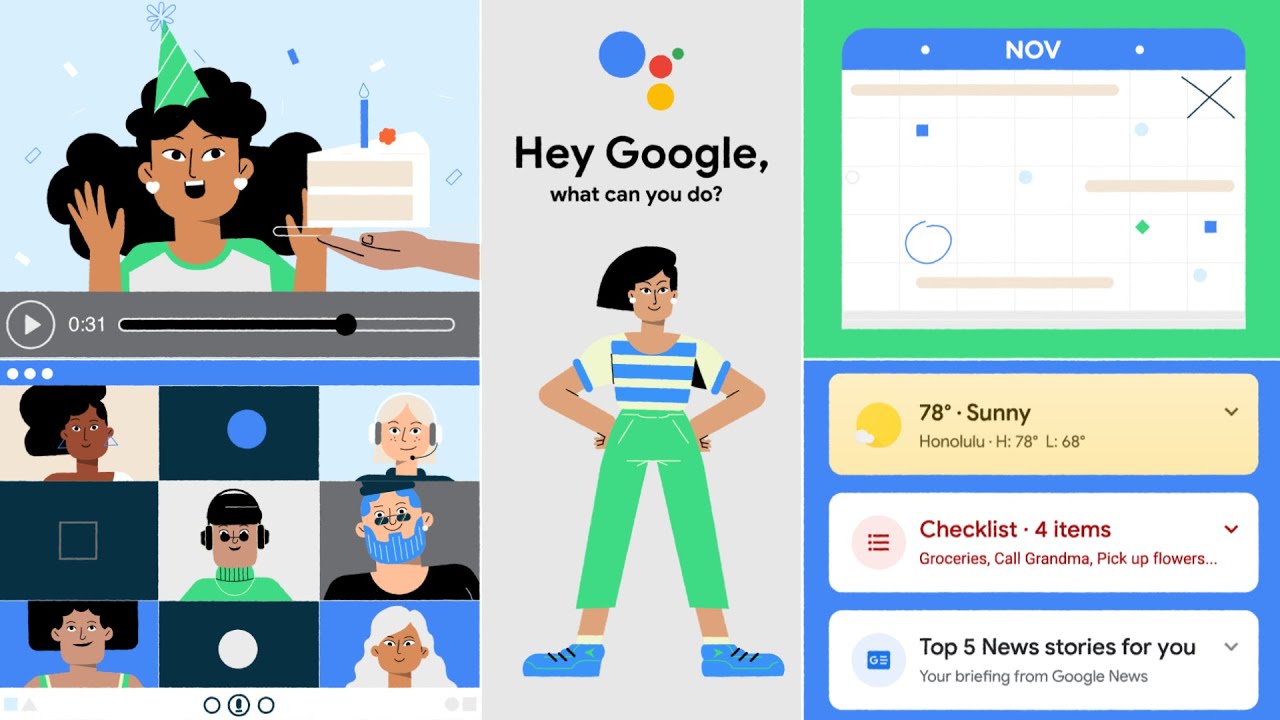Want to take your android phone to the next level? You need to try these time-saving Assistant tricks on Android that will help you focus on your daily routine. Partly because the Google Assistant app is in the midst of getting some significant upgrades on Android.
For example, you can Tell your phone through the assistant to turn on Do Not Disturb and mute all your volumes whenever you activate Assistant and say “Meeting time”. And then undo that and automatically go back to your normal volume state one hour later.
Using this feature you can even create multiple custom versions of that. For example “Half-hour meeting,” “One-hour meeting,” “Two-hour meeting,” etc. And the assistant will turn on the DnD mode for the time slab mentioned in the particular command.
Time-saving Assistant tricks on Android
The assistant tricks arent just limited to time and phone status management. If you have smart home devices around you and if they are integrated with your assistant then it gives you a completely new powerplay mode.
For example, if you have a smart thermostat in your home you could instruct the Assistant to adjust the temperature for you 10 minutes after you tell it “Heading to work.” Or just turn it off completely so you can focus on your tasks ahead.
To fire up the assistant app head over to “Assistant settings”. That should take you to the main Assistant settings screen, where you can then find and tap the option for “Routines” yourself. Tap the Add Starter button to add in voice command and/or time-of-day trigger — what’ll make your automated action occur.
Once that’s done, tap the Add Action button to add in any combination of actions you want to take place whenever your command gets activated. Scroll all the way down to the bottom of the list to find the new “Delay start” option. That will let you add any delay you want into any part of the process.
Next, you have to set up the Daylong Routine with your assistant. That can be done by pulling up the Assistant Routines screen and then tap the button to create a new routine. The new Daylong Routine feature should show up as a fancy little prompt at the bottom.
Tap the “Yes” in that area, and you’ll then be able to set up a full day’s worth of automated actions on your phone within that single streamlined spot. You can program your entire day, essentially, and have an Assistant do all sorts of stuff for you at specific times.
The alarm activation automation
Assistant on Android has gained the ability to start an action or a series of actions immediately after you dismiss an alarm on your phone or any other Assistant-connected screen, speaker, or device.
This gives you the ability to have the gadget in question read you weather or news info. Or it can update you on your agenda for the day.
And by connecting it to the action of dismissing an alarm, you can make sure it happens at the exact right time for when your day actually begins — even if that time might shift around a bit from one day to the next.
This one’s pretty simple to manage, too, once you know where to find it. Just tap the Add Starter button, look for the inconspicuously added new “Dismiss an alarm” option.