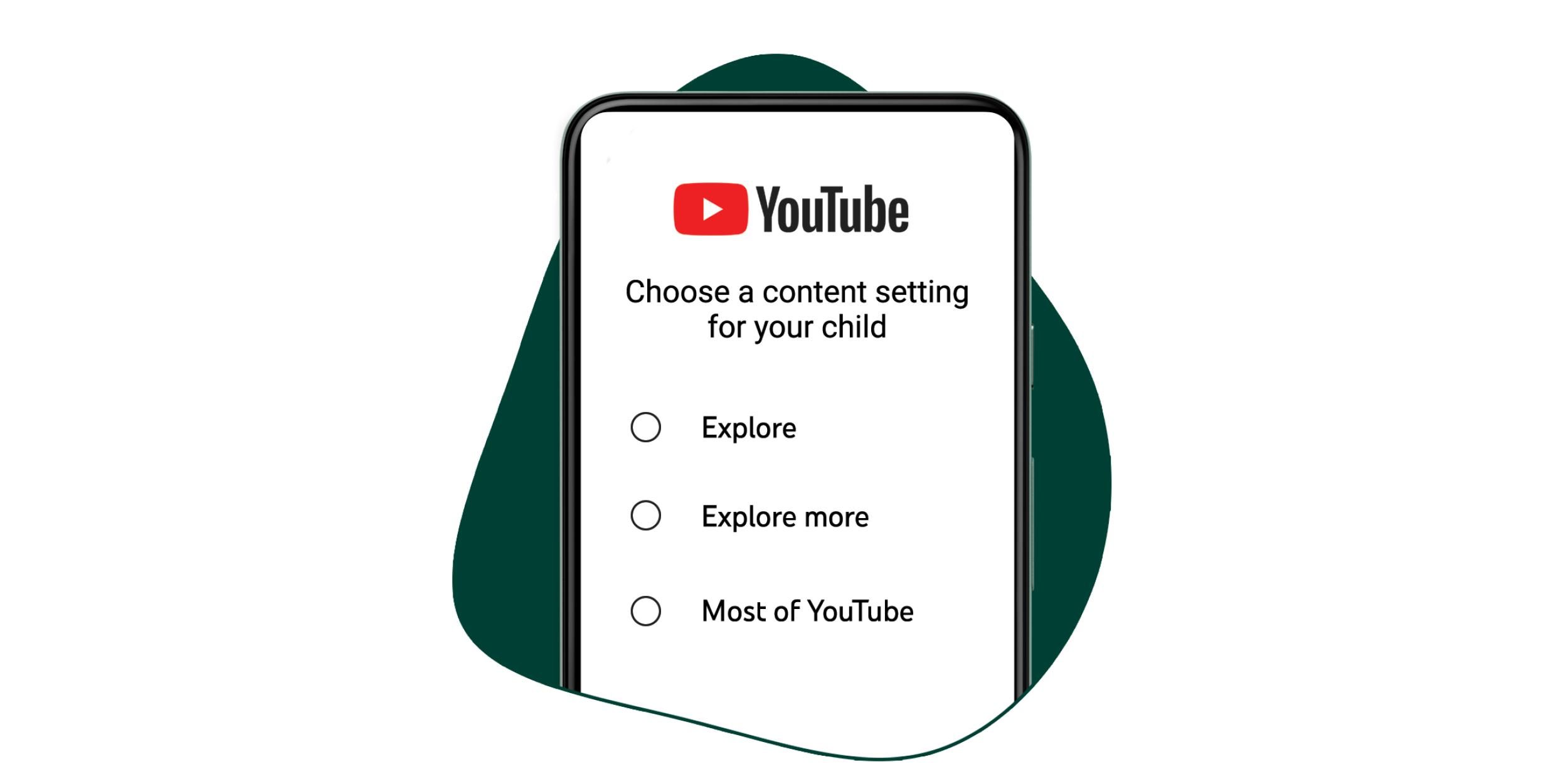When it comes to kids exploring the internet world many parents become enormously worried. But you can Supervise YouTube accounts for your kids to make sure that they get their eyes on appropriate content. YouTube is trying to expand ways how kids and teens interact with their streaming service.
In 2021, YouTube is expanding ways for younger viewers to see more of what’s available from the streaming service, along with a more mature interface with supervised accounts. The addition of supervised accounts will reach your phone soon and you will be able to properly manage your kids’ YouTube watch time.
YouTube said that a new beta will be launching for parents to have access to their kids’ YouTube account via a supervised Google account and enable them to restrict what teenagers can watch
How to Supervise YouTube accounts for your kids
YouTube announced supervised accounts as a way for kids aged 9+ to see more of what the service offers while still under the guidelines set by their parents. So, whether you have picked up one of the best phones for kids or maybe a tablet that has Google’s Kids Space for your child, here’s how you can give them a safer way to enjoy YouTube.
Before you can begin setting up the supervised account for YouTube, you’ll need to create your child’s Google account through the Family Link app. Supervised YouTube accounts are available for kids under 13, but that age may differ depending on what country you live in. Once this is done, you can begin setting up the supervised account for your child to explore YouTube.
The supervised Google account will give parents to adjust these settings:-
Explore: This setting will feature a wide range of videos generally suitable for viewers age 9 and above. It will include vlogs, tutorials, gaming, videos, music clips, news, educational content, and more.
Explore more: The explore more mode will bring content generally suitable for kids aged 13 and up. This mode will provide an even larger set of videos and will allow young viewers to access live streams in the same categories as “Explore.”
Most of YouTube: This mode will include almost all YouTube videos except for age-restricted content (as some include sensitive topics) that isn’t appropriate for kids under 18.
Its just a matter of following laid down steps.
- Open the YouTube app on your phone.
- Tap on your profile picture in the upper right corner of the screen.
- Choose Settings at the bottom of the screen.
- Select Parent Settings towards the top of the page.
- If you have multiple child accounts created in Family Link, choose the account you want to set up for a supervised YouTube Account.
- Tap on Set up YouTube.