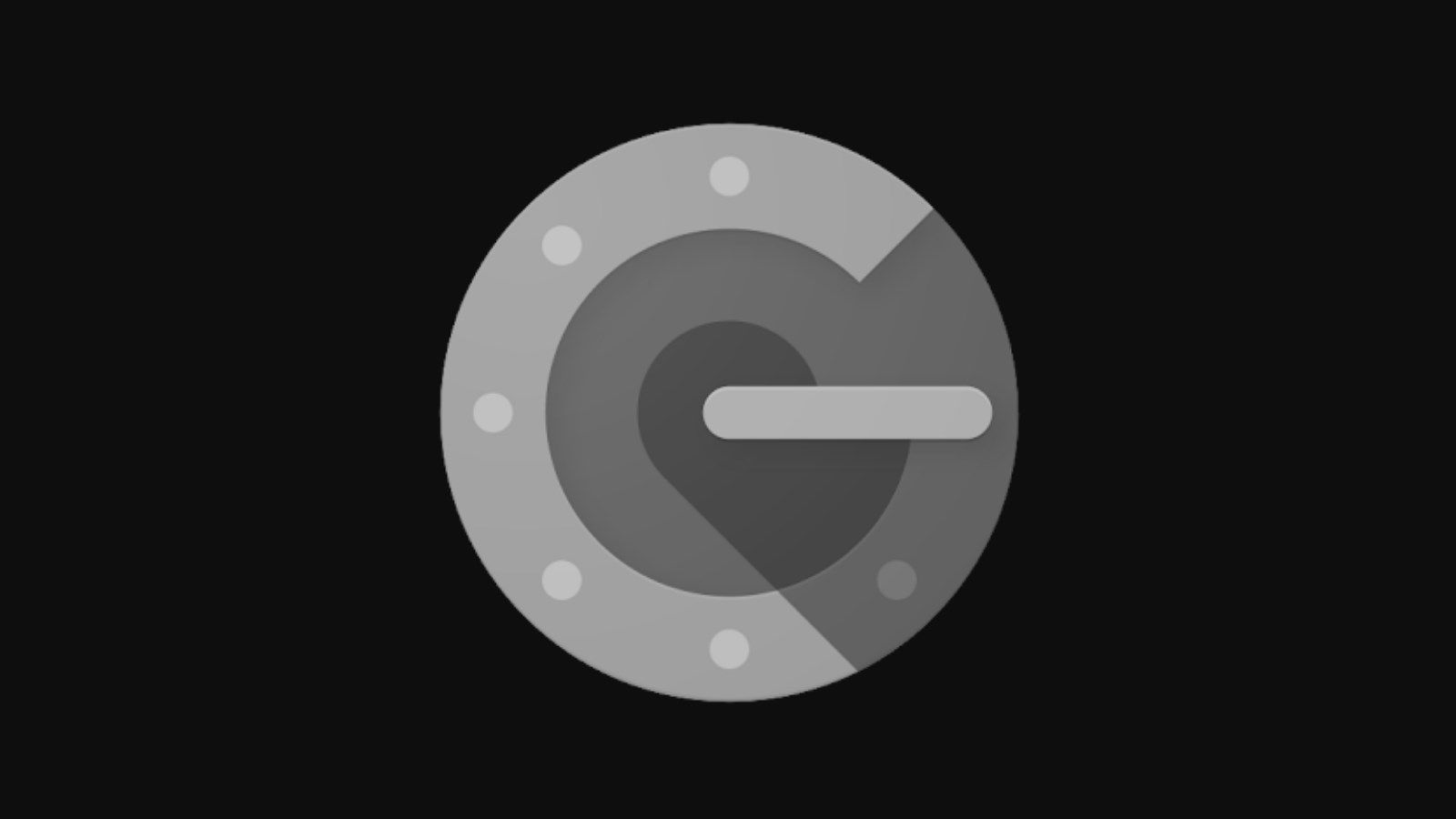Learn how to Set up Google Authenticator and enable two-factor authentication on your mobile phone for enhanced security of your data. Normally when two-factor authentication is enabled users normally get an SMS to clear security. But the authenticator app removes that hurdle of waiting for an SMS.
While choosing SMS delivery might seem more convenient, it’s safer to use an authenticator app. Because it manages and displays all your codes since SMS messages are easier to fetch by third parties. 2FA passcodes are meant to be used once and they change every 30 seconds. For codes to be generated following cryptographic methods, an internet connection isn’t needed.
How Set up Google Authenticator
First of all, install the Google Authenticator app from the Play Store on your phone. When opening the application for the first time, tap on Get started. Next up, Google Authenticator will ask you to set up your first account.
This can be done either by scanning a setup code or entering the setup key provided on the service’s settings page. In order to set up 2FA for your Google account, head over to this account settings page. Having added your account, Google Authenticator will guide you to the app’s home screen.
On the home screen, you’ll find a list of all the accounts added and the two-factor authentication passcode beneath. The animated circle next to it shows you how much time is left before the code expires. To add another account, tap the floating plus button on the very bottom of your screen and choose whether to scan a setup code or manually enter the 2FA setup key.
When changing phones, you might want to transfer your accounts to avoid setting up 2FA all over again. In order to move Google Authenticator to a new phone, open the Google Authenticator app on your old device. Then open the overflow menu by hitting the three dots in the top right corner.
Tap on “Transfer accounts” and choose “Export accounts”. Confirm your screen lock and choose the accounts to export. Next up, Google Authenticator will show a QR code which you will have to scan with your new phone.
And your Your accounts will automatically be transferred to your new device in the next step. Alternatively, you can tap on “Import existing accounts?” on the setup screen when first launching the app.