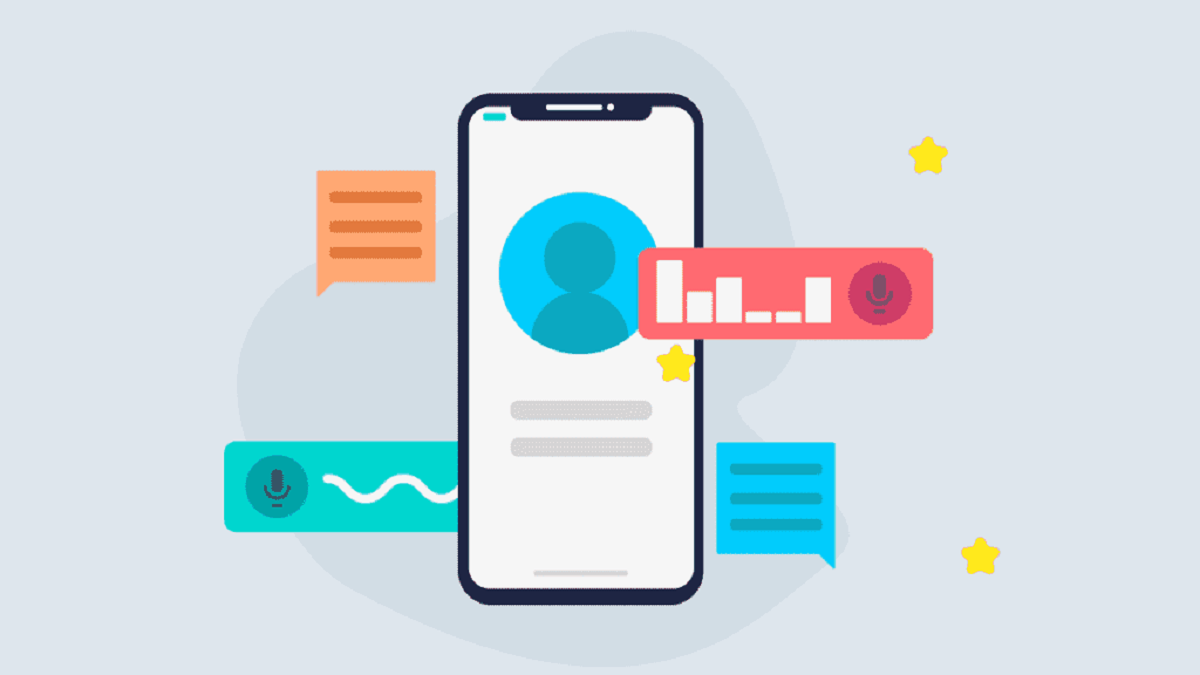Looking to Record Calls on Your Android Phone? With the latest update to the Google Phone app, you can do it with the tap of a button. But you can always explore third-party apps that will allow you to record both incoming and outgoing calls on your smartphone.
Starting from Android 9 Google added limitations that prevent many apps from recording your phone conversations. The apps may seem to work, but when you play the recording, you hear only silence or just your end of the conversation.
And due to privacy issues, Google does not allow calling apps to access the call log to identify the caller. That means each calls you record through an app shows up as coming from an unknown caller. Even if the caller is in your contact list.
How to Record Calls on Your Android Phone
When it comes to recording calls countries have their own laws. To fully cover yourself legally, ask the other person for permission before recording the call. And here are some apps that may be able to record your Android phone conversations.
Google Voice
With Google Voice, you choose a dedicated phone number through which incoming calls are routed to your mobile phone. After you set up your phone number and your Google Voice account, tap the app’s hamburger icon in the upper-left corner.
Tap Settings and turn on the switch for Incoming call options to enable call recording. With this method, you can record only incoming calls. When you answer your phone, press the number 4 on the keypad to record the conversation.
A message announces that the call is being recorded, so be sure to get the other person’s permission beforehand. To stop the recording, press 4 on the keypad again.
Automatic Call Recorder
Using this app you can enable or disable automatic recording for incoming and outgoing calls. You can also choose to record only certain contacts. In the Recording section, be sure to increase the loudness and turn on the recording volume. There’s also an option to turn on recording if you shake your phone.
With automatic recording on by default, recording will begin any time you make or receive a phone call. You can then open the app to view the recording. From the options screen, you can save the call as an audio file to your phone, add call notes or delete the recording.
Phone by Google
Google’s Phone app offers built-in call recording. The app must be preinstalled on your phone with the latest update. You must be running Android 9 or higher. Your region, carrier, and device must all support it, which leaves a lot of phones and locations out of the running.
Open it then tap the three-dot icon in the upper right and select Settings. Tap Call Recording to set up what types of calls you want to record. If this option is not visible, your phone cannot record calls through the app.
If you do have the Call Recording option, tap the Record button the next time you are on a call that you wish to record. When done, tap the Stop Recording button. You can access the recording under the Recents section of the Phone app. Tap the name of the caller you recorded, select the recording from the list of calls, and then tap Play.