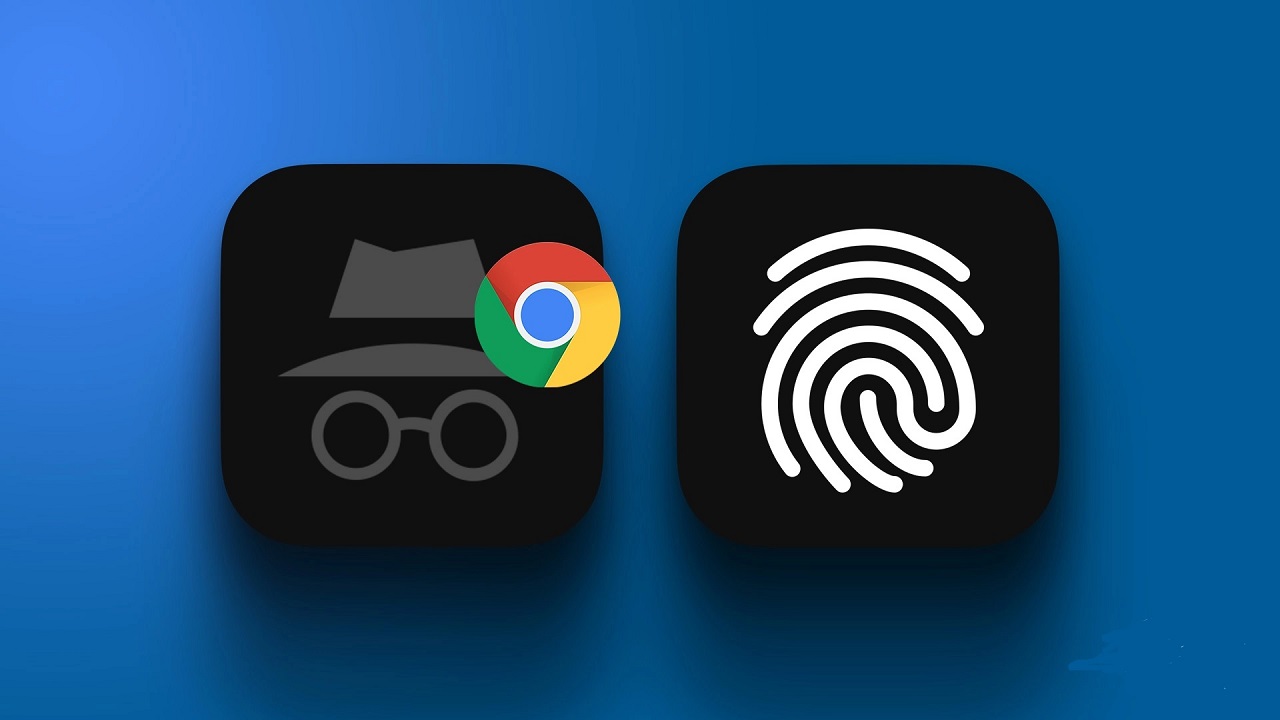Learn how to Secure and lock your Chrome incognito tabs with a fingerprint scanner lock function on your Android phone. Easily add an extra layer of security for all your online browsing.
The Chrome internet browser has loads of convenient tools, integrations, and backup facilities so it’s hard to use any other browser once you get used to it.
And one of those tricks is a fingerprint lock for incognito tabs. This can be handy when you don’t want anyone to come across your private tabs accidentally but still want to share your device with them.
How to Lock Your Chrome incognito tabs with a Fingerprint Lock
To get started open chrome and Type chrome://flags/#incognito-reauthentication-for-android in the address bar and hit enter.
Here change the highlighted Enable device reauthentication for Incognito option from Default to Enabled. Now relaunch Google Chrome on your Android phone.
And tap the three vertical dots in the upper-right corner. Tap Settings and tap Privacy and security. ind the option to Lock Incognito tabs when you leave Chrome.
Chromebook users can benefit even more by learning the ways of Google Chrome. Try out the new tools for Google Chrome on Android tablets to streamline your workflow and make browsing more efficient in general.
Google is rolling out this feature in stages, which means that not everyone has access to it just yet. You can force Chrome to enable it by using a simple flag.