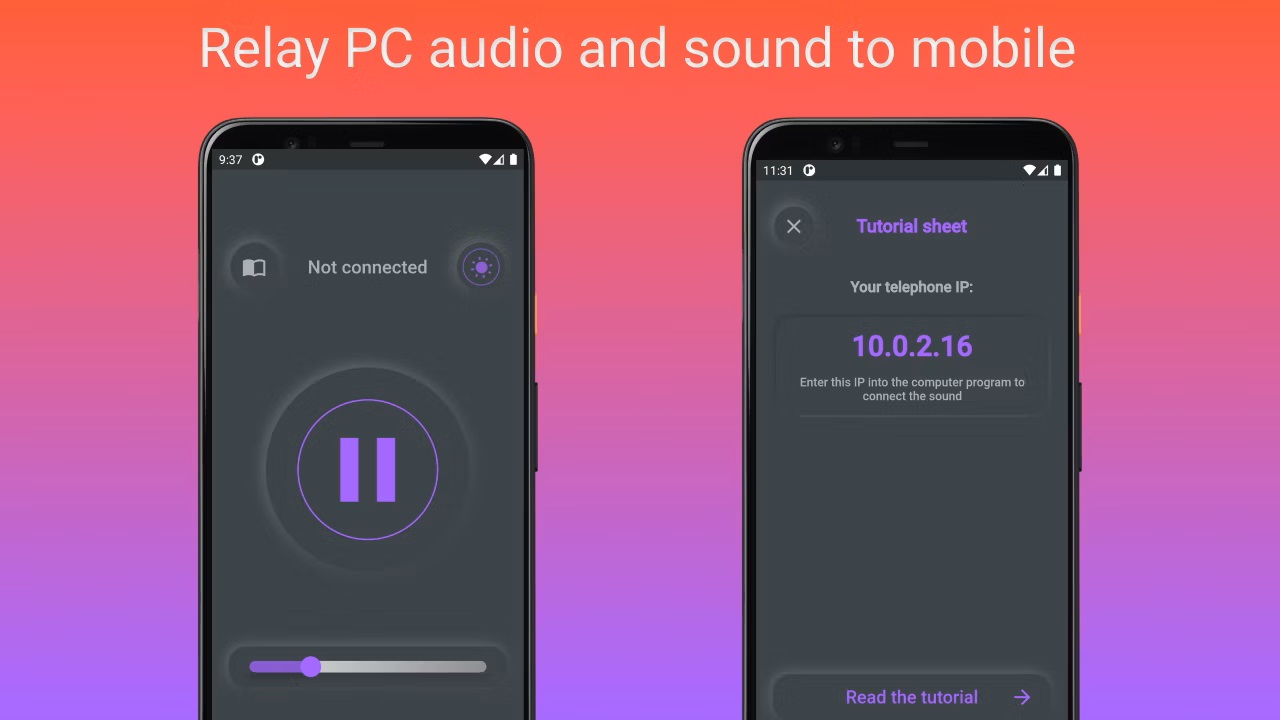Did you know that you can convert your Android phone into a compatible speaker for your Windows? Here is How to Use Your Android Phone as a Speaker for Your Windows.
This trick might come in handy if your desktop or laptop speaker stops working, you can set up and use an Android phone as a wireless or USB speaker instead.
Here is How to Use Your Android Phone as a Speaker for Your Windows
If your computer speaker or the external audio setup stops working, and you don’t have time to troubleshoot? If you have a working Android phone, you can use it as an external speaker for your computer.
To begin you would need to download and install the AudioRelay app. It is an audio streaming app that lets you turn your Android phone into a wireless PC speaker. It supports both wireless and wired modes of audio streaming.
To connect your Android phone to your computer, you will need to install the AudioRelay PC client on your Windows, macOS, or Linux machine, as well as on your compatible Android device.
The free version of the app is ad-supported and limited by features. If you want, you can upgrade to the premium version to remove ads. The subscription also brings support for multiple-device streaming and lets you customize the audio quality settings.
Once both your Phone and PC are set up Make sure your Android phone and PC are connected to the same Wi-Fi network.
Open the app on your PC and Make sure to select all the options under the Select Additional Tasks section. Click Install to complete the installation and restart your PC.
After the restart, launch the AudioRelay app on your PC. Now Launch the app on your phone and tap on Get Started.
Tap on your PC name under the Server section. Once connected to your PC, you will see your Android phone listed under the Connections section in the PC client.
Now play any audio on your PC to hear the sound from your phone’s speaker. You can adjust the audio volume from the AudioRelay PC client. To stop streaming audio, tap on the Stop button within the Android app.