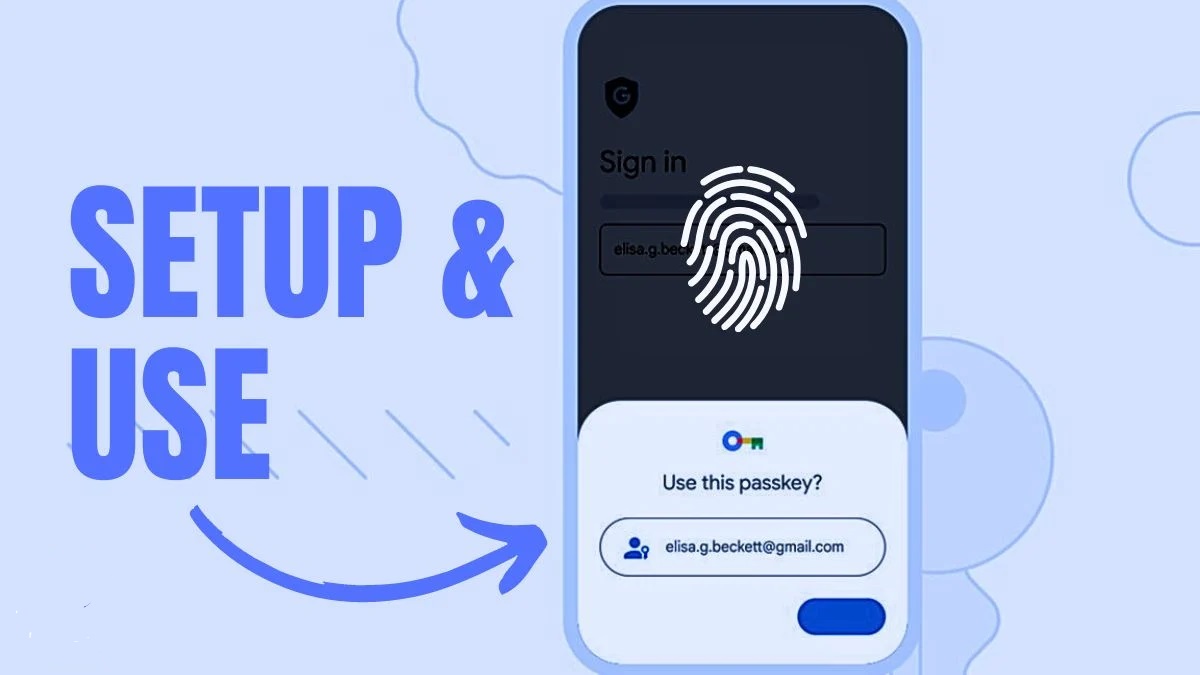Passkey integration lets you quickly access your important data without the need to remember passwords. Here is How to Set Up a Passkey for Your Google Account.
Google announced in May 2023 that you can now log into your Google account via a passkey. It provides a level of security unmatched even by two-factor authentication (2FA).
How to Set Up a Passkey for Your Google Account?
According to Google passkeys are more secure as compared to old-fashioned passwords. Think of a passkey as a set of two extremely long passwords. Half of the set lives locally on a device (usually on an Android phone). The other half lives on a service’s servers (in this example, that’s Google).
With this initiative, you won’t have to remember your password. And it will also remove the risk of storing your passwords and vital credentials all in one place.
It’s easy to set up your Google account to work with passkeys. You just need to log in first.
- Open your preferred Web browser on your Android device.
- Visit the Google Passkeys page.
- Enter your Google account credentials.
- If prompted, tap Yes to confirm you are attempting to log into your Google account.
After setting up a passkey, In the Create a passkey for your Google account screen, select Continue (or choose to Use another device to set up a passkey on another device).
Read the You can now use your passkeys to sign in prompt and tap Done. Now sign in to your Google account on another device.
Under Use your passkey to confirm it’s really you, select Continue. Choose Use a phone or tablet to display a QR code. Open the Camera app on your Android device
Point the camera at the QR code on the screen of the device you want to connect to. Tap Use Passkey. Tap Allow, then Allow again.
Use your device’s biometric data (such as your fingerprint) to sign in to your Google account on another device.
Now, you can log into your Google account using the biometric data, PIN, or whatever method you use to sign in to your Android phone