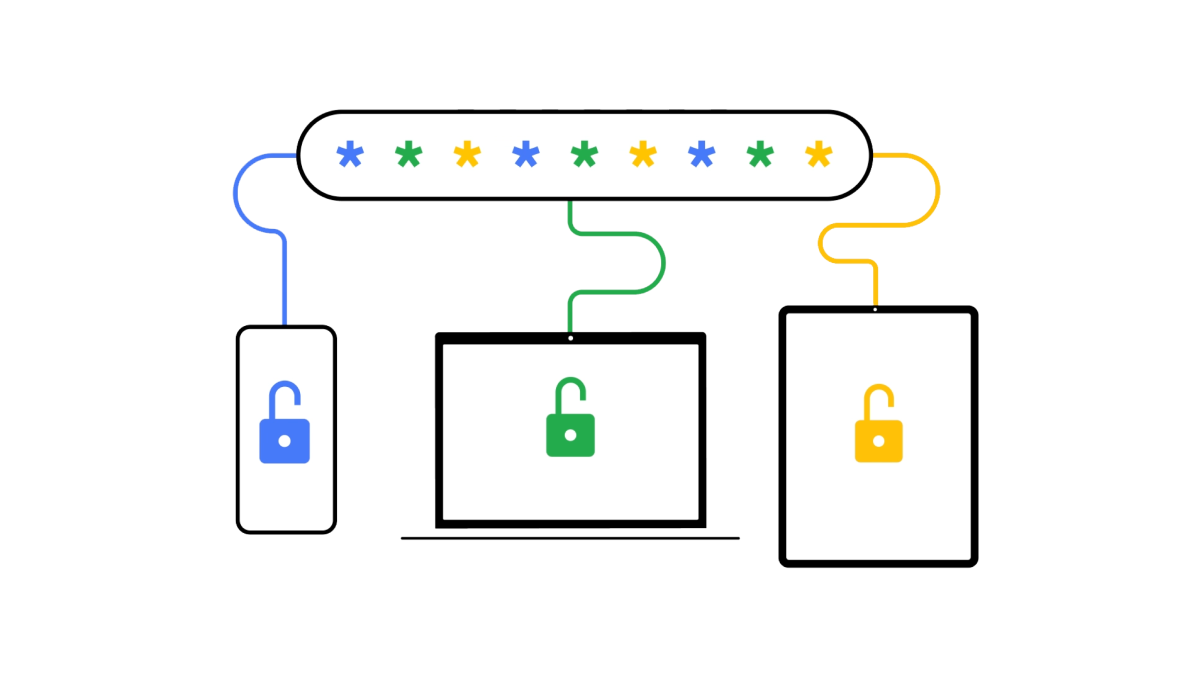So many subscriptions and so many passwords to log in. Here is how to Find Saved Passwords On Your Android Phone and save yourself the hassle of remembering everything all the time.
If you have a Google account linked to your Android mobile device, accessing your saved passwords becomes easy. As you can access the same list on other devices where your Google account is logged into the Google Chrome web browser.
Here is How To Find Saved Passwords On Your Android Phone
But before you see a list we need to make sure that you see one by saving all your passwords.
To do this just enter a password on any login page and accepted the corresponding notification to save the login details onto whatever app you were using to access the site.
The place where you mostly have to enter usernames and passwords is the web browser and the default mobile browser for most Android phones is Google Chrome.
When you try to log into a certain site such as Facebook. A new Password Manager page should launch onscreen, with a list of previously saved and applied passwords that you can tap to review, as well as a way to check the password strength of any stored logins.
You may need to enter your phone pin or touch the fingerprint sensor to open any saved password. Once you can view the chosen username and password, tap the eye icon to reveal the password or hit the copy icon to paste it elsewhere.
Here Google will ask you to verify your identity in a number of ways, including using your screen lock or entering your Google account password. Once you get through, you should be able to check out each and every password stored.