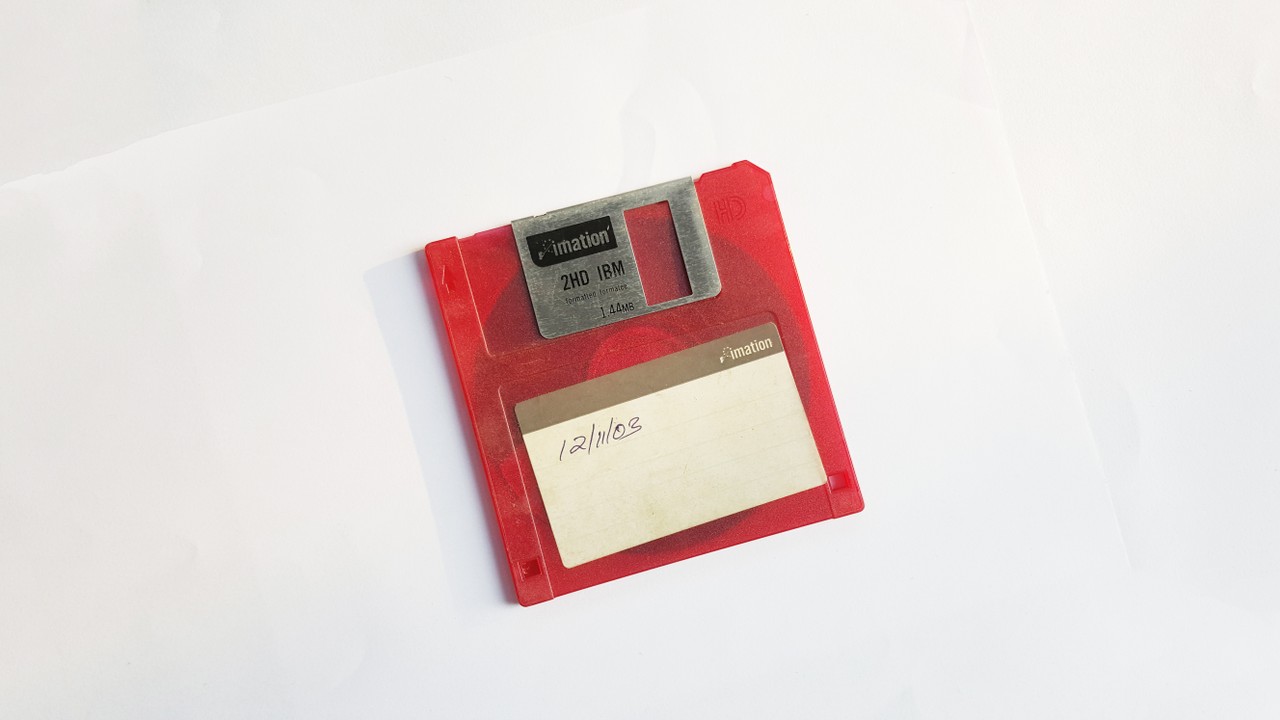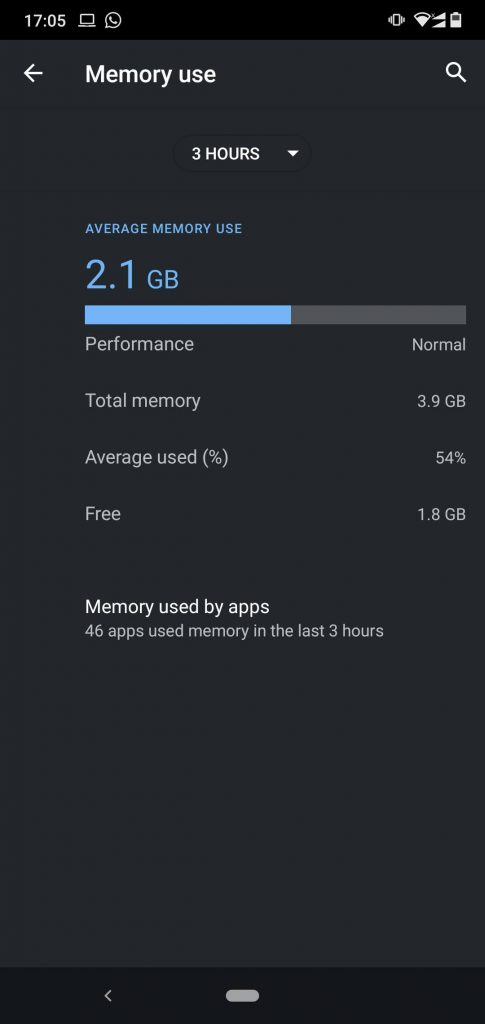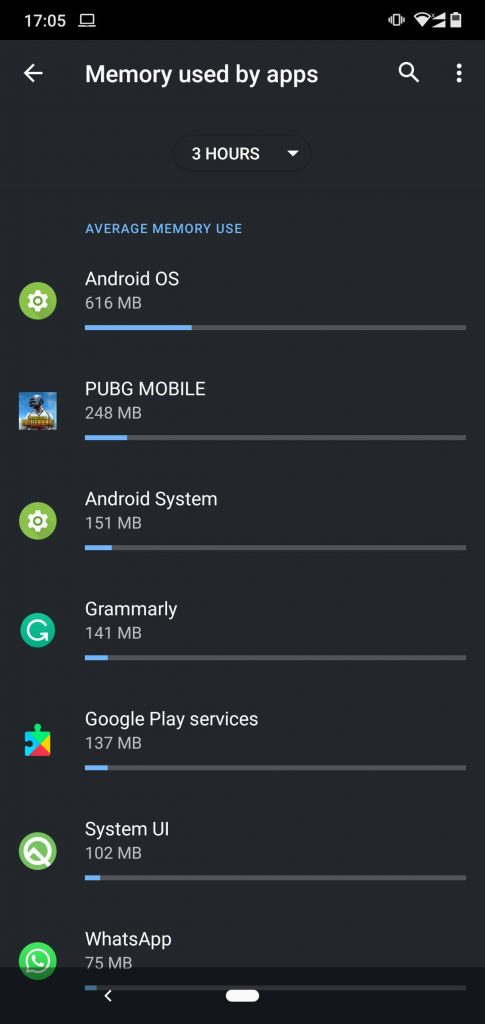Fed up with low Ram slowing down the phone? You need to learn how to find Android apps that use the most memory on your phone. Because there’s a way to check and see how much memory each app is using on your Android device. Which will give you an idea of how things are going under the hood.
You must have experienced it a few times when your phone suddenly starts getting hot and the UI becomes responsive. This happens due to an app sucking on your phone’s memory and can be resolved by restarting your phone. But if it has become the norm then you need to dive deep and inspect what’s happening.
Here is How to find Android apps that use the most memory on your phone.
To find out which apps are using your memory, you must first enable the Developer options. To do that, open the Settings app and then tap About Phone. Scroll to the bottom of that window and then tap the Build number multiple times. You’ll be informed that the Developer options have been enabled.
Once enabled it is time to check what apps are using the most memory. Go back to Settings and tap System. Near the bottom of this screen, you should see Developer options.
Tap Developer options and then tap Memory. In the resulting screen, you’ll see a list of the average memory used by the device in the past three hours. You can also adjust the time frame, by tapping the time drop-down at the top.
At the bottom of that window, you’ll see Memory used by apps. Tap that entry to reveal a listing of every app, including Android OS.
If you tap an entry, you can see the frequency of use, the maximum amount of memory it’s used, how much Ram it’s used. Getting an idea of the numbers will help you understand and take action accordingly when you decide to uninstall and remove certain apps.