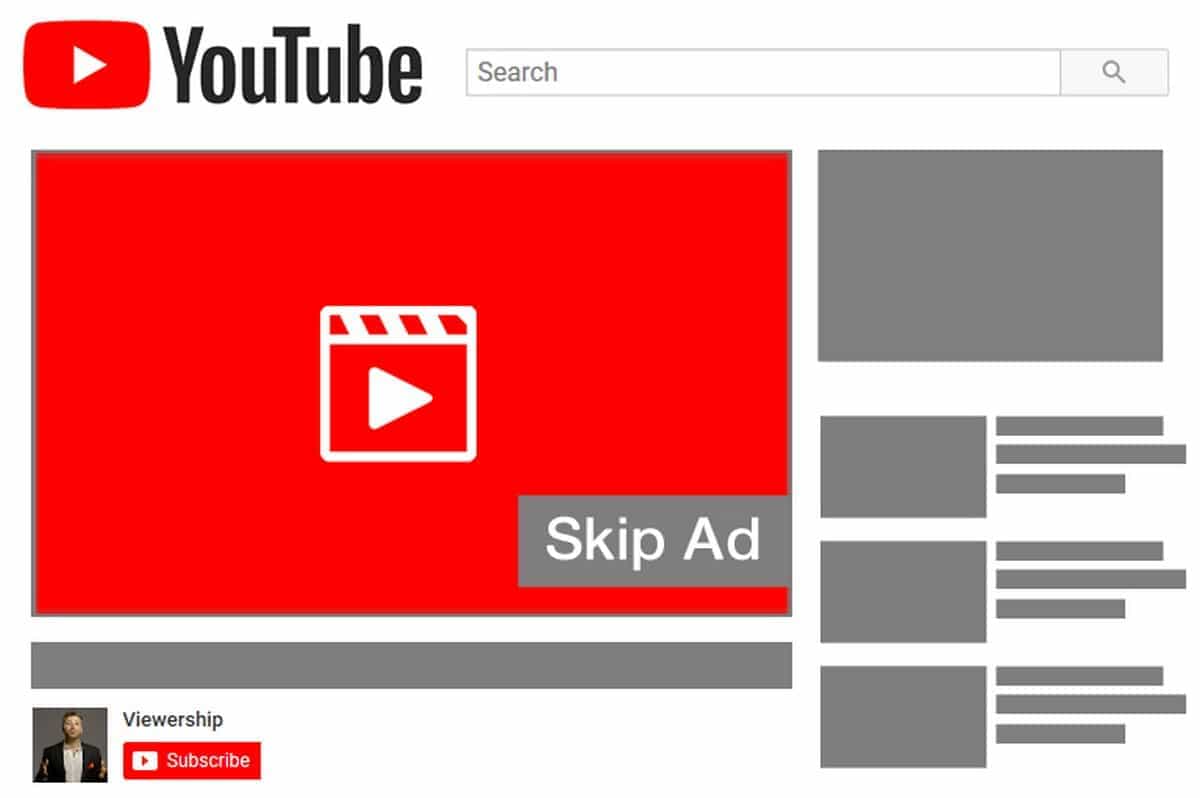Watching YouTube with kids and suddenly you get a popup ad that can’t be skipped. Don’t worry here are a few ideas on How to Block YouTube Ads on Your Android TV.
There are two very-easy methods of this. You can pay for YouTube Premium, or go with an ad blocker app that might reduce the number of ads you get on your TV.
How to Block YouTube Ads on Your Android TV
SmartTubeNext is an app that allows you to block ads on YouTube on devices running Android TV. It supports TVs with Chromecast built-in, Amazon’s Fire TV streaming sticks, and Xiaomi’s Mi Box streaming device.
As long as you have a supported device, you can follow the instructions on SmartTubeNext’s GitHub page to install it.
You only need to manually install it once. After you’ve installed the app, it’ll be able to update itself. SmartTubeNext blocks all ads on YouTube and even has the SponsorBlock extension built-in, which means you will also be able to skip ad reads and other sponsored segments within videos.
You can also use picture-in-picture mode for free with SmartTubeNext. This is great for those who like to watch YouTube videos while, say, streaming a live sports game from another app.
The app also supports casting and voice search, and you should check its GitHub page for instructions on how to set it up for your device.
It’s important to note that SmartTubeNext works as a replacement for the YouTube app only. You cannot use it as a substitute for the YouTube TV app used to watch live TV channels.
And as good as SmartTubeNext sounds in theory, when you start using it, you may notice its interface is not as polished as YouTube.
It’s a cheap and easy way to quickly watch videos on YouTube ad-free even on large screen TV.