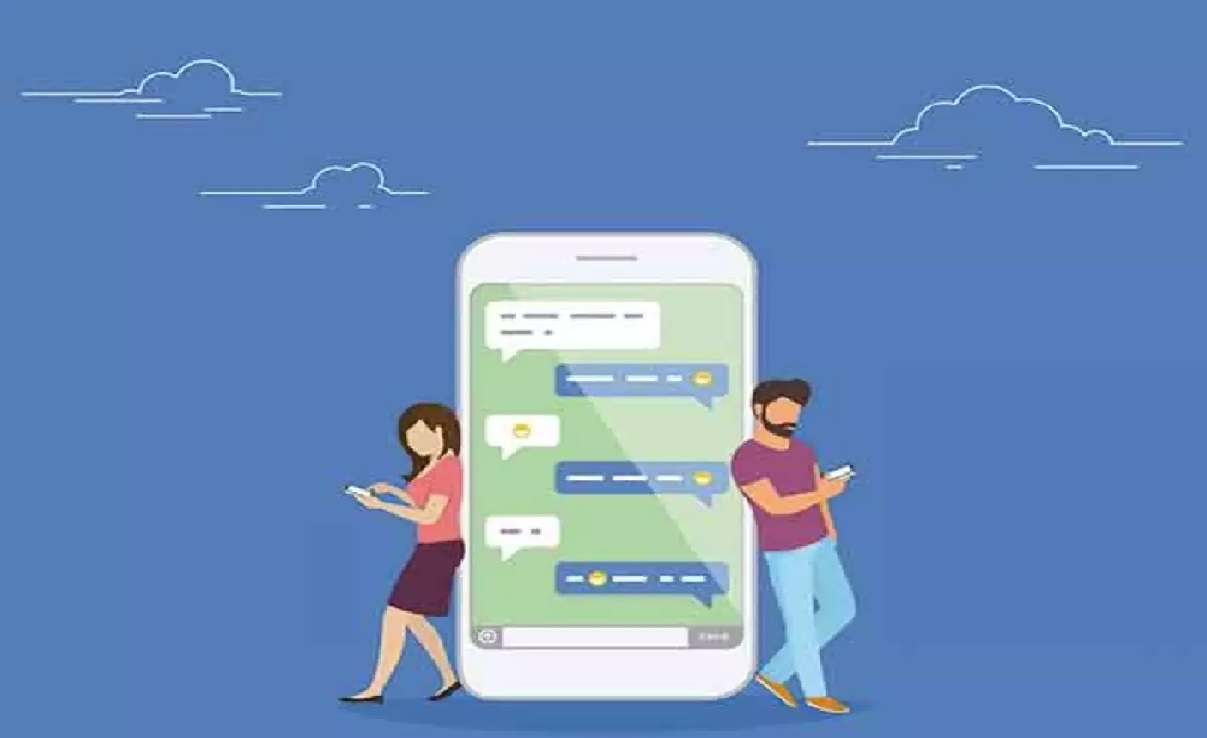Looking to change your phone or simply trying to keep your memories safe, here is how to back up your text messages. There are multiple ways to back up your text messages on Android.
Text messages can be a big thing especially if you don’t use any other texting app such as Whatsapp for connecting. That’s why you’ll likely have plenty of important text messages you wouldn’t want to lose.
Here is How to backup your Text messages
On your Android phone, your text messages are probably already being backed up and this feature is probably already enabled by default.
Because Android phones are already backing up things like app data, contacts, device settings, and SMS text messages to Google Drive.
This feature is only enabled if you have connected your Google account to your phone. To check your text messages are being backup up to Google Drive, go to your phone’s Settings menu.
Scroll down and tap on the Google submenu, then hit Backup on the next screen. Now you should be able to see Backup by Google One and a slider next to it.
If this slider is toggled to on, your data is backed up to Google Drive regularly. You can see below in the Backup details section that SMS and MMS messages are included.
This Google Drive auto backup feature is also very convenient for restoring your messages in the event that you reset your device.
Third-party apps for backup
Just head over to the PlayStore and install an app that appeals to you. Be sure to choose carefully whenever downloading a new app, as there will be similarly named apps out there.
Once downloaded Tap SET UP A BACKUP. On the next screen, ensure the toggle button next to Messages is set to on, and press NEXT.
The rest of the steps are very straightforward. You will choose where you want to back up your messages. And log in to any relevant cloud storage locations such as Google Drive or Dropbox. You’ll also decide the frequency you want the backup to be performed.