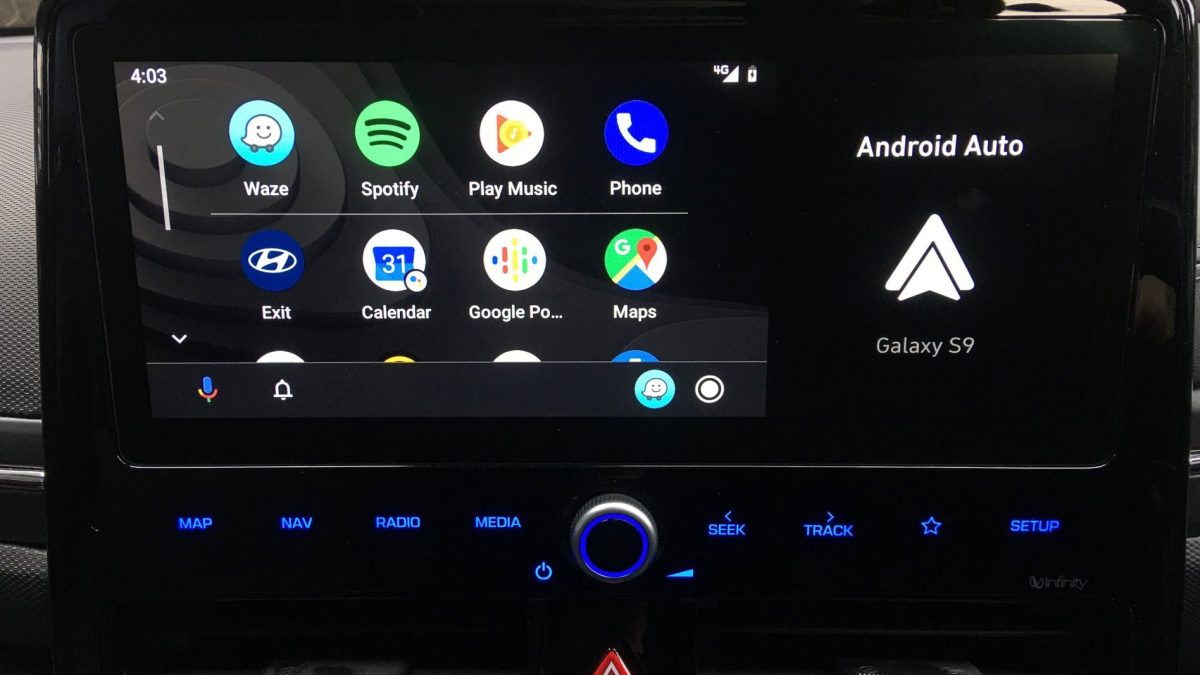If you are new to using Android Auto then you need to know How to Add Apps to Android Auto and bring all your data at your fingertips.
Before you begin keep in mind that Not all cars are compatible with Android Auto. Check Google’s Android Auto Compatibility page for details.
How to Add Apps to Android Auto
To get started you will need Google’s Android Auto app to reorder how your apps appear on your car’s screen. And to create handy Google Assistant shortcuts.
It’s built into Android 10 and newer: Settings > Apps > Android Auto > Open. From there, select Customize Launcher to get started.
Here you can Tap any app from the list to add or remove the checkmark next to it. Apps with a checkmark will be available with Android Auto; the rest will be hidden from your vehicle’s display and listed at the bottom of the app.
You can also reorder how the apps appear on the screen to make accessing your favorites easier. To do this just tap and hold an app to get a hold of it. Then drag it up or down the list.
The first app in your list will display as the top-left app in your car. The second in the list will be to its right, and so on.
You can also turn custom Google Assistant commands into shortcuts that live next to all your regular apps. Making them just as accessible while driving.