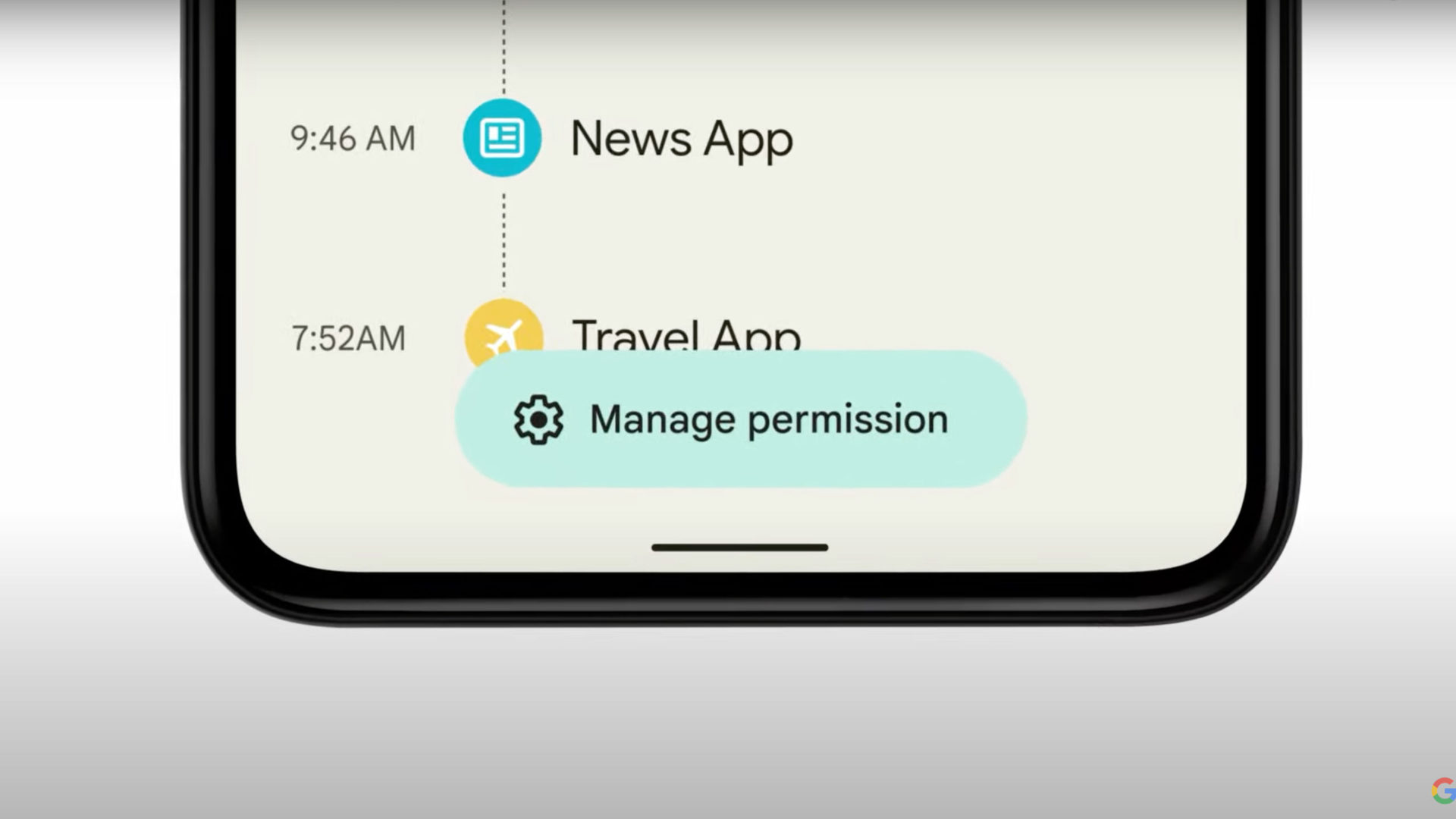Ready to checkout Hidden features of Android 12? The public beta of Android 12 is available for anyone with a compatible device. Along with the Android 12 beta, Google announced alot of new features. We can expect by the time the OS is ready for official release later this year.
They will include enhanced privacy controls. A new Android TV remote, and the biggest change to the overall look of Android to date. Many users have also come across some hidden features in the android 12 OS that hasn’t been highlighted.
Let’s discover Hidden features of Android 12
One-handed mode in Android 12 is made for big phones
A new one-handed mode in Android 12 is here. And it makes a big difference in how you use your phone daily. Especially if you’re using a phone with a big display above 6 inches. To turn it on by going to Settings > System > Gestures > One-Handed Mode and slide the switch to the On position.
The new one-handed mode moves the top half of whatever’s on your screen down to the bottom half, making it easier to tap a quick settings tile or a notification. To use it, place a finger on the small bar that’s at the bottom of your phone’s screen and swipe down. It may take a few tries to get it, but once you get the gesture figured out, it’s easy to reproduce.
Dedicated gaming mode
If you play a lot of games on your Android phone. Then you’ll be happy to know that Google is adding a dedicated Gaming Mode to Android 12. When it’s turned on, your phone will do things like automatically turn on do not disturb when you start playing.
To switch it on go to Settings > Notifications > Do Not Disturb > Schedules. Once there, check the box next to Game Mode to turn it on. You can tap on the settings gear icon to view the various options that are included with Game Mode, such as displaying your current FPS, screen recording toggle, or live streaming on YouTube.
Notification history
Android has offered your device’s notification history for some time now, but you either had to know where to look to find it, or you had to install a third-party app to see it.
In Android 12, all you have to do is scroll to the bottom of your notification shade, where you’ll see a new History button. Tap it, and you’ll see recently cleared notifications as well as alerts from the last 24 hours.
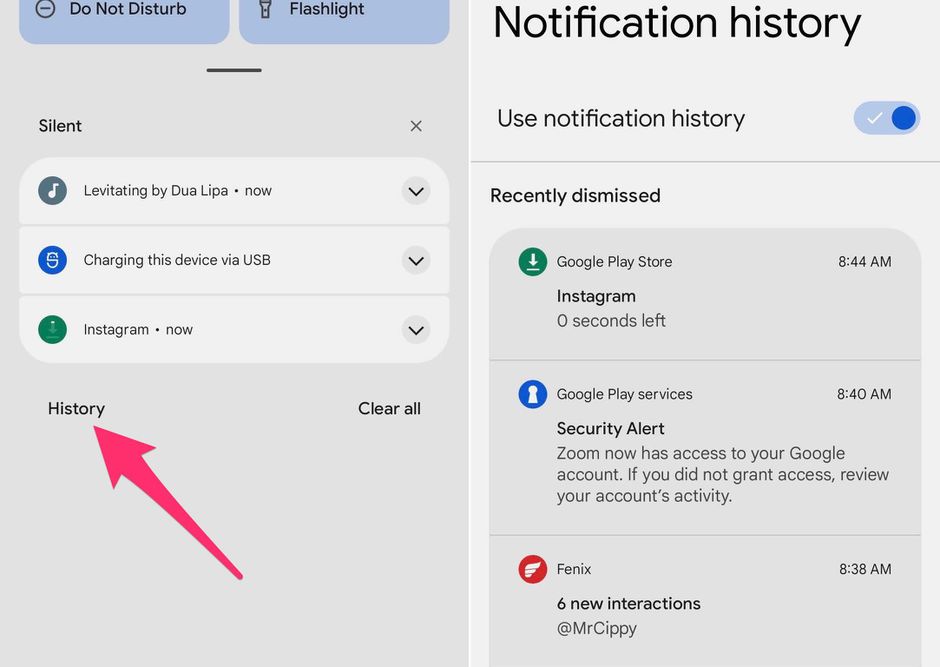
If you see Manage instead of History, that’s because Notification History isn’t turned on. Enable it by tapping on Manage, then select Notification History and slide the switch to the On position.